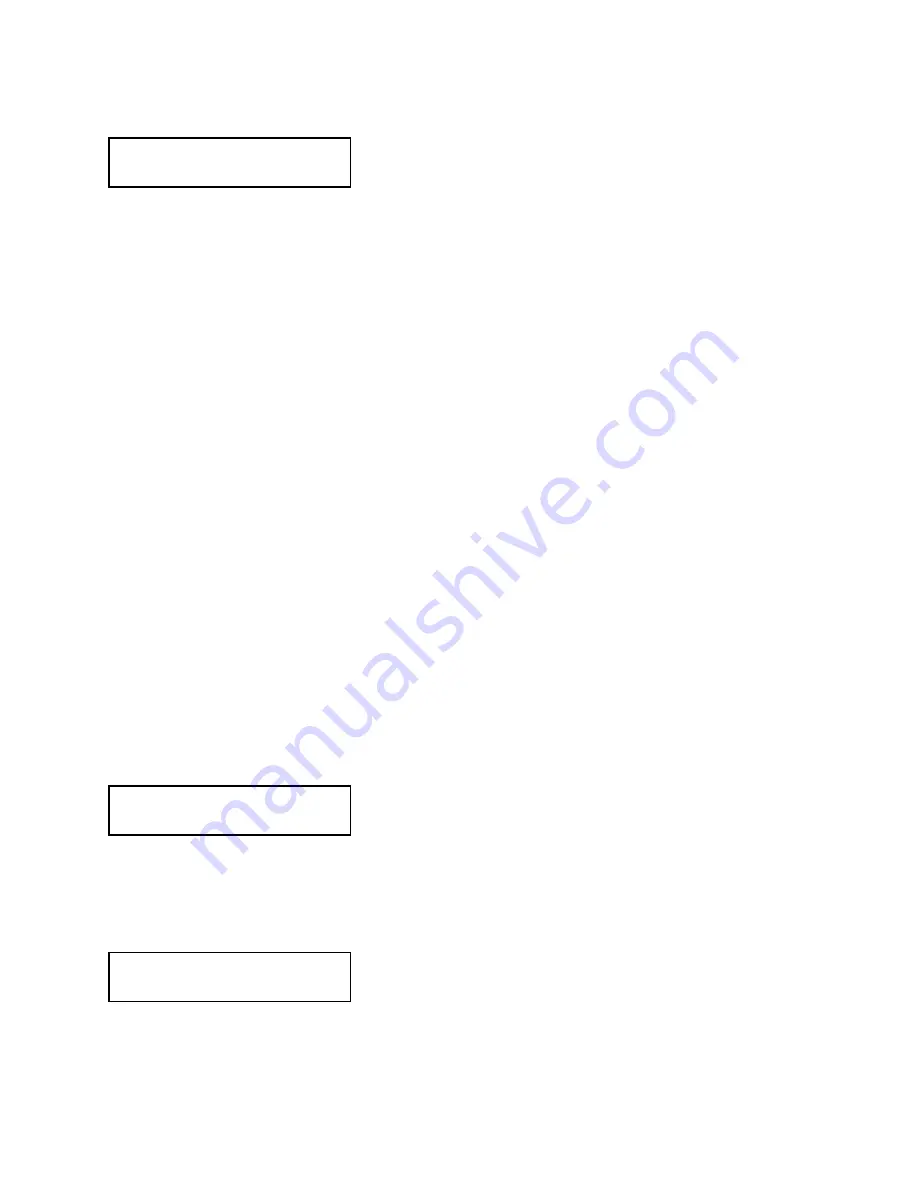
PANDUIT TDP4*H
GMTDPH-MAN
Page 3-22
Section 3: Configuration
EYE - When setting the “eye” threshold, the voltage must be
measured with nothing but the label under the sensor and then
again with the printed “eye” mark under the sensor. The formula for
this is:
(High Voltage Level + Low Voltage Level) x 0.5 = Start Value
1. Insert a label into the sensor and close the Label Hold-Down.
Make sure the printed “eye” mark is not under the sensor.
Record the voltage shown on the top line of the LCD panel. This
line should have the message “EYE” on the top line (DIP switch
DSW2-2 = ON).
2. Now pull the label forward until the “eye” mark is positioned
under the sensor (the voltage reading should be at its highest
point). Record the voltage shown on the top line of the LCD
panel. The voltage ranges measured should be within the
following ranges:
Eye-Mark = 2.5V to 3.5V
Label Only = Less than 1.0V
If the measured values are outside this range, you may have trouble
in finding a value that will work properly under all conditions. If this
is the case, a higher quality label may be needed to get adequate
performance.
3. Calculate the starting point voltage using the formula.
4. Use the LINE and FEED keys to step the counter to the desired
setting. The reading will advance to a setting of 4.9 (the
maximum voltage). If a value of “0.0” is set, the printer will
automatically set the level each time the printer is powered on
with labels loaded or the head is closed.
5. Once the setting is correct, pressing the ENTER key will accept
the setting and advance to the next display.
This selection specifies whether or not the printer will feed a label
when it is placed in the Online mode.
1. Use the LINE key to step the cursor to desired setting. If Yes
is selected, the printer will feed a blank label anytime it enters
the Online mode.
2. Once the setting is correct, pressing the FEED key will accept
the setting and advance to the next display.
This selection specifies whether or not the printer will feed a label
when an error condition is cleared.
1. Use the LINE key to step the cursor to desired setting. If Yes is
selected, the printer will feed a blank label anytime an error
condition is cleared.
2. Once the setting is correct, pressing the FEED key will accept
the setting and advance to the next display.
EYE
[X.XXV]
INPUT
[X.XV}
AUTO ONLINE FEED
YES NO
FEED ON ERROR
YES NO
Summary of Contents for TDP43H
Page 1: ...TDP42H TDP43H TDP46H Thermal Transfer Printer OPERATOR MANUAL GMTDPH MAN...
Page 12: ...PANDUIT TDP4 H GMTDPH MAN Page 1 8 Section 1 Overview Notes...
Page 26: ...PANDUIT TDP4 H GMTDPH MAN Page 2 14 Section 2 Installation Notes...
Page 60: ...PANDUIT TDP4 H GMTDPH MAN Page 4 6 Section 4 Cleaning and Maintenance Notes...
Page 66: ...PANDUIT TDP4 H GMTDPH MAN Page 5 6 Section 5 Troubleshooting Notes...
Page 83: ......
Page 84: ......






























