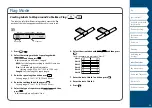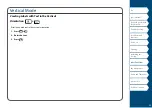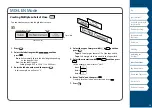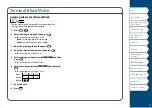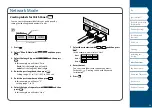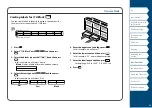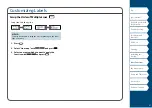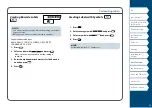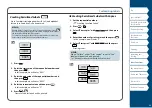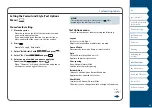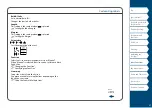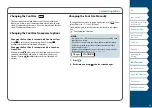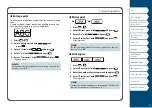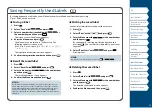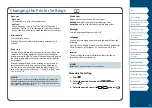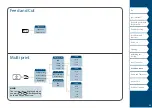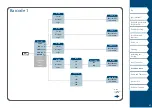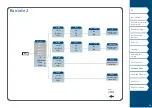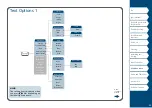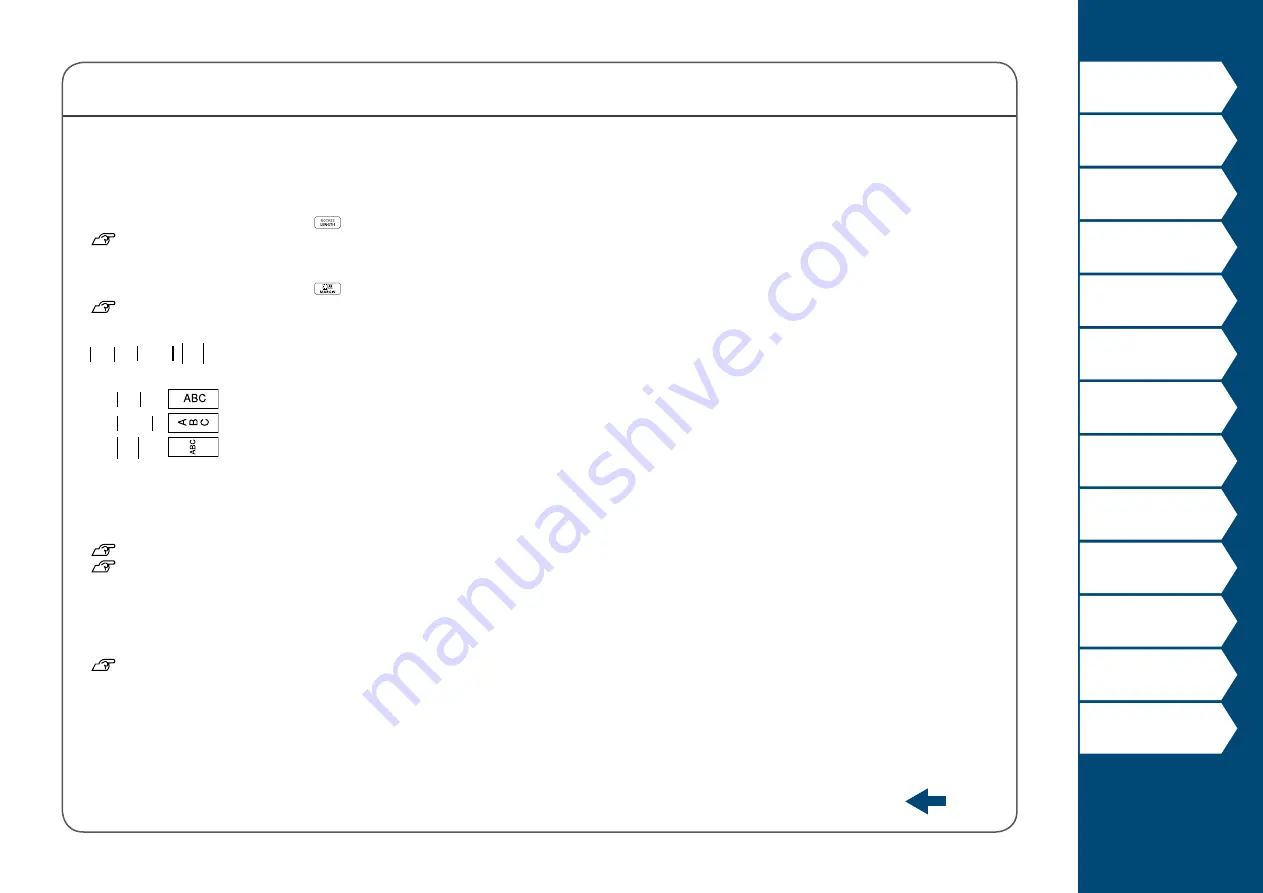
37
Customizing Labels
Bold & Italic
Italic, Normal, Bold, B+I
Changes the text in bold or italics.
Length
This setting is the same as when
is pressed.
Margins
This setting is the same as when
is pressed.
Orientation
AB A
,
A B
,
AB
AB
Sets the orientation of the text.
AB A
A B
AB
AB
Font size
Select font size from preset patterns or from "Manual".
When "Manual" is selected, font size can be set for each block
line by line.
Line swap
Swaps the order of text line by line.
You may not be able to swap the lines depending on the
label type you create.
"Swap the Order of Multiple Lines"
menu
continues
backward