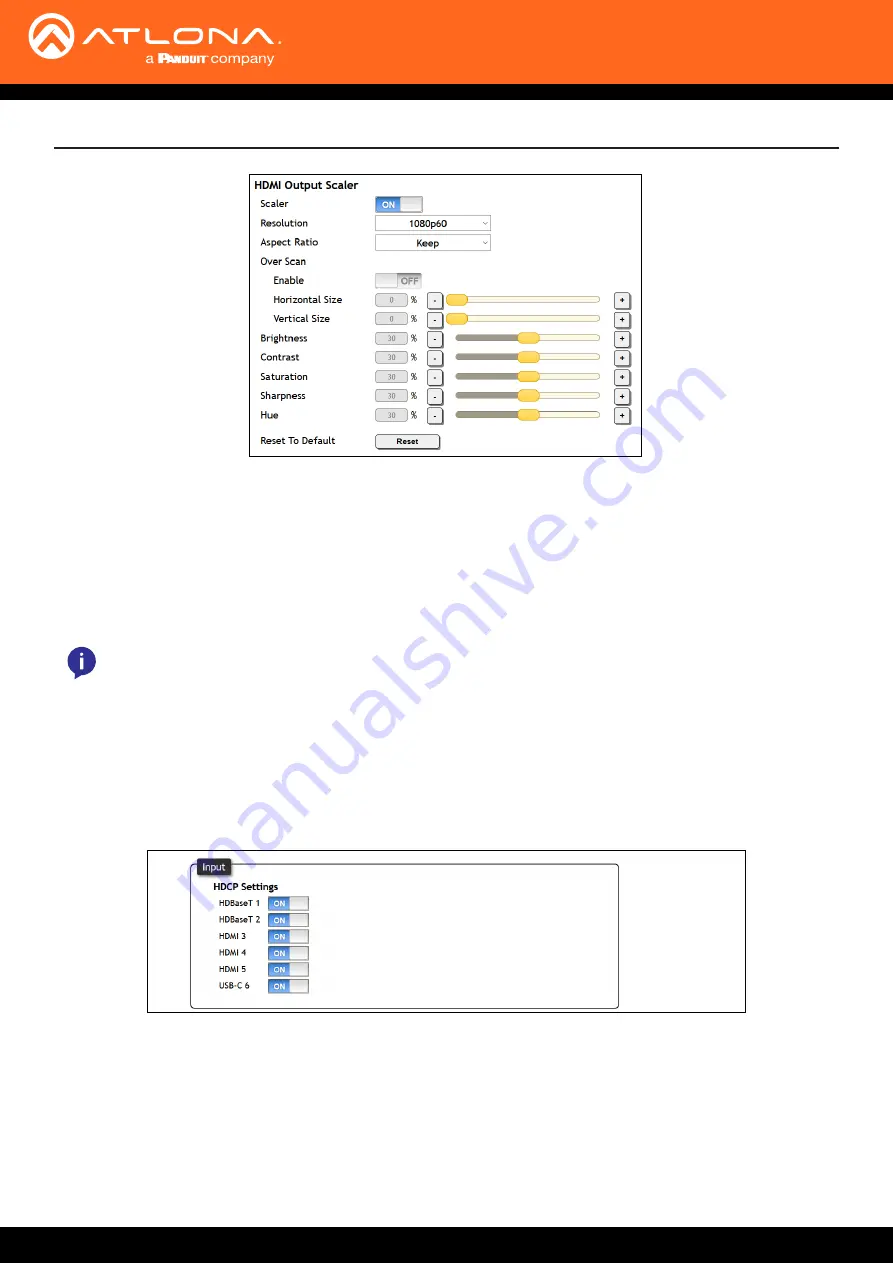
AT-OME-PS62
25
Input
HDCP - On
- This mode is selected by default. The PS62 will report HDCP compliant to the selected sources. If
the outputs are not HDCP compliant, they will receive no signal from the source.
HDCP - Off
- When selected, the PS62 will report non-HDCP to the source, so it will only send non compliant
source signals. This is especially good for presentation that are using sources that automatically report all
signals as HDCP compliant even when no HDCP is necessary (
e.g.
apple computers with spreadsheets and
other non compliant presentation material).
webGUI
HDMI Output Scaler
Scaler
- When enabled, will display extra options. This is for the HDMI output only.
Resolution
- Select the output resolution the source signal will be scaled to from the drop down menu.
Scaling options
: 1024x768, 1280x768, 1280x800, 1360x768, 1600x1200, 1920x1200, 2048x1080,
1280x720p50, 1280x720p60, 1920x1080p24, 1920x1080p25, 1920x1080p50,
1920x1080p60
(default)
, 3840x2160p24, 3840x2160p25, 3840x2160p30, 3840x2160p50,
3840x2160p60, 4096x2160p24, 4096x2160p25, 4096x2160p30, 4096x2160p50,
4096x2160p60
Aspect Ratio
- Select between Keep (which will keep the aspect ration of the source device) and Fill (which will
adjust the picture to fill the display).
Overscan
- Enable to be able to manually adjust the horizontal and vertical size of the source image. Default is
0 and can be adjust from 0% to 50%.
Brightness, Contrast, Saturation, Sharpness, Hue
- Adjust the output’s brightness, contrast, saturation,
sharpness, and hue manually. Default is 0% and can be adjusted from 0% to 60%.
Reset To Default
- Press the Reset button to set all the scaling options back to factory defaults.
NOTE:
Based on the selection from the drop down menu, the scaler will adjust not only resolution but
frame rate as well. All VESA resolutions will output at 60Hz when using the scaler.




























