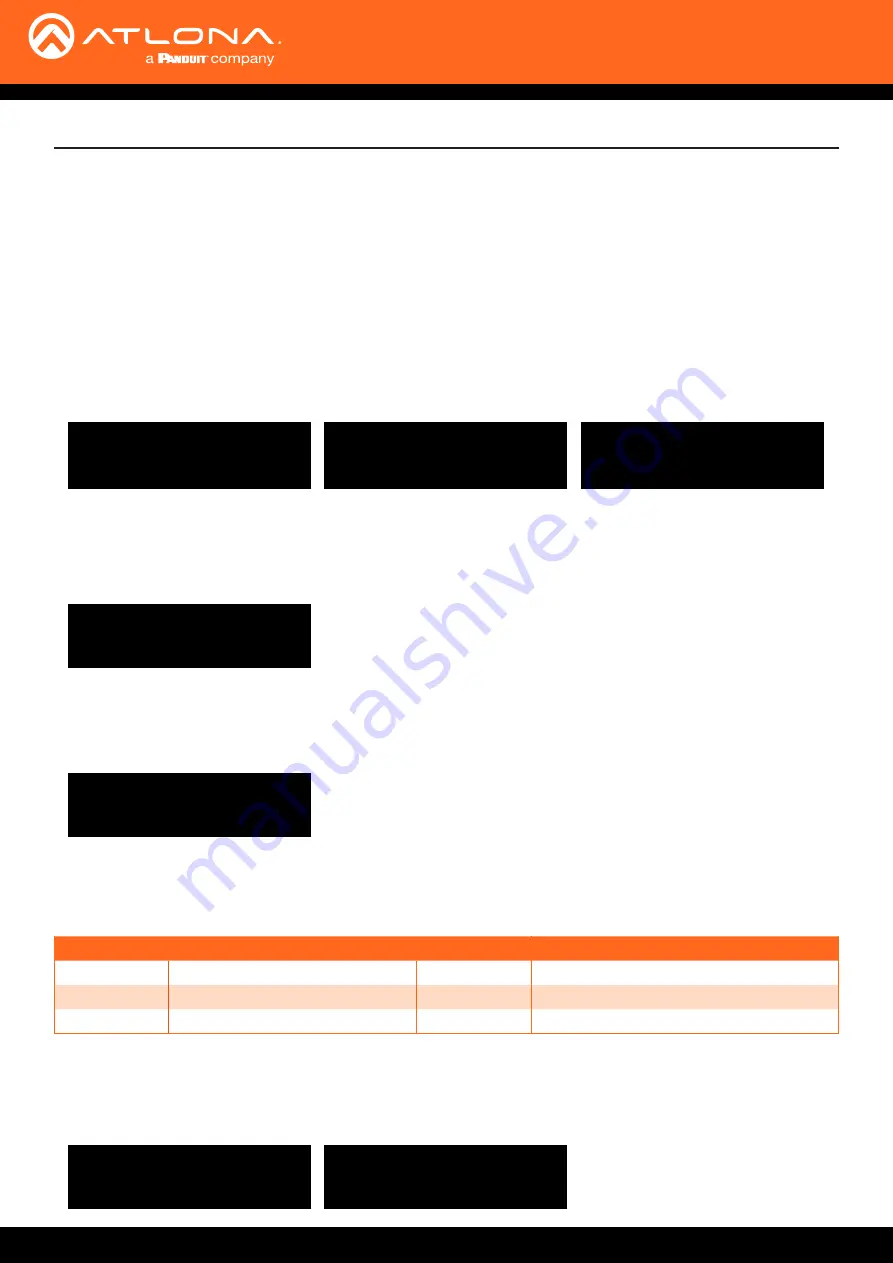
AT-OME-PS62
21
6.
Select the 3 button and press enter. This will bring up the first internal EDID.
7. Use the
^
and buttons to go through the internal EDIDs.
8. Press Enter to set the internal EDID to the input.
Front Panel Operation
Internal EDID #
Internal EDID #
1
ATL 4K@2CH 444
4
ATL 1280x800
2
ATL 4K30 2CH
5
ATL 1920x1200
3
ATL 1080P 2CH
6
ATL 1366x768
Default
Saved
Internal
1. Select the
MENU
button.
2. Use the
^
and buttons to go through the menu options until the screen reads EDID Setting.
3.
Press Enter. The new screen should say EDID Mode.
4.
Press Enter again. The new screen will provide input options.
5. Select the input number to set the EDID mode for and press Enter.
^
^
Set EDID Mode
EDIDs mode for each unit can be set between Default (highest common resolution between the input and displays),
the previously saved EDID, and Internal (6 choices of programmed EDIDs). All three options will use the same first 5
steps.
Once the input is selected, the mode can be set to default. Default is the highest common resolution between the
input and the displays.
Once the input is selected, the mode can be set to the previously saved EDID from the display.
Once the input is selected, the mode can be set to internal, which will allow for selection between the 6 pre-
programmed EDIDs listed in the table below.
6. Select the 1 button and press enter. The input will now be set to Default EDID.
6. Select the 2 button and press enter. The input will now be set to match the saved EDID.






























