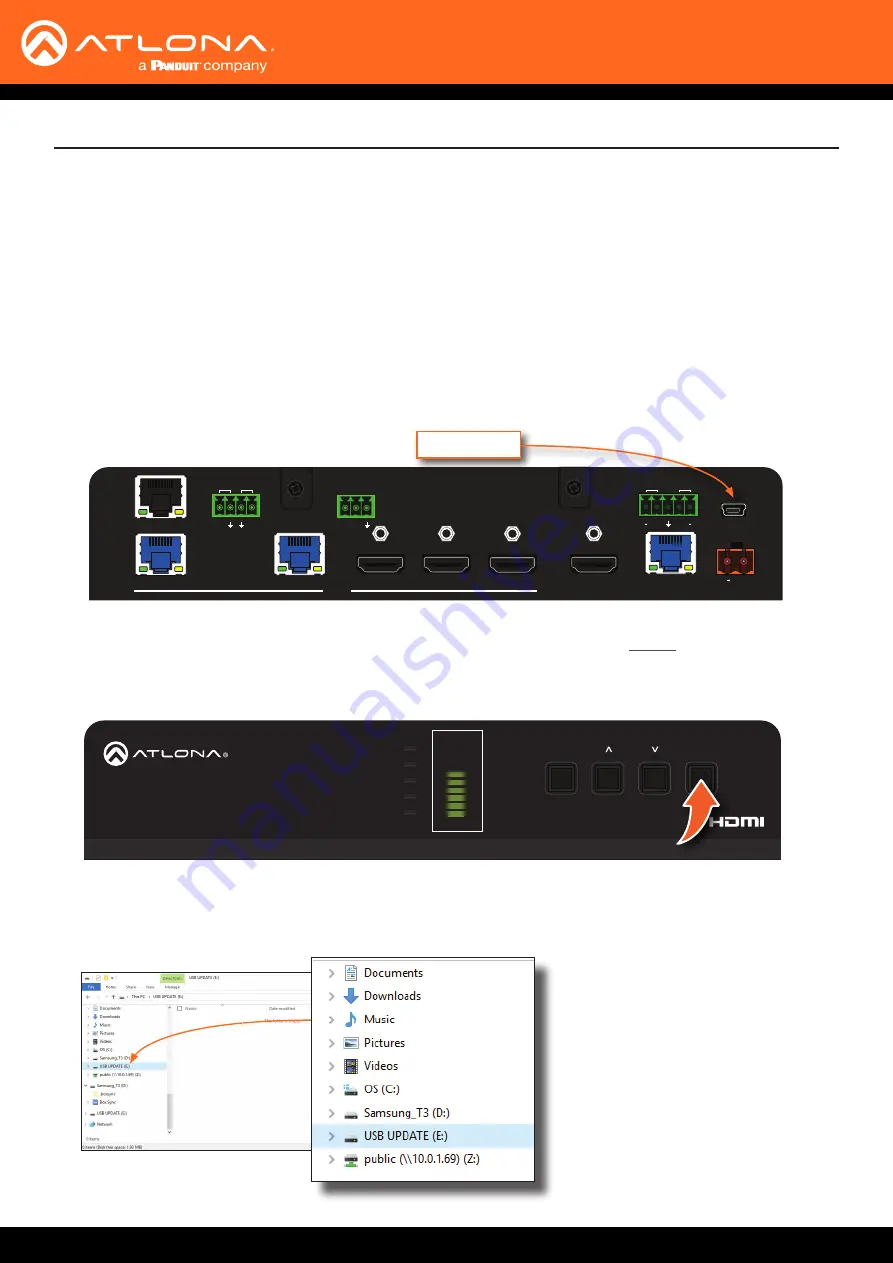
AT-UHD-SW-5000ED
53
HDMI OUT
INPUT
3
4
5
2
1
LAN
IR
RS-232
IN
S
S
RX TX
OUT
HDBaseT OUT
DC 48V
FW
AUDIO
L
R
+
+
+
HDBaseT 2
HDBaseT 1
HDMI 3
HDMI 4
VOLUME
HDMI 5
INPUT
POWER
AT-UHD-SW-5000ED
HDMI OUT
INPUT
3
4
5
2
1
LAN
IR
RS-232
IN
S
S
RX TX
OUT
HDBaseT OUT
DC 48V
FW
AUDIO
L
R
+
+
+
HDBaseT 2
HDBaseT 1
HDMI 3
HDMI 4
VOLUME
HDMI 5
INPUT
POWER
AT-UHD-SW-5000ED
Appendix
1.
Download the firmware file from atlona.com and extract the contents of the .zip file to a folder on the computer
desktop.
2.
Disconnect power from the AT-UHD-SW-5000ED.
3.
Connect the USB-A to USB mini-B cable between the computer and the FW port on the AT-UHD-SW-5000ED.
•
AT-UHD-SW-5000ED
•
Firmware file
•
Computer with a USB port
•
USB-A to USB mini-B cable
4. Simultaneously press and hold down the
INPUT
button on the front panel, while connecting the power supply to
the AT-UHD-SW-5000ED.
Continue to hold down the
INPUT
key for five seconds
AFTER the power supply has
been connected
.
5. Release the
INPUT
key.
Requirements:
Using the USB Interface
FW port
6. The USB UPDATE folder will be displayed.
If this folder is not displayed, automatically, select the USB UPDATE drive from Windows Explorer.
























