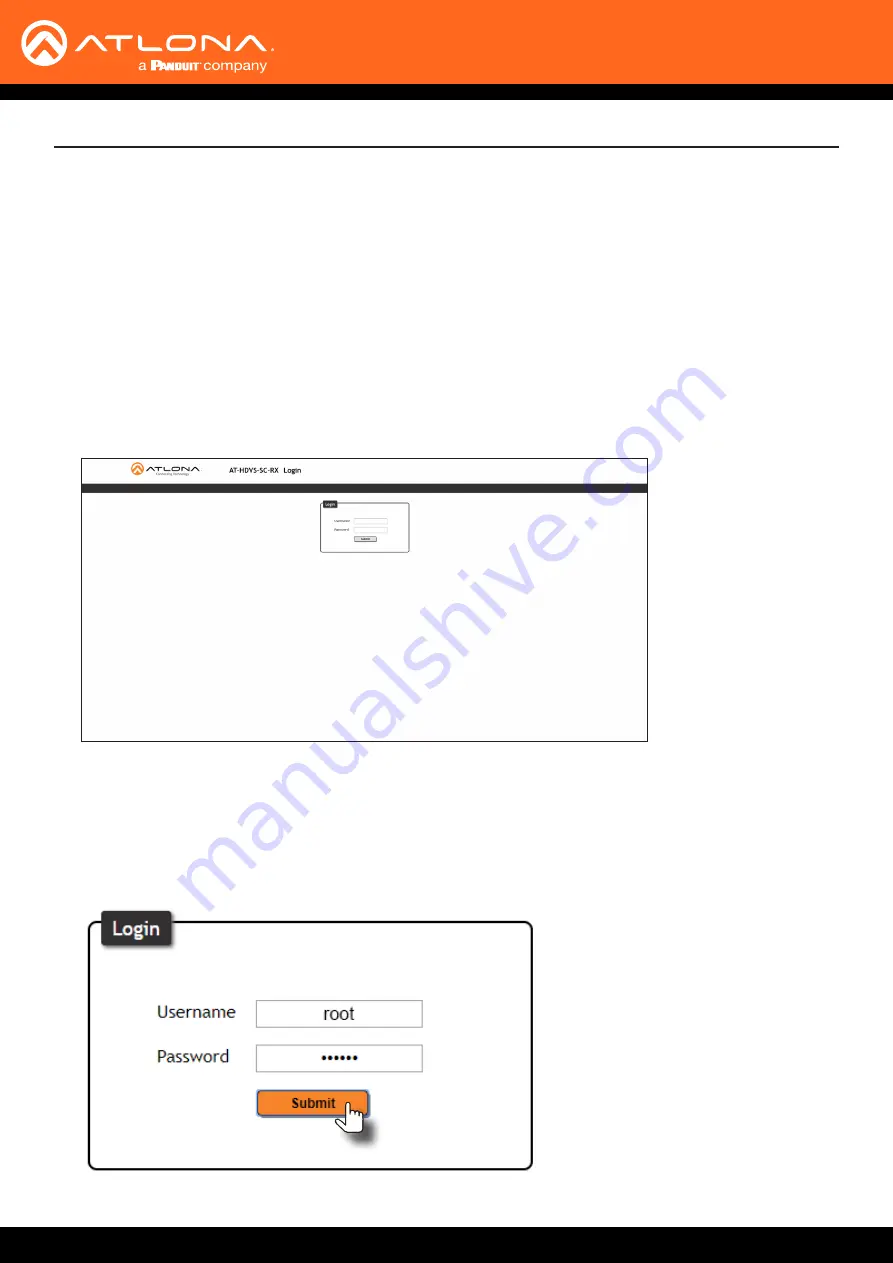
AT-HDVS-SC-RX
19
The AT-HDVS-SC-RX includes a built-in web GUI. Atlona recommends that the web GUI be used to set up the
AT-HDVS-SC-RX, as it provides intuitive management of all features.
The AT-HDVS-SC-RX is shipped with DHCP enabled. Once connected to a network, the DHCP server will
automatically assign an IP address to the unit. Use an IP scanner to determine the IP address of the AT-HDVS-SC-
RX. If a static IP address is desired, refer to
. The default static IP address of the AT-
HDVS-SC-RX is 192.168.1.254.
Accessing the
Web GUI
The Web GUI
1.
Launch a web browser.
2.
In the address bar, type the IP address of the AT-HDVS-SC-RX.
3. The
Login
page will be displayed.
4. Type
root
, using lower-case characters, in the
Username
field.
5. Type
Atlona
in the
Password
field. This is the default password and is case-sensitive. When the password is
entered, it will be masked. The password can be changed, if desired. Refer to the
more information.
6.
Click the
Submit
button or press the ENTER key on the keyboard.






























