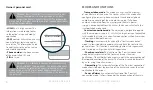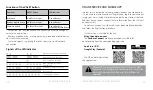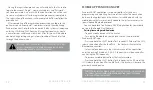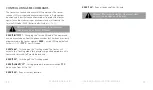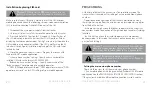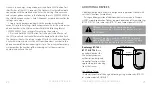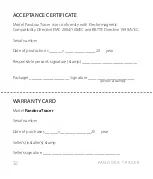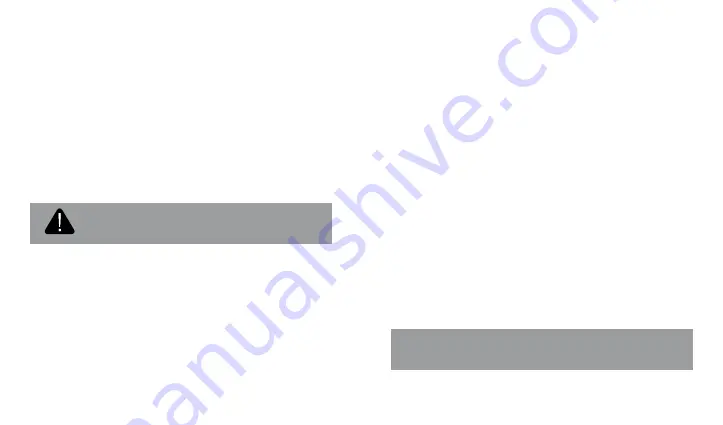
PA N D O R A T R A C E R
U S E R A N D I N S TA L L AT I O N MA N UA L
12
13
During the registration process you will create data, that is used to
login to the account: “Login” – your e-mail address and “Password” –
your own password. An e-mail with the confirmation link will be sent
to your e-mail address after the registration procedure is completed.
The registration of the account will be completed after you follow the
provided link.
After completing of the registration process, you can login to the
online service via a computer’s web browser or via the mobile app
Pandora Connect. Go to the «Add a device/Add a system» window and
enter the LOGIN and PASS from the «Owner’s personal card», create
a name for your vehicle and click «Add». After this, you will be able to
control, change setting and get information about the vehicle state
through the online services.
w
arNiNg
! e
rase
the
protective
layer
carefully
. d
o
Not
use
aNy
sharp
objects
to
avoid
damagiNg
of
a
hiddeN
iNformatioN
uNder
the
protective
layer
.
MOBILE APP PANDORA NAV BT
Pandora NAV BT application is a special tool for a fast and easy
programming and updating firmware of the tracker. The connection
between the application and the tracker is established only with the
mobile device that was previously added to the system memory via a
special coded Bluetooth protocol.
You can download free Pandora NAV BT application for your mobile
device in the Google Play (Android).
Pairing/removing mobile device
• To pair a mobile device with the tracker:
- Turn on the Bluetooth on your phone and run the preinstalled
Pandora NAV BT app;
- Press and hold the VALET button for 3 seconds (3 flashes of the LED),
release the button after the third flash – the tracker will activate the
Bluetooth connection;
- Select the found device in the «Search» menu of the application,
enter the pairing PIN-code 0-0-0-0-0-0, the devices will be paired after
confirming the PIN-code entry.
• To remove a mobile device from the tracker memory:
- Press and hold the VALET button for 6 seconds (until a 6 flash of the
LED), release the button after the 6th flash – the tracker will remove the
previously paired device.
N
ote
! t
o
re
-
pair
the
mobile
device
with
the
tracker
,
it
is
Necessary
to
remove
the
existiNg
b
luetooth
coNNectioN
from
the
mobile
device
aNd
from
the
tracker
.