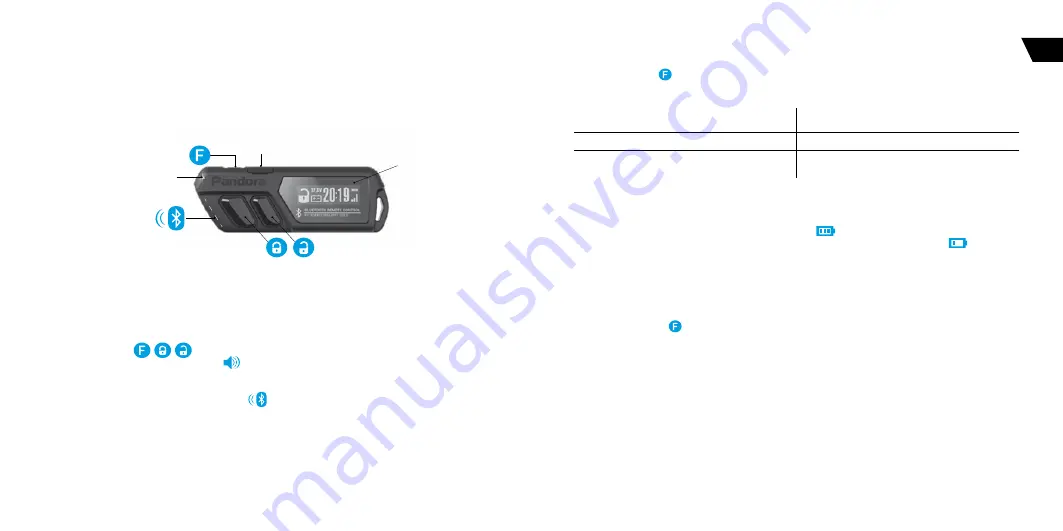
17
16
USER MANUAL
SECURITY-SERVICE SYSTEM PANDORA CAMPER
EN
REMOTE CONTROLD030
A remote control is a device used to control and monitor vehicle/system state. The remote control is
also used as an authorization device for “Immobilizer/Anti-Hijack/HandsFree” modes. It works in the
Bluetooth coverage zone. Each event is displayed as an icon on the OLED-display and is accompanied
with a sound and vibro indication.
!
a
ll
conTrol
commands
are
TransmiTTed
via
radio
channel
,
for
maximum
effecTiveness
and
range
iT
is
recommended
noT
To
shield
aerial
area
(
see
picTure
)
wiTh
fingers
when
using
a
remoTe
conTrol
.
• OLED – display
• 3 control buttons
• Built-in sound indicator (16 ringtones)
• Built-in vibro indicator
• Built-in LED SEND/ALARM indicator
• 2,4 GHz radio interface (Bluetooth protocol)
• Dialog coding of commands (AES-128 encryption)
• Built-in battery
• Built-in micro-USB port
OLED
micro-USB
SEND/ALARM
Switch on/off the remote control
Press and hold the
button for 3 seconds to switch on/off the remote control.
LED indicator of the remote control signals
RED indicator “ALARM”
Green indicator “SEND”
Flashes frequently if there is any notification
Flashes if there is a connection with the base unit
Flashes occasionally when there is no connection
Goes dark when there is no connection with the base
unit
Charging the remote control
There is an indication of the battery charge level
. on the display. Charge the battery if the
remote control does not turn on or the charge level indicator displays the last segment
. The battery
is charged using a standard micro-USB cable.
Updating firmware of the remote control
• Download the Pandora BT application (for Android or iOS devices equipped with a Bluetooth 4.0 Low
Energy or higher module).
• Press and hold the
button. Connect the micro-USB cable to the remote control whule holding the
button. Release the button after the connection.
• Open the mobile app and find the remote control, select the device and select one of the update
option: FILE MANAGER – firmware will be uploaded from the phone storage (only for Android).
INTERNET – firmware will be uploaded by an internet connection.
























