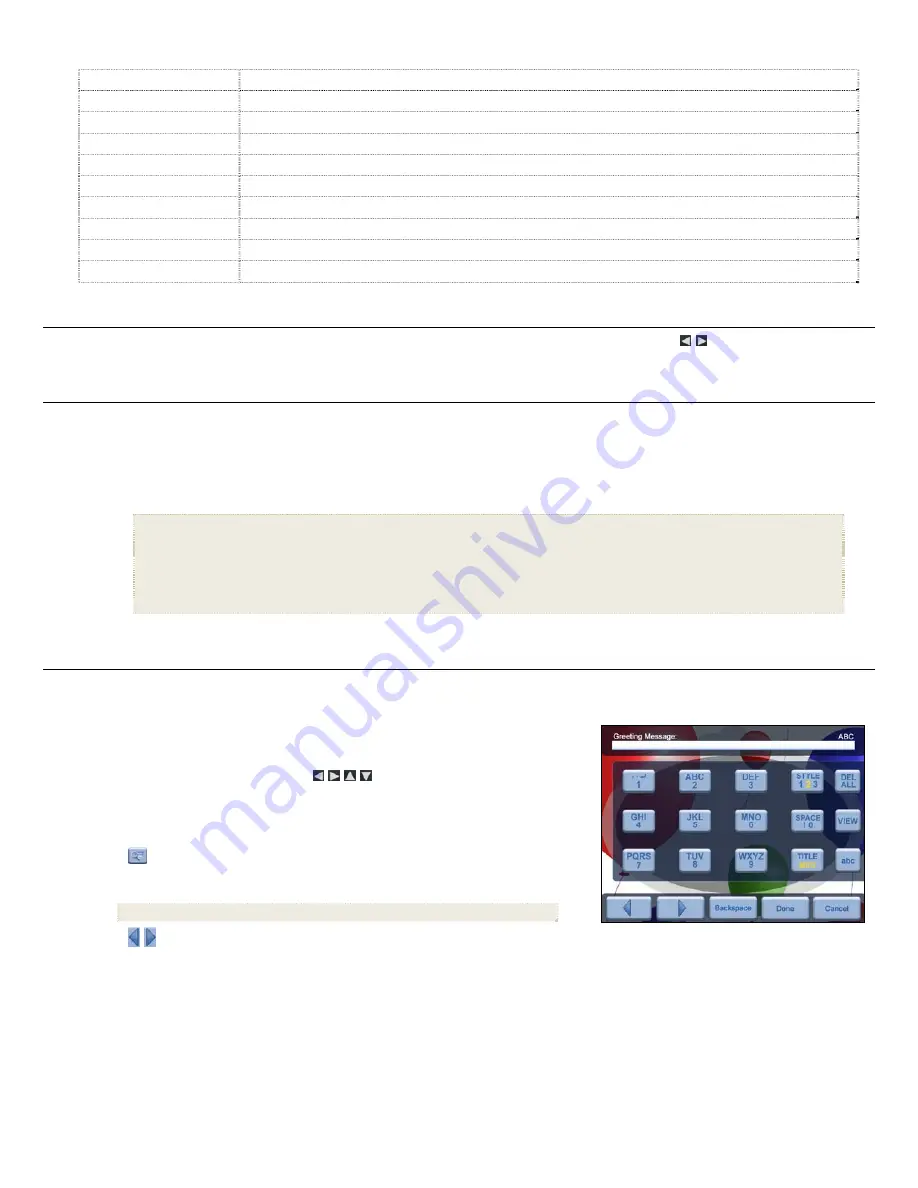
7
Select Media Source
Select the media source for current viewing or listening
(page 7)
Wi-Fi Network Setup
Set up wireless network to which you want to connect
(page 16)
Slideshow Setup
Set multiple slideshow functions to optimize your viewing preferences
(page 10)
Adjust Screen Colors
Adjust LCD screen settings as desired
(page 9)
Optimal Image Display
Set photos to display as actual photo size, or optimized to best fit the screen
(page 9)
Photo Import Method
Set photos to be imported compressed or original resolution and file size
(page 9)
Set Sleep Mode
Power saving function
(page 20)
Reset to Factory Defaults
Returns all function settings to the factory defaults
(page 20)
Set Language
Select desired DPF display language
(page 20)
Greeting Card
Create a personalized greeting which will be displayed when the unit is powered on
(page 7)
A b o u t S e l e c t i n g O p t i o n s
Throughout this User Guide, when you are instructed to ‘select’ a function option or button, unless otherwise instructed, use
to highlight
[the referenced
option]
, and then press
ENTER
to select.
S e l e c t M e d i a S o u r c e
If you have inserted one or more external media sources
(i.e., memory card, USB flash drive)
, you can use the
Select Media Source
function to switch between the
internal memory and your external media source for viewing your photos, videos, or listening to music.
You will also use this function to view the contents of the
Slideshow Folders
after you assign photos to these folders
(page 10)
.
1. On
the
HOME
screen, press
MENU
to display the
Setup Menu
.
2. Select
Select Media Source
, and then select the desired media source
(sources not present will not be available)
.
Internal Memory
= Built-in flash memory
SD/MMC
= Secure Digital
TM
/ Multi Media
TM
card
MS
= Memory Stick
TM
(Standard, Pro, and Duo)
xD
= Standard flash memory card
CF
= Compact Flash
USB
= Standard USB flash drive
Slideshow Folders
= View photos after assigning to folders (page 10)
3. The
Photo Thumbnails
or
Slideshow Folders
selection screen will be displayed.
P e r s o n a l i z e d D i g i t a l G r e e t i n g C a r d
You can set a personalized greeting which displays when the DPF is powered on. This feature is especially useful when presenting this DPF as a gift.
The Virtual Keyboard
You will use a virtual keyboard for entering your personalized greeting.
Navigate the keyboard as follows:
To select the desired characters, use
to highlight the keys, and then press
ENTER
multiple times as needed.
STYLE 1 2 3 4
= Select the background image appropriate for your greeting
(can also be
your personal photo)
DEL
= Clears the entry field
= View your greeting with selected background image
TITLE MSG
= Toggle between the Title and Message entries
ABC/abc/SYM
= Toggles between upper and lower case letters, and the following symbols:
_ ! : ; $ ( ) [ ] \ & / % ^ ! + = ~ - | < > { }
= Scroll through your entry to edit as needed
Backspace
= Erases last selected character
Done
= Completes entry
Cancel
= Return to the previous screen without an entry
Note
: You can also use the remote control buttons as follows:
‘
+
’ = Scroll forward through entry to edit as needed
‘
-
‘ = Scroll back through entry to edit as needed
ROTATE
= Backspace, erases last selected character
ZOOM
= Toggles between ABC / abc / SYM screens






















