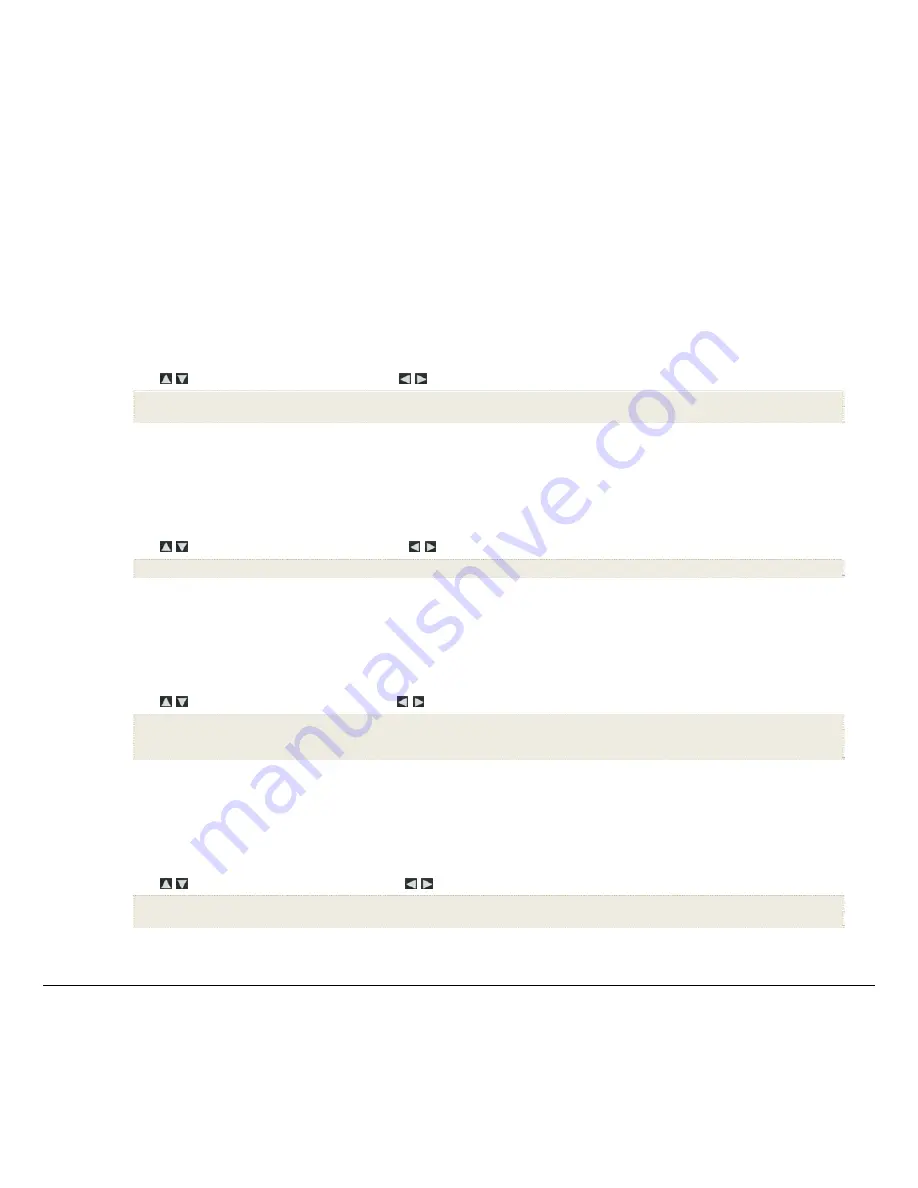
11
Slideshow Background Music
To play background music during a slideshow, simply copy at least one music MP3 file onto the same media source as your photos. The music will
automatically play as the slideshow is displayed.
If you have multiple MP3 files on your media source, each music file will play in succession until all have been played, and then will repeat according to the
Music Repeat Mode
setting
(page 12).
Adjust the Volume
While the music is playing, press ‘
+’
or ‘
-‘
to adjust the volume.
Mute Slideshow Background Music
While the slideshow is playing, press
ENTER
to mute the background music. The slideshow will continue to display without the music until you press
ENTER
again.
Set Slideshow Music Mode
You can set the DPF to not play background music with your slideshows, even if MP3 files are saved on your media source.
1. On
the
HOME
screen, press
MENU
to display the
Setup Menu
.
2. Select
Slideshow Setup
.
3. Use
to select
Slideshow Music
, and then use
to select your desired setting.
ON
(default) = Play background music with slideshow
OFF
= Do not play music with slideshow, even if MP3 files are stored on selected media source
4. Select
Done
.
Set Slideshow Interval
You can set the speed at which the slideshow photos transition from one to another.
1. On
the
HOME
screen, press
MENU
to display the
Setup Menu
.
2. Select
Slideshow Setup
,
3. Use
to select
Slideshow Interval
, and then use
to select your desired setting.
5
(default)
, 10, 30, 60 seconds, 1 hour, or 24 hours
4. Select
Done
.
Set Slideshow Transition
You can set the transition ‘special effects’ as photos transition from one to another during a slideshow.
1. On
the
HOME
screen, press
MENU
to display the
Setup Menu
.
2. Select
Slideshow Setup
.
3. Use
to select
Slideshow Transition
, and use
to select your desired setting.
Off
= Photos transition from one photo to the next without special effects.
Random
(default)
= Photos will transition using all special effects randomly throughout a slideshow.
Remaining special effects
= Choose individual transition effect as desired
4. Select
Done
.
Set Slideshow Shuffle
You can set the slideshow to display your photos in a random ‘shuffle’ order, or display them in the order as stored on the selected media source.
1. On
the
HOME
screen, press
MENU
to display the
Setup Menu
.
2. Select
Slideshow Setup
.
3. Use
to select
Slideshow Shuffle
, and then use
to select your desired setting.
ON
= Displays photos randomly
OFF
(default) = Displays photos in the order found on selected media source
4. Select
Done
.
M U S I C
Note
: Music files must be standard MP3 format and not from licensed music from download services.
Select Media Source for Music
When you have the
MUSIC
screen displayed, you can easily select a different media source by selecting the current media source button in the upper right
corner and then select a different media source from the
Select Media
screen.


























