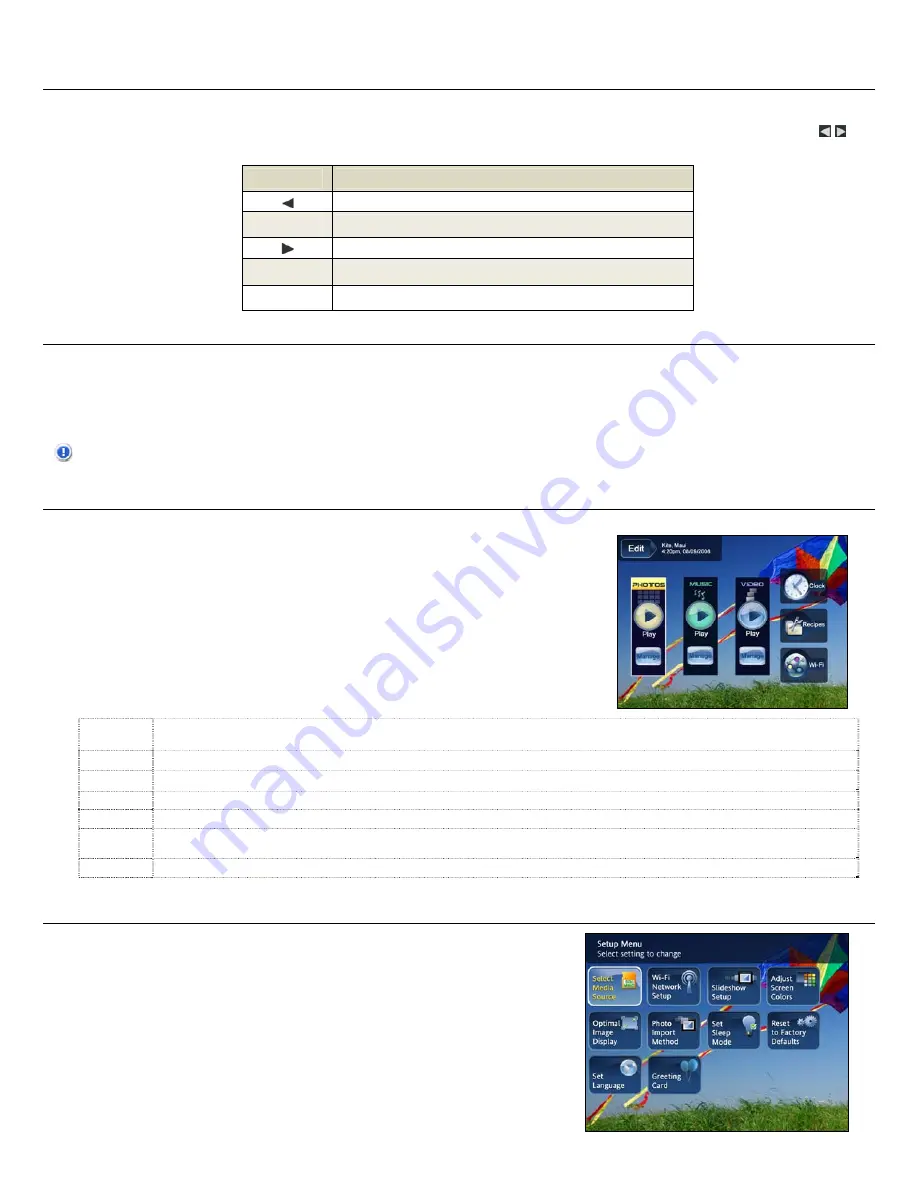
6
C o n t r o l B u t t o n s o n D P F
You can perform many
(but not all)
of the DPF functions by using the control buttons located on the top-back panel of the DPF. Their basic functions are the same
no matter when you use them.
TIP
: The instructions throughout this User Guide only reference the use of the remote control. However, you can use the frame control buttons when the
,
ENTER
,
EXIT
, and
MENU
buttons are referenced when desired.
Button
Action
Scroll left
ENTER
Select the highlighted option, start a Slideshow, Play and Pause
Scroll right
EXIT
Exit the current display, or go back a screen
MENU
Displays function setup screens
G e t t i n g S t a r t e d
1.
Plug the AC Power Adapter into the DPF’s DC power jack and an electrical wall outlet.
2.
Slide the power button on the left side of the DPF up to the ON position.
3.
If prompted, select the desired language for the user interface display
(varies by model).
4.
After the initial start up screen is displayed, a slideshow will automatically begin displaying the photos that are stored in the internal memory.
5.
To view your own photos, insert a memory card containing your photos into the slot on the DPF. Press
ENTER
on
Start Slideshow
.
CAUTION
: The memory cards will only fit in one direction; do not force them as this will damage the card reader.
T h e H O M E S c r e e n
The six main DPF features,
PHOTOS
,
MUSIC
,
VIDEO
,
CLOCK
,
RECIPES
, and
Wi-Fi
are accessed from the
HOME
screen.
To access the
HOME
screen while a slideshow is playing, press
MENU
.
PHOTOS
Display your photo files (.JPG or .JPEG) individually or as slideshows.
PHOTOS
-
Manage
: set viewing preferences, assign photos to
category folders, import and delete photo files
(page 8)
MUSIC
Play your MP3 music files.
MUSIC
-Manage
: set listening preferences, import and delete music files (
page 11)
VIDEO
Play your AVI video files.
VIDEO
-
Manage
: set viewing preferences, import and delete video files
(page 12)
Clock
View clock and calendar with photo slideshow, and manage the calendar, clock, and alarm settings
(page 13)
Recipes
View pre-loaded samples recipes and cookbooks
(page 14)
Wi-Fi
With the Pandigital Wi-Fi USB adapter (
sold separately)
you can connect wirelessly for access to on-line photo sites
(page 15)
and to your PC
for file transfer (
page 18)
Edit
Quick access to single photo manage mode for Zooming, Rotating, or Deleting currently displayed photo.
S e t u p M e n u O v e r v i e w
Use the
Setup Menu
for DPF functions to optimize your viewing/listening preferences.
On the
HOME
screen press
MENU
to display the
Setup Menu
screen.





















