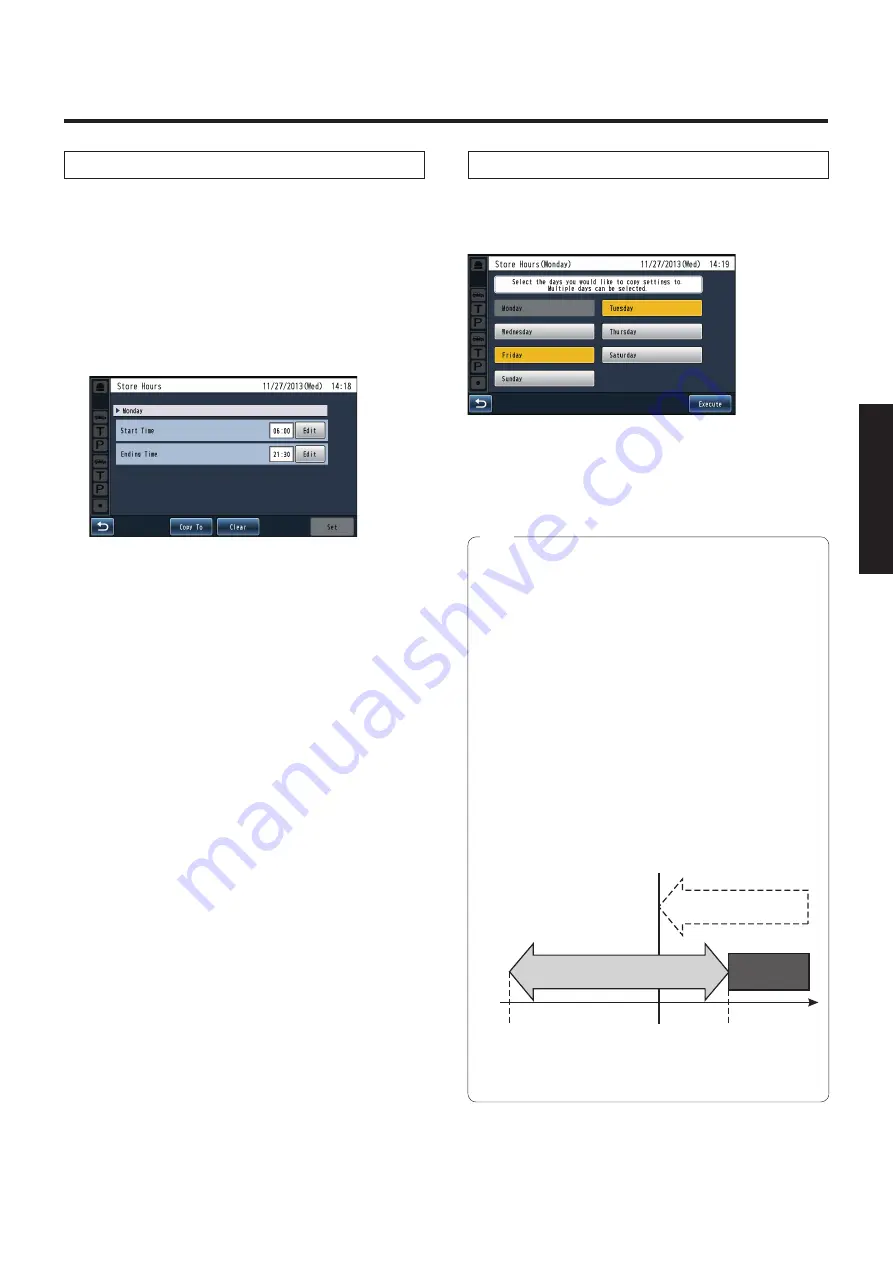
27
English
Store settings
[Store Settings]
Setting business hours
When setting the Store Hours to AUTO, set the business
hours in advance. The following is the setting method for the
Store Hours schedule.
1
Touch the [Weekly Setting] button.
w
p
The day of the week selection screen is displayed.
2
Touch the day of the week to set the schedule.
Touch the [Edit] button for the [Start Time] or [Ending
Time] to set the time.
Copy To:
Copy the Start Time and Ending Time to
another day of the week.
Clear:
Set both Start Time and Ending Time to --:--.
3
Touch the [Set] button.
w
p
The setting for the Store Hours is entered.
How to copy Store Hours settings
You can copy settings for the Store Hours to another day
of the week. Touch the [Copy to] button, and the day of the
week selection screen is displayed.
Select the copy-to day of the week and touch the [Execute]
button.
The schedule for the Store Hours is copied to the selected
day of the week.
w
p
To cancel a selection, touch the selected button again.
w
p
You can select multiple copy-to days of the week.
w
p
When the Start Time and Ending Time are set to the
same time, the business hours is from the set time to
the set time on the next day (Open 24 hours a day).
w
p
When both Start Time and Ending Time are set to
--:--, the store is closed 24 hours on the set day. You
cannot set only one of these times to --:--.
w
p
When the Ending Time is set earlier than the Start
Time, the actual Ending Time is the Ending Time of
the next day.
Example) When the Start Time is 09:00 and the
Ending Time is 02:00, the business hours are from
9:00 AM to 2:00 AM of the next day. When the
business hours overlap the closed hours, the business
hours are applied.
Business hours setting
Start Time 09:00 to Ending Time 02:00
Business hours setting
Start Time --:-- to
Ending Time --:--
Closed hours setting
Closed hours
Business hours
09:00
02:00
Default setting
00:00 (Open 24 hours a day on all days of the week)
Note






























