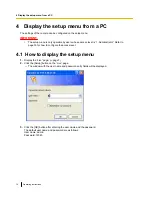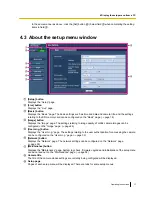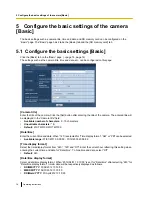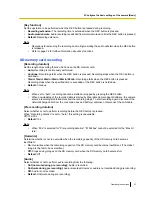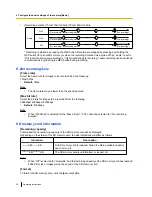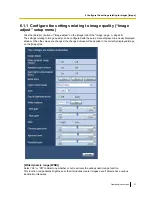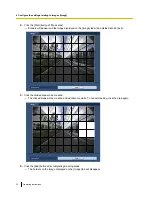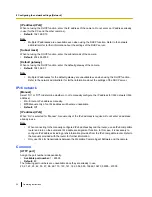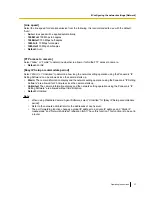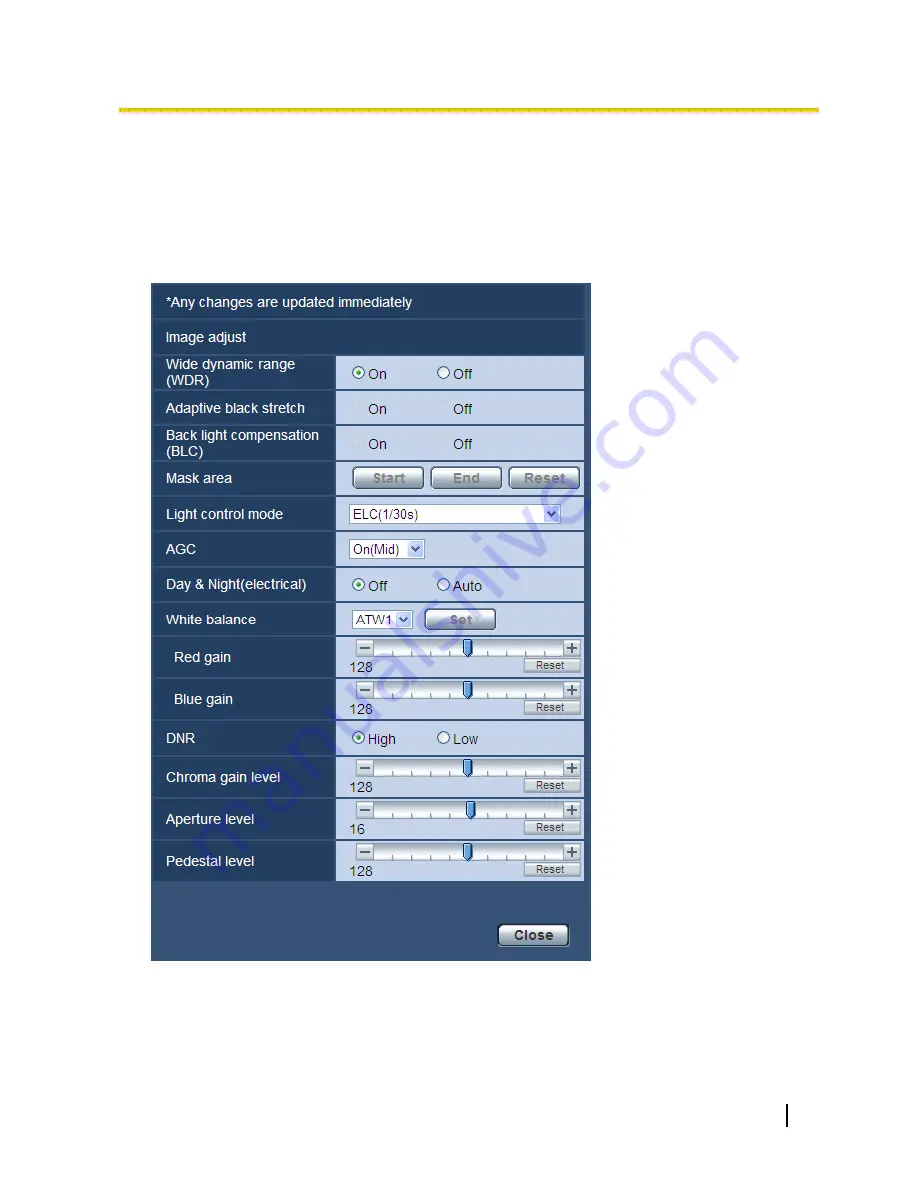
6.1.1 Configure the settings relating to image quality (“Image
adjust” setup menu)
Click the [Setup>>] button of “Image adjust” on the [Image] tab of the “Image” page. (
®
page 26)
The settings relating to image quality can be configured with the setup menu displayed in a newly displayed
window. When the values are changed, the changed values will be applied to the currently displayed image
on the [Image] tab.
[Wide dynamic range (WDR)]
Select “On” or “Off” to determine whether or not to activate the wide dynamic range function.
This function compensates brightness so that it produces clearer images even if objects have various
illumination intensities.
Operating Instructions
27
6 Configure the settings relating to images [Image]