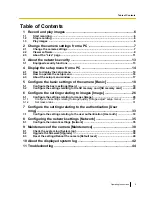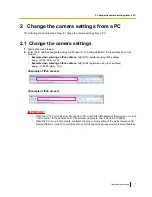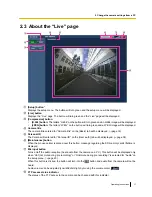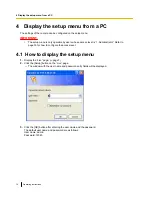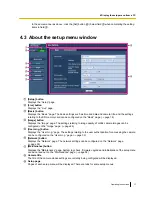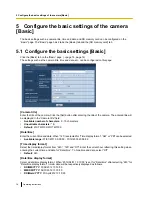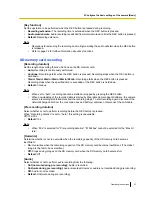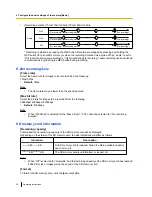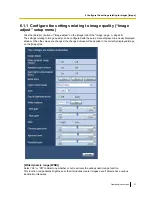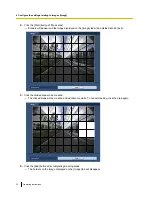•
YYYY/MM/DD:
2012/04/01 13:10:00
•
Mmm/DD/YYYY:
Apr/01/2012 13:10:00
•
Default:
–
DD/MM/YYYY (E model)
–
Mmm/DD/YYYY (P model)
[Summer time (daylight saving)]
Select “On” or “Off” to determine whether or not to apply daylight saving time. Configure this setting if the
summer time (daylight saving time) is applied in the location where the camera is in use.
•
On:
Applies summer time. An asterisk (*) will be displayed on the left side of the displayed time and date.
•
Off:
Does not apply summer time.
•
Default:
Off
[OSD position]
Select the position where the time and date and a character string to be displayed on the image of the “Live”
page.
•
Upper left:
The above information will be displayed at the upper left corner of the main area on the
“Live” page.
•
Lower left:
The above information will be displayed at the lower left corner of the main area on the
“Live” page.
•
Upper right:
The above information will be displayed at the upper right corner of the main area on the
“Live” page.
•
Lower right:
The above information will be displayed at the lower right corner of the main area on the
“Live” page.
•
Default:
Upper left
[Status update mode]
Select an interval of the camera status notification from the following.
When the status of the camera changes, FTP access status indicator will be displayed to notify of the camera
status.
•
Polling(30s):
Updates the status each 30 seconds and provide notification of the camera status.
•
Real time:
Provide notification of the camera status when the status has changed.
•
Default:
Real time
Note
•
Depending on the network environment, notification may not be provided in real time.
[Status reception port]
When selecting “Real time” for “Status update mode”, designate a port number to which the status change
notification is to be sent.
•
Available port number:
1 - 65535
•
Default:
31004
The following port numbers are unavailable since they are already in use.
20, 21, 23, 25, 42, 53, 67, 68, 69, 110, 123, 161, 162, 995, 10669, 10670
[Automatic installation of viewer software(nwcv4Ssetup.exe)]
Determine whether or not to install the viewer software from this camera.
•
On:
Installs the viewer software from the camera automatically.
•
Off:
The viewer software cannot be installed from the camera.
•
Default:
On
Operating Instructions
19
5 Configure the basic settings of the camera [Basic]