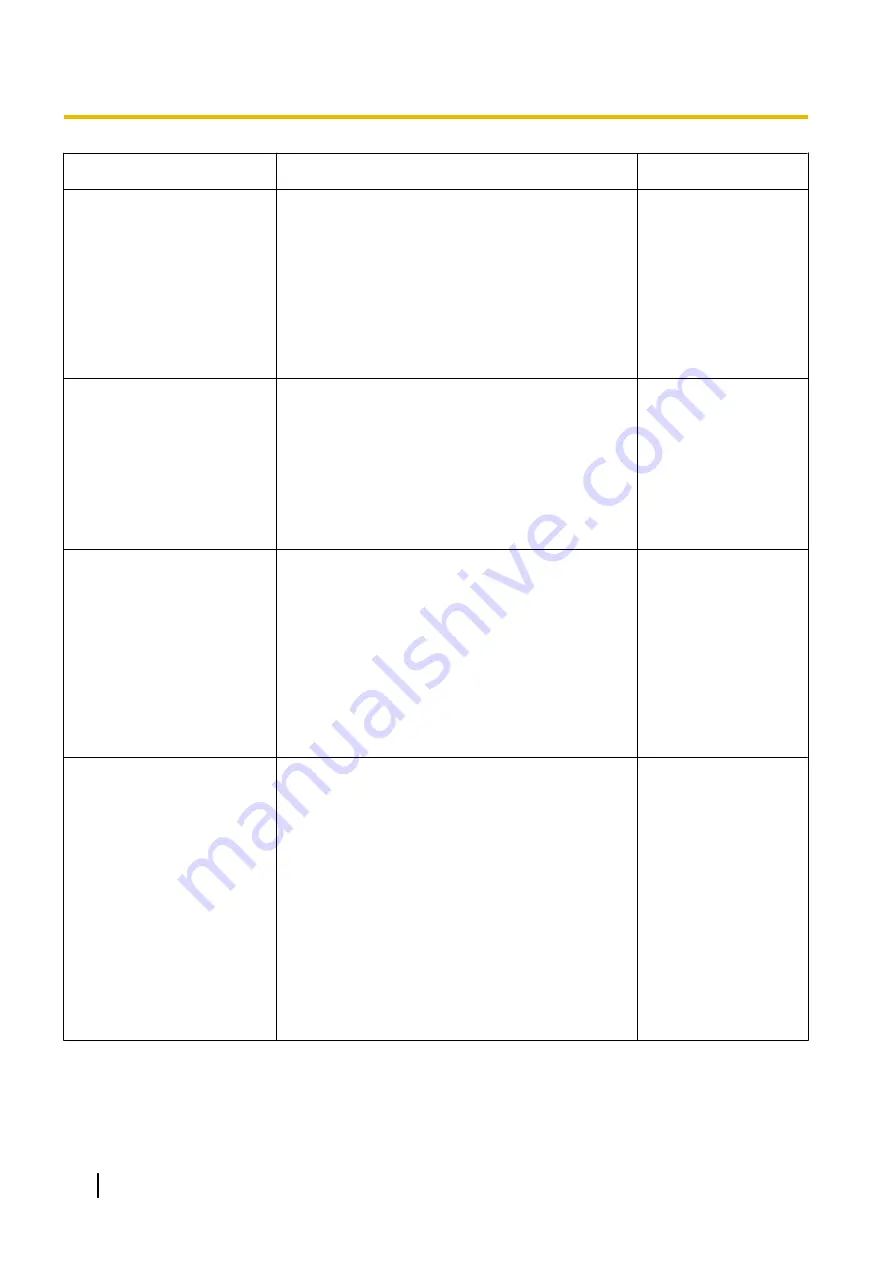
Symptom
Cause/solution
Reference pages
The following message is
displayed on the information
bar.
“This site might require the
following ActiveX control
'nwcv4Ssetup.exe' from
'Panasonic Corporation'.
Click here to install...”
(Internet Explorer 7 or Internet
Explorer 8)
•
Click the information bar and select “Install
ActiveX Control”.
The “Security Warning” window will be displayed.
Click the [Install] button on the displayed
“Security Warning” window.
-
The following message is
displayed on the information
bar.
“This webpage wants to install
the following add-on:
`nwcv4Ssetup.exe' from
`Panasonic Corporation`.”
(Internet Explorer 9 or Internet
Explorer 10)
•
Select [Install]. The “Security Warning” window
will be displayed. Click the [Install] button on the
displayed “Security Warning” window.
-
An unnecessary status bar or
scroll bar is displayed on the
pop-up window.
•
Click “Internet Options...” under “Tools” of the
menu bar of Internet Explorer, and then click the
[Security] tab. Click “Internet” in the “Select a
zone to view or change security settings.”
section. Then, click the [Custom level...] button
to open the “Security Settings” window. Under
“Miscellaneous”, select “Enable” for “Allow
script-initiated windows without size or position
constraints”. Click the [OK] button.
When the warning window is displayed, click the
[Yes] button.
-
Images do not fit in the
frames.
•
When using Windows 8.1:
Right-click on the desktop, click “Screen
resolution”
®
“Make text and other items larger
or smaller”, and then move the slider of “Change
the size of all items” to “Smaller” so that the
screen becomes the recommended size.
When using Windows 8/Windows 7:
Right-click on the desktop, click “Screen
resolution”
®
“Make text and other items larger
or smaller”, and then select “Smaller - 100%
(default)”.
When using Windows Vista:
Right-click on the screen and click
“Personalize”
®
“Adjust font size (DPI)”, and
then select “Default scale (96 DPI)”.
-
230
Operating Instructions
23 Troubleshooting

















