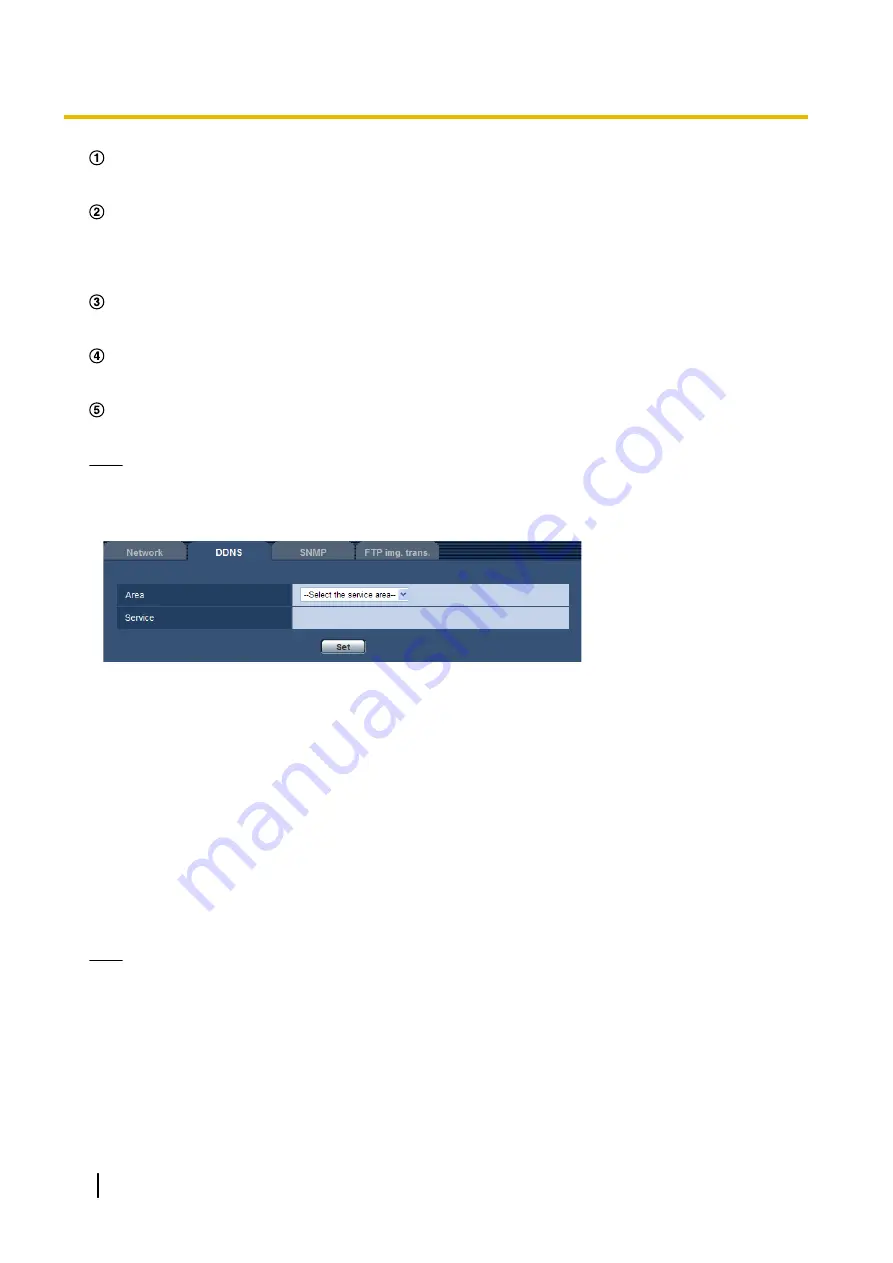
Global address is changed.
The contracted provider allocates a global address to the router (or the camera). The global address is not
static but dynamic.
“*****.viewnetcam.com” and the current global address is automatically registered.
If you are enrolled in “Viewnetcam.com”, the unique “domain name” (example: *****.viewnetcam.com) will
be allocated. The “Viewnetcam.com” service server automatically manages the domain name of camera
and the global address of router (or camera) when a camera automatically notifies the service server of
the global address.
Current global address is automatically registered via “*****.viewnetcam.com”.
The “Viewnetcam.com” service server registers the global address and the domain name of router (or
camera) in the DNS server.
Global address is obtained via the URL (domain name).
By entering the URL (including the domain name) on the web browser when accessing the camera via the
Internet, the DNS server identifies the registered global address of router (or camera).
Access using the current global address
The identified global address is used for accessing the router (or camera) to monitor images.
Note
•
Refer to the contracted provider whether the current IP address is static or not.
•
Depending on the provider, local addresses may be allocated. In this case, the DDNS service is
unavailable. Refer to the contract provider for further information.
[Area]
Select the region where the camera is installed. If the camera is used outside of Japan, select “Global”. If the
camera is used in Japan, select “Japan”.
Japan/Global
[Service]
Select the DDNS service to determine whether or not to use DDNS.
•
Off:
Does not use the DDNS function.
•
Viewnetcam.com:
Uses the “Viewnetcam.com” service.
•
Dynamic DNS Update:
Uses Dynamic DNS Update (RFC2136 compliant) without the DHCP cooperation.
•
Dynamic DNS Update(DHCP):
Uses Dynamic DNS Update (RFC2136 compliant) with the DHCP
cooperation.
•
Default:
Off
Note
•
When using Dynamic DNS Update (RFC2136 compliant), refer to the network administrator for whether
or not to cooperate with the DHCP.
190
Operating Instructions
17 Configuring the network settings [Network]















































