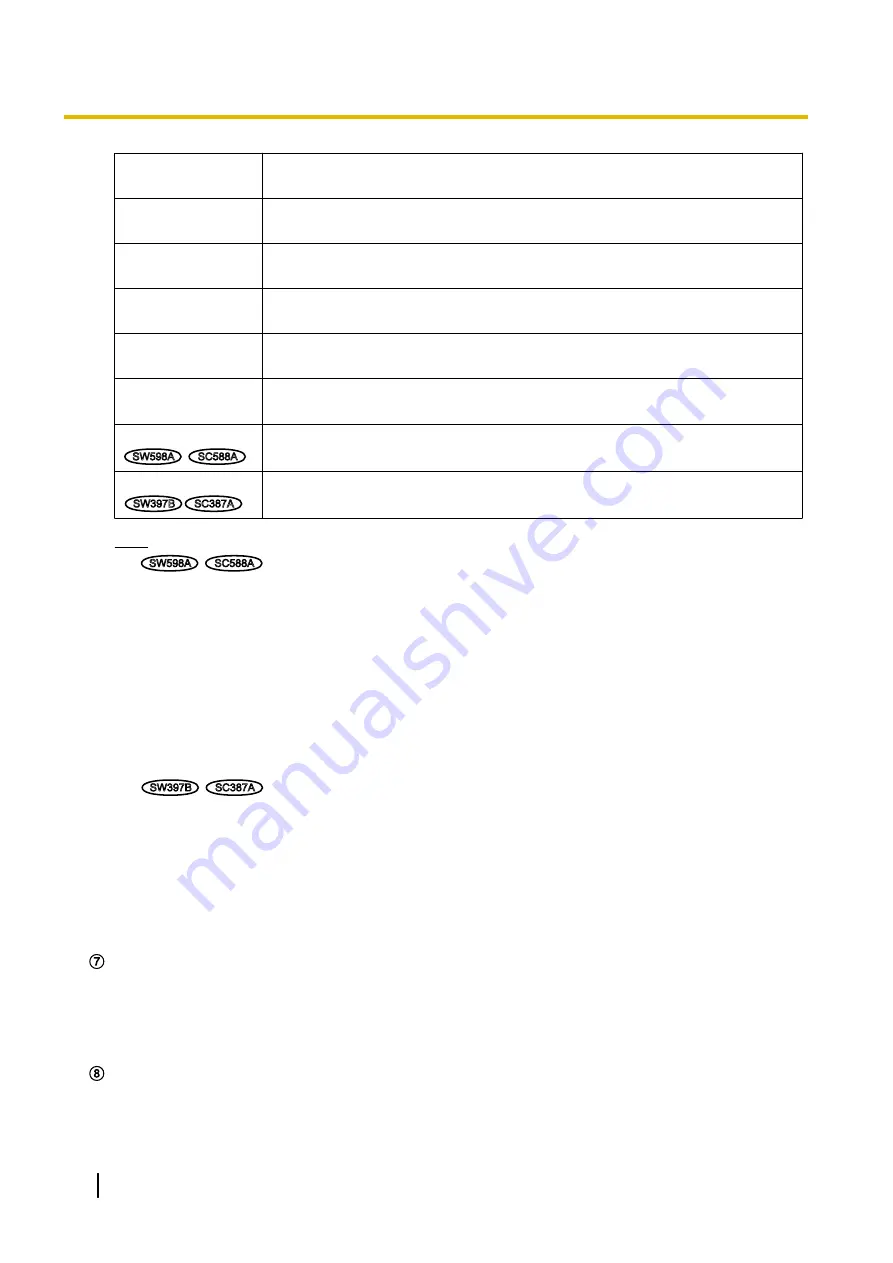
[VGA]
The characters “VGA” will turn green and images in the main area will be
displayed in VGA size.
[QVGA]
The characters “QVGA” will turn green and images in the main area will be
displayed in QVGA size.
[1280x960]
The characters “1280x960” will turn green and images in the main area will be
displayed in 1280 x 960 (pixels).
[640x360]
The characters “640x360” will turn green and images in the main area will be
displayed in 640 x 360 (pixels).
[320x180]
The characters “320x180” will turn green and images in the main area will be
displayed in 320 x 180 (pixels).
[1280x720]
The characters “1280x720” will turn green and images in the main area will be
displayed in 1280 x 720 (pixels).
[1920x1080]
SW598A
SC588A
The characters “1920x1080” will turn green and images in the main area will be
displayed in 1920 x 1080 (pixels).
[800x600]
SW397B
SC387A
The characters “800x600” will turn green and images in the main area will be
displayed in 800 x 600 (pixels).
Note
SW598A
SC588A
•
The buttons [VGA], [QVGA], and [1280x960] are displayed only when “1.3 mega pixel [4:3]” is
selected for “Image capture mode”.
•
The buttons [640x360] and [320x180] are displayed only when “2 mega pixel [16:9]” or “1.3 mega
pixel [16:9]” is selected for “Image capture mode”.
•
The button [1280x720] is displayed only when “1.3 mega pixel [16:9]” is selected for “Image capture
mode”.
•
The button [1920x1080] is displayed only when “2 mega pixel [16:9]” is selected for “Image capture
mode”.
•
When “1920x1080”, “1280x960”, or “1280x720” is selected for the image capture size, it may
become smaller than the actual size depending on the window size of the web browser.
SW397B
SC387A
•
The buttons [QVGA] and [1280x960] are displayed only when “4:3 (VGA)” or “4:3 (800x600)” is
selected for “Aspect ratio”.
•
The button [VGA] is displayed only when “4:3 (VGA)” is selected for “Aspect ratio”.
•
The button [800x600] is displayed only when “4:3 (800x600)” is selected for “Aspect ratio”.
•
The buttons [1280x720], [640x360], and [320x180] are displayed only when “16:9” is selected for
“Aspect ratio”.
•
When “1280x960” or “1280x720” is selected for the image capture size, it may become smaller
than the actual size depending on the window size of the web browser.
[Image quality] buttons
These buttons will be displayed only when a JPEG image is displayed.
•
[1] button:
Images in the main area will be displayed in accordance with the setting for “Quality1” of
“Image quality setting”. (
•
[2] button:
Images in the main area will be displayed in accordance with the setting for “Quality2” of
“Image quality setting”. (
[AUX] buttons
These buttons will be displayed only when “Terminal 3” of “Alarm” is set to “AUX output” on the setup menu.
(
®
10
Operating Instructions
1 Monitor images on a PC











































