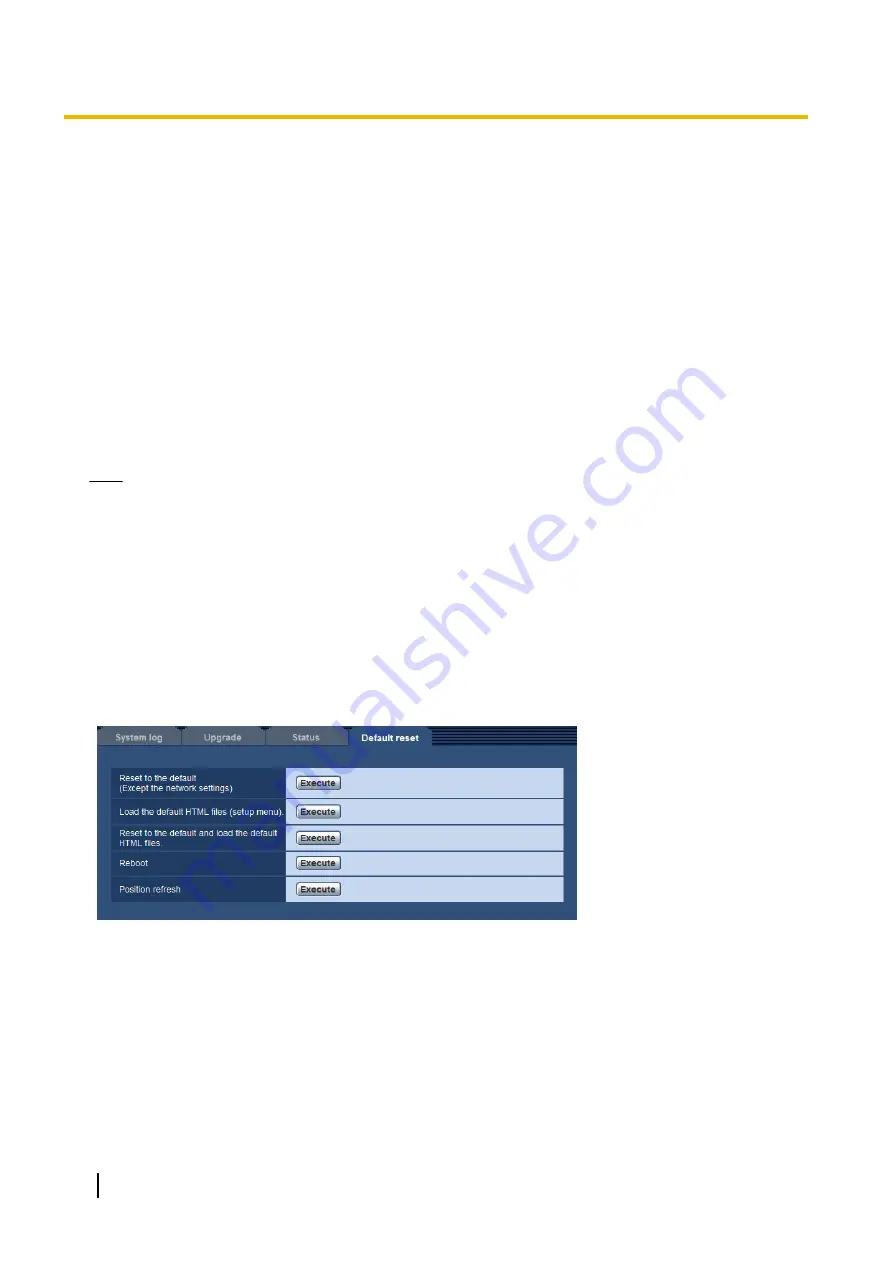
[Viewnetcam.com]
•
Server:
The URL of the “Viewnetcam.com” service server will be displayed.
•
Status:
The registration status for the “Viewnetcam.com” will be displayed.
•
Personal(Camera) URL:
The URL of the camera registered for “Viewnetcam.com” will be displayed.
[UPnP]
•
Port number(HTTP), Port number(HTTPS):
The port number that is set for UPnP port forwarding will be
displayed.
•
Status:
The port forwarding status will be displayed.
•
Router global address:
The global address of the router will be displayed.
[Self check]
The self check result of the hardware will be displayed.
[Hardware information]
Information such as how many times the camera has been panning/tilting.
Note
•
Refer to our website (http://security.panasonic.com/support/info/) for further information about the
contents of the displayed statuses (relating to the “Viewnetcam.com” service, the UPnP function, or
the self check).
19.4 Reset the settings/Reboot the camera [Default
reset]
Click the [Default reset] tab of the “Maintenance” page. (
®
The settings and the HTML data of the camera can be initialized and reboot of the camera can be performed
on this page.
[Reset to the default (Except the network settings)]
Click the [Execute] button to reset the settings to the default. Note that the network settings will not be reset.
It is impossible to operate the camera for about 3 minutes after the initialization.
[Load the default HTML files (setup menu).]
Click the [Execute] button to reset the HTML files to the default.
It is impossible to operate the camera for about 3 minutes after the initialization.
206
Operating Instructions
19 Maintenance of the camera [Maintenance]
















































