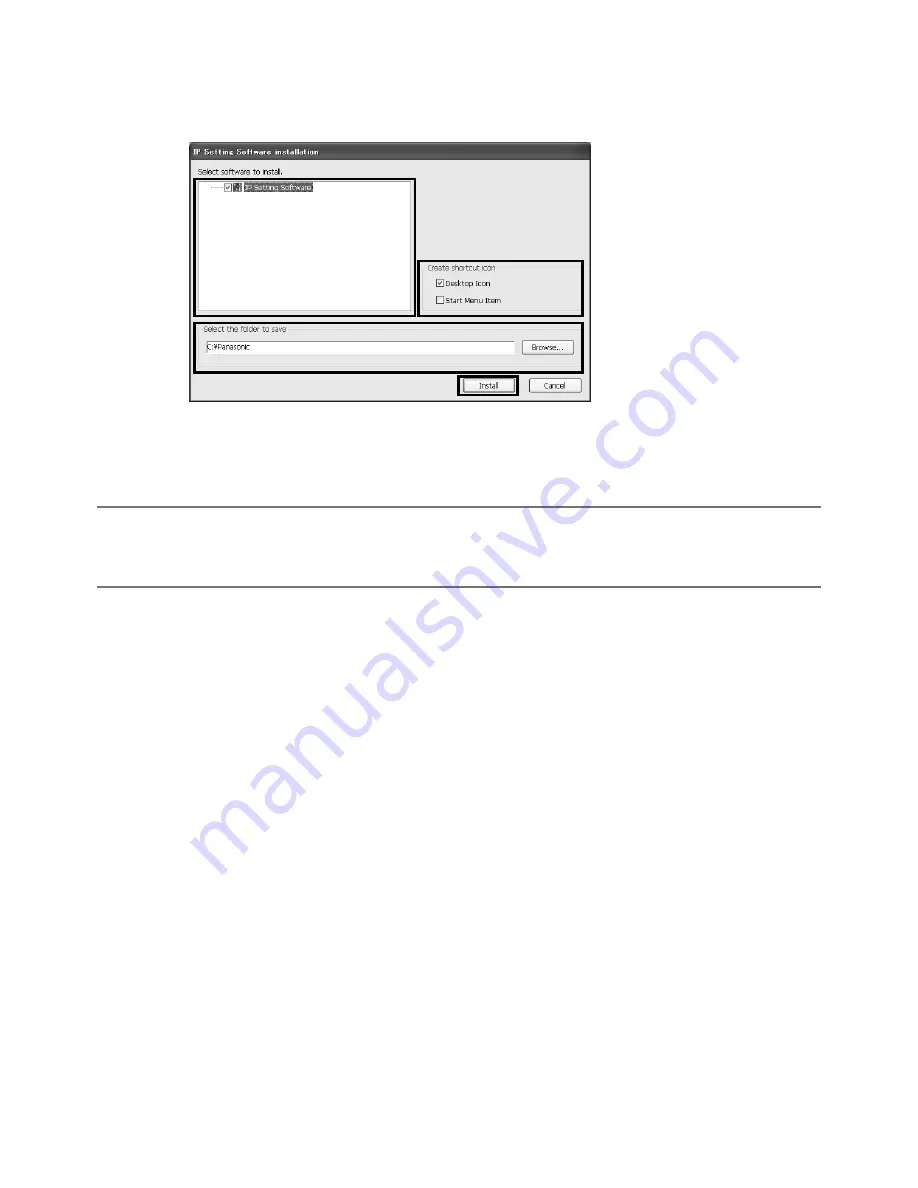
38
Installing Panasonic IP setting software
On the CD launcher window, click the [Install] button next to [IP Setting Software] to display the
Panasonic IP setting software installation window. Confirm the following settings before starting the installation.
q
e
w
r
q
Select the Panasonic IP setting software to install.
w
Select where to create the Panasonic IP setting shortcut icon when the Panasonic IP setting software is installed.
e
Specify which folder on the PC to install the Panasonic IP setting software to.
r
Click the [Install] button to start the installation.
Note:
• To uninstall the Panasonic IP setting software delete the shortcut icon from where you specified
it to be installed (the default is on the desktop) during installation and the [EasyIPConfig] folder
from the folder you specified during Panasonic IP setting software installation.
Summary of Contents for WV-SW316L
Page 49: ...49 ...













































