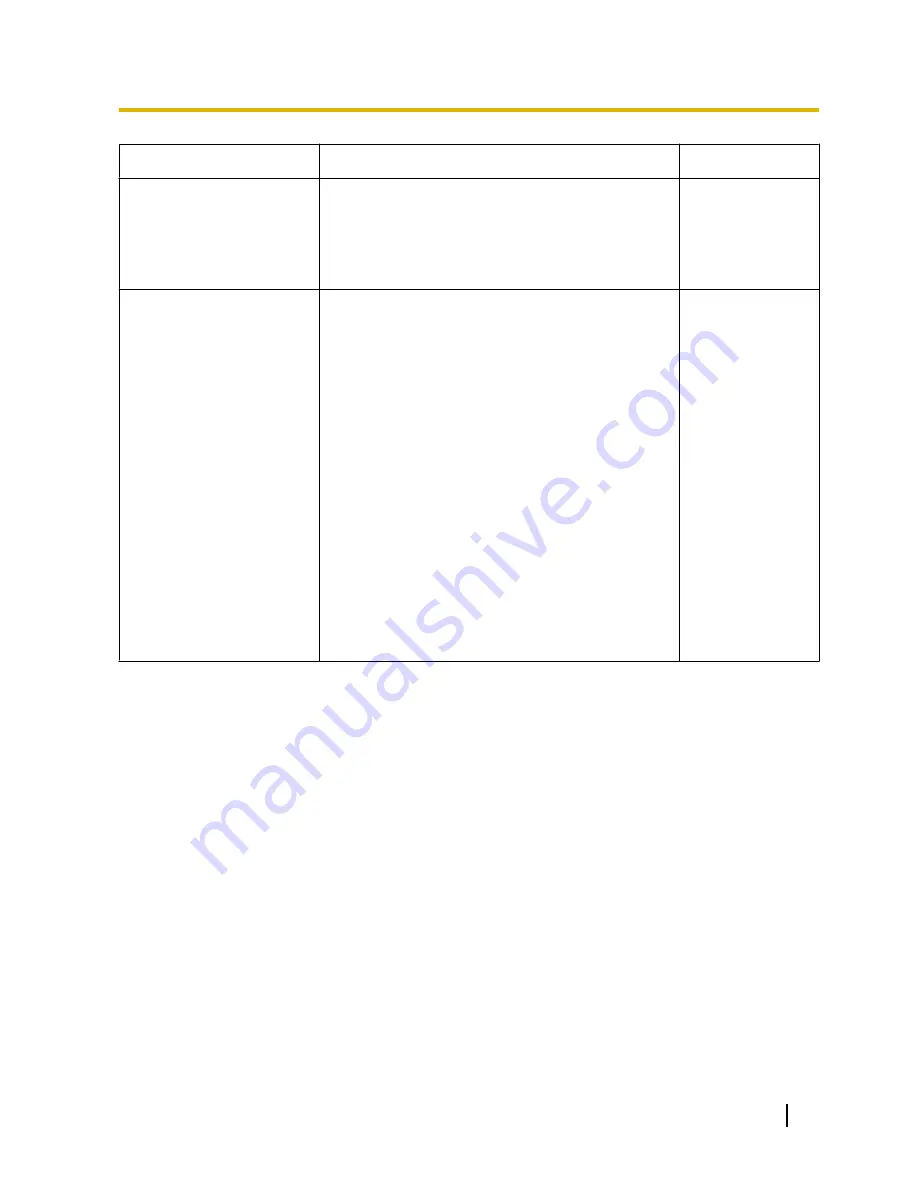
Symptom
Cause/solution
Reference pages
H.264 images are not
displayed.
•
When “Network Camera View 4S” is deleted from a
PC on which both the viewer software “Network
Camera View 3” and “Network Camera View 4” are
installed, H.264 images will not be displayed.
In this case, delete “Network Camera View 3” from
the PC and then install “Network Camera View 4S”.
3
When displaying H.264
images on two or more web
browser windows, images
from two or more cameras are
displayed in sequence on a
single browser window.
•
This may occur due to the display adapter and driver
combination.
When this has occurred, first update the driver of the
display adapter to the latest version.
If updating the driver does not solve the problem,
adjust the hardware acceleration as follows.
The following are descriptions for when Windows 7
is installed on the PC in use. This setting may not be
changed depending on the network environment.
1.
Right-click on the desktop and select “Screen
resolution” from the displayed pop-up menu.
2.
Click “Advanced settings”.
3.
Select the [Troubleshoot] tab and then click
“Change settings”.
4.
If the [User Account Control] dialog box is
displayed, click “Yes”. When logged in as a user
other than the administrator, enter the password
and click “Yes”. Enter a user name as required.
5.
Move the slider for “Hardware acceleration” to
the extreme left towards “None”, and then click
“OK”.
-
Operating Instructions
223
21 Troubleshooting






































