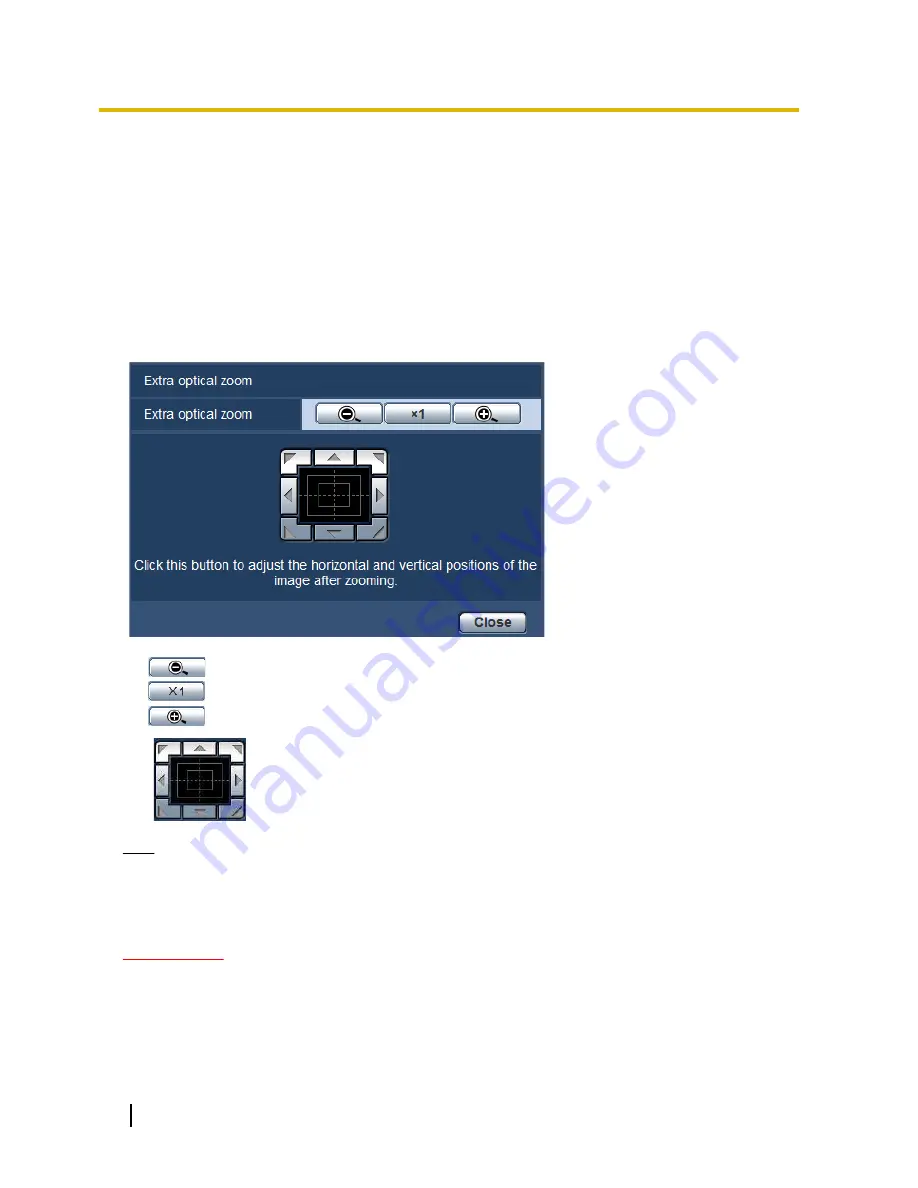
•
Default:
Auto
[Close] button
Click this button to close the “Focus” setup menu.
11.6 Adjust the angular field of view using the extra
optical zoom function
Click the [Setup>>] button of “Extra optical zoom” on the [Image quality] tab of the “Image/Audio” page.
(
®
page 96)
It is possible to adjust the angular field of view using the extra optical zoom function.
•
: Click this button to adjust the zoom ratio to the “Wide” side.
•
: Click this button to set the zoom ratio to x1.0.
•
: Click this button to adjust the zoom ratio to the “Tele” side.
•
: Click these buttons to adjust the horizontal/vertical position of the image after zooming.
Note
•
When “2 mega pixel [16:9](30fps mode)” or “2 mega pixel [16:9](60fps mode)” is selected for “Image
capture mode”, the maximum zoom ratio of the extra optical zoom becomes x3.0.
•
When “2 mega pixel [4:3](30fps mode)” or “3 mega pixel [4:3](30fps mode)” is selected for “Image
capture mode”, the maximum zoom ratio of the extra optical zoom becomes x2.5.
IMPORTANT
•
The positions will move out of alignment if extra optical zoom settings are configured when the mask
area (
®
page 104), privacy zone (
®
page 109), VMD area (
®
page 132), VIQS area (
®
page 113),
or cropping area (
®
page 143) is configured. To prevent this, perform the setting for the extra optical
zoom function before other settings.
108
Operating Instructions
11 Configure the settings relating to images and audio [Image/Audio]
















































