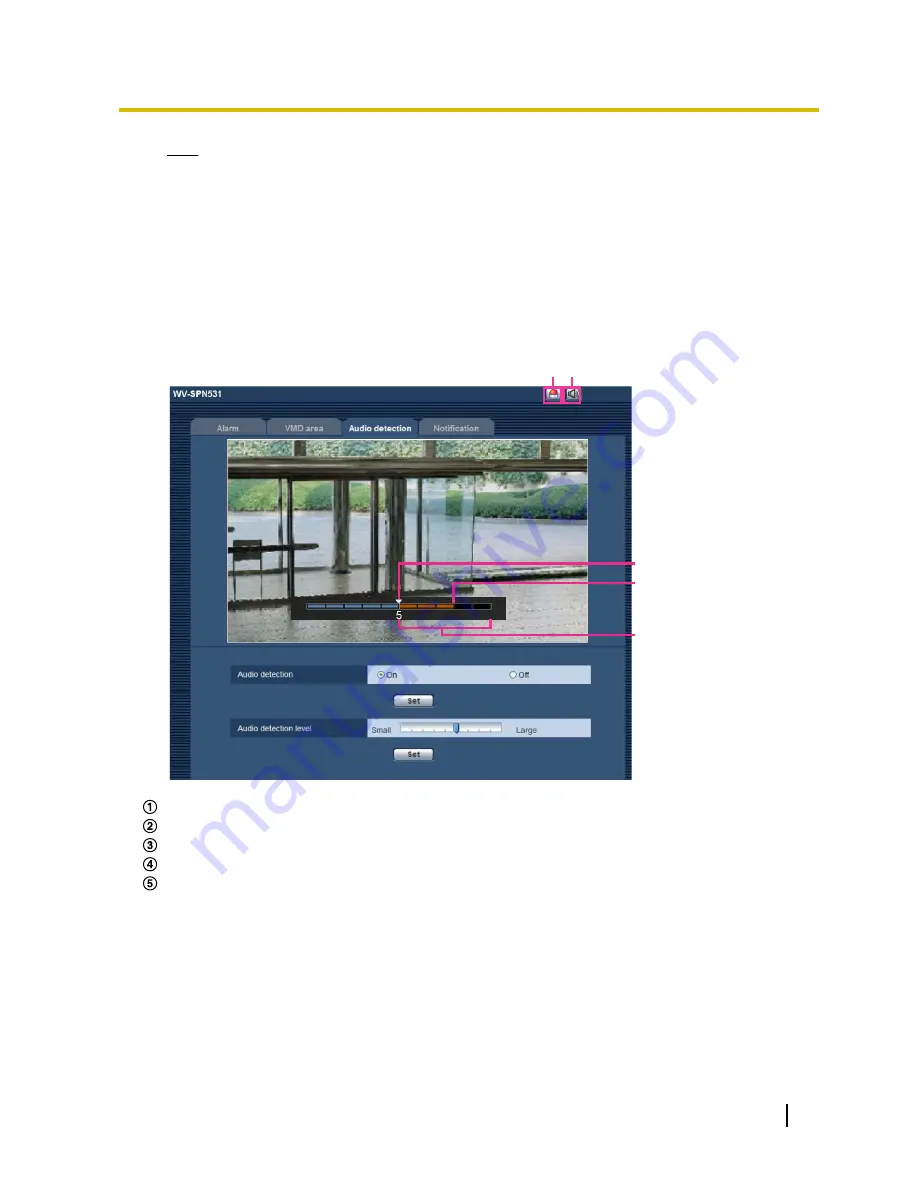
Note
•
The volume level for when audio detection is performed can be changed in “Mic input volume
(Camera to PC)” on the [Audio] tab of the “Image/Audio” page. (
®
page 116)
[Audio detection level]
Select the level at which the camera determines that there is sound in the area around the camera when
detecting sound.
If you only want to detect loud sounds, raise the audio detection level; if you also want to detect quiet
sounds, lower the audio detection level.
Configure the audio detection level
A B
C
D
E
Alarm occurrence indication button
Mic input button
Audio detection level
The current volume level
Range of volumes to be detected
1.
Check the audio detection level and current volume level.
→
The volume level configured in “Mic input volume (Camera to PC)” on the [Audio] tab of the “Image/
Audio” page is displayed in the preview.
2.
Adjust the “Audio detection level” with the slider bar so that it is lower than the volume level that you want
to detect.
3.
Adjust the “Mic input volume (Camera to PC)” on the [Audio] tab of the “Image/Audio” page as necessary.
(
®
page 116)
→
The settings and the actual audio detection status are displayed on the bottom of the screen. If the
volume level goes above the audio detection level, a red bar, which indicates that sound has been
detected, is displayed.
Operating Instructions
137
13 Configure the alarm settings [Alarm]
















































