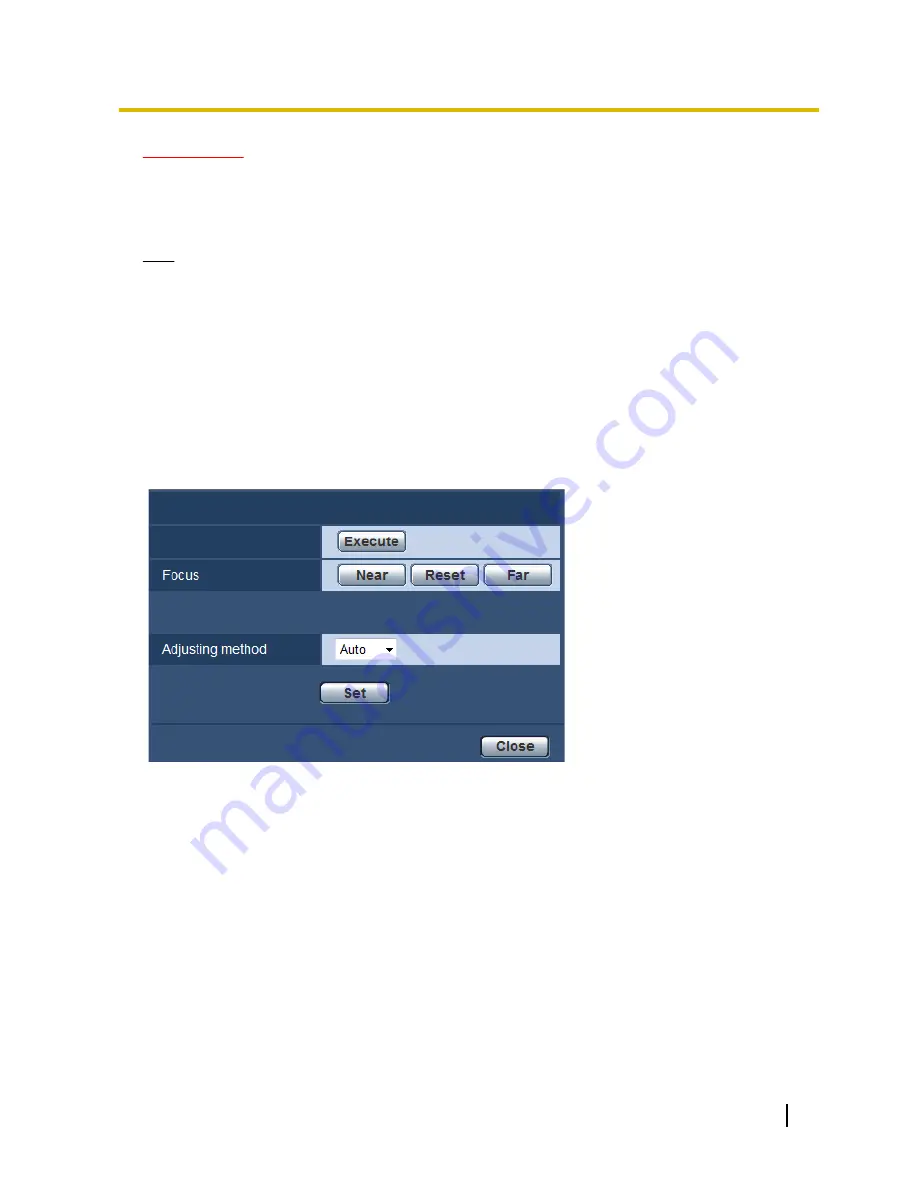
IMPORTANT
•
The mask area may move out of alignment when the JPEG/H.264 “Image capture mode” setting is
changed. Make sure to check the mask area after changing the “Image capture mode” setting.
•
The mask area may move out of alignment when “Extra optical zoom” is configured. Make sure to
check the mask area after configuring “Extra optical zoom”.
Note
•
When the [Reset] button is clicked, masking for all the masked areas will be canceled.
11.5 Configure the focus setting (“Focus” setup
menu)
Click the [Setup>>] button of “Focus” on the [Image quality] tab of the “Image/Audio” page.
Adjust the focus setting by moving the lens focus to the appropriate position.
Manual and auto adjustments are available.
The auto focus function also allows users to correct out of focus when changing between color and black &
white images.
Focus
Auto focus
[Auto focus]
The auto focus function starts to automatically adjust focus based on a subject located in the center of the
screen by clicking the [Execute] button.
[Focus]
The focus can be adjusted manually.
•
[Near] button:
Click this button to adjust the focus to the “Near” side.
•
[Reset] button:
Click this button to reset the focus to the default.
•
[Far] button:
Click this button to adjust the focus to the “Far” side.
[Adjusting method]
Select the focus adjustment method upon switching between the color mode and the black & white mode.
•
Auto:
Adjusts the focus function automatically and corrects out of focus when switching between color and
black & white images.
•
Preset:
Performs the preset movement to each specified focus position when switching between color and
black & white images. The preset position is the focus position specified last time, which was automatically
memorized for each of color images and black & white images.
•
Fix:
Fixes the position after adjusting the focus either automatically or manually.
Operating Instructions
107
11 Configure the settings relating to images and audio [Image/Audio]






























