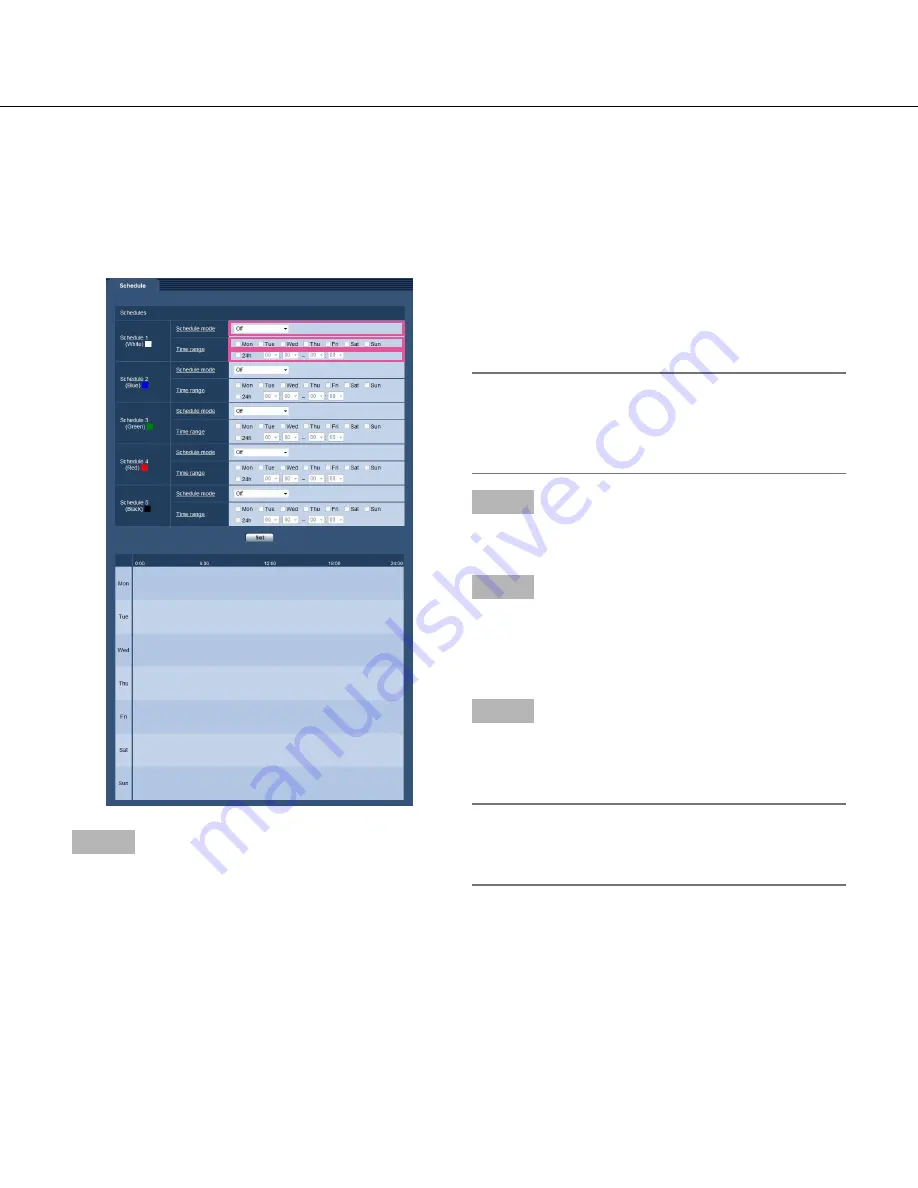
86
Configure the settings relating to the schedules [Schedule]
On the "Schedule" page, it is possible to configure the settings relating to schedules as follows.
• Alarm permission (Alarm input will be received only in the specified schedule.)
• VMD permission (Video motion detection will be active only in the specified schedule.)
• Access permission (Access to the camera will be allowed only in the specified schedule.)
(
☞
Pages 22 and 23: How to display/operate the setup menu)
Up to 5 schedules can be set.
Step 1
Select an action to be assigned to the schedule from
"Schedule mode". "Off" is selected at the default.
Off:
No action will be taken for the respective schedule.
Alarm permission:
Alarm input (terminal alarm) will be
received during the period of the schedule.
VMD permission:
The Video motion detection (VMD)
function will be active during the period of the
schedule.
Access permission:
Users whose access level is set to
2 and 3 on the [User auth.] tab of "User mng." page
(
☞
page 72) can access the camera only in the
period of schedule.
Note:
• Select "On" for "User auth." on the [User auth.] tab
of "User mng." page (
☞
page 72) and "Off" for
"Host auth." on the "Host auth." page (
☞
page 73)
to validate "Access permission".
Step 2
Select days of a week by checking the respective
checkboxes.
Step 3
Click [
C
] to select the start time and the end time of the
schedule.
When not designating time, check the checkbox of
"24h".
Step 4
Click the [Set] button after completing the settings.
→
The result will be displayed at the bottom of the
window.
Note:
• The schedules displayed at the bottom of the win
-
dow can be identified by colors assigned to each
schedule.
















































