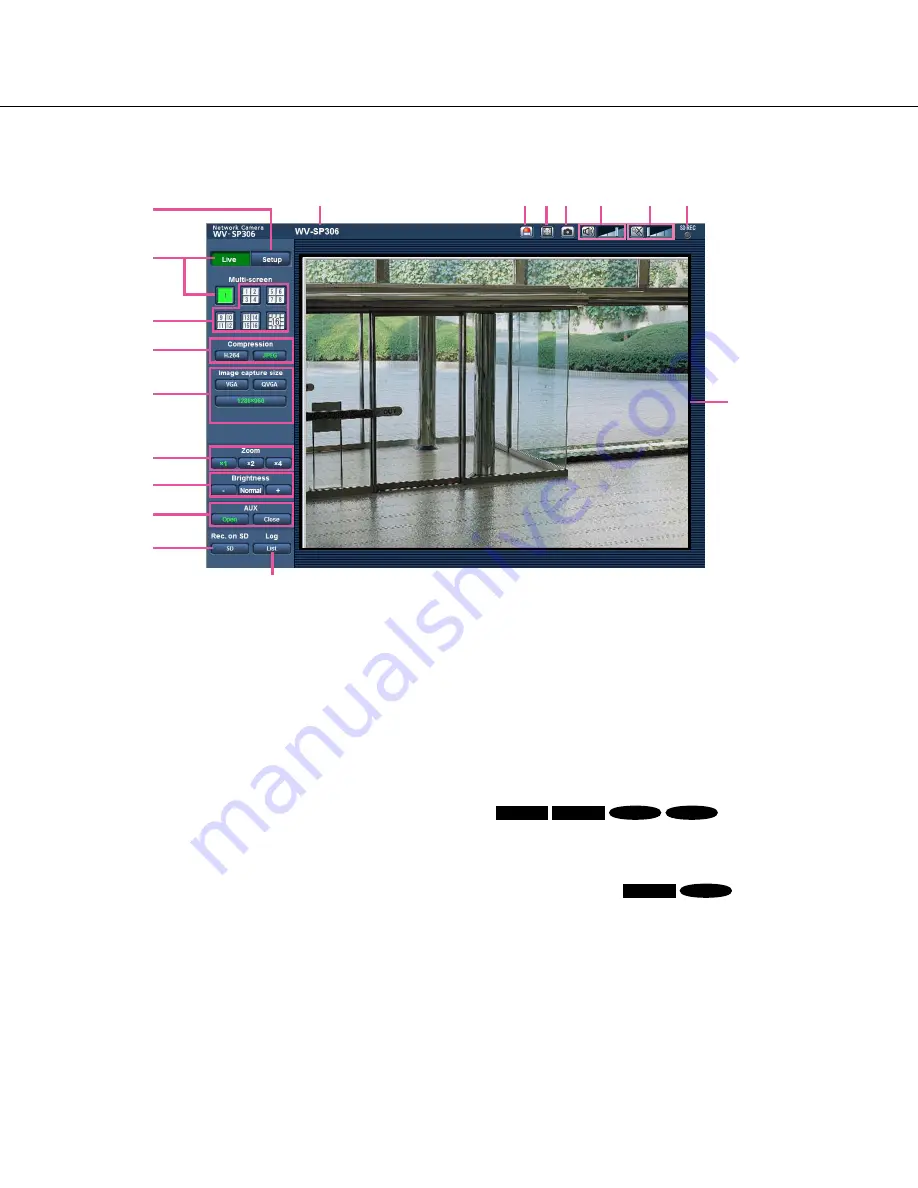
8
About the "Live" page
q
[Setup] button (*1)
Displays the setup menu. The button will turn green
and the setup menu will be displayed.
w
[Live] button
Displays the "Live" page. The button will turn green
and the "Live" page will be displayed.
e
[Multi-screen] buttons
Images from multiple cameras can be displayed on
a multi-screen by registering cameras on the setup
menu. (
☞
Page 11)
r
[Compression] buttons
[H.264]/[MPEG-4] button:
The letters "H.264" (or
"MPEG-4") on the button will turn green and an
H.264 (or MPEG-4) image will be displayed.
When "On" is selected for "H.264 transmission"
(or "MPEG-4 transmission") of "H.264(1)" (or
"MPEG-4(1)"), , the [H.264] (or [MPEG-4]) button
will be displayed. (
☞
Pages 42 and 46)
[JPEG] button:
The letters "JPEG" on the button
will turn green and JPEG image will be dis-
played.
t
[Image capture size] buttons
These buttons will be displayed only when a JPEG
image is displayed.
[VGA] button:
The letters "VGA" will turn green and
images in the main area will be displayed in VGA
size.
[QVGA] button:
The letters "QVGA" will turn green
and images in the main area will be displayed in
QVGA size.
[1280x960] button:
SP306
SP305
SF336
SF335
The letters "1280x960" will turn green and
images in the main area will be displayed in
1 280 x 960 (pixels).
[800x600] button:
SP302
SF332
The letters "800
x
600" will turn green and images
in the main area will be displayed in
800 x 600 (pixels).
[640x360] button:
The letters "640
x
360" will turn
green and images in the main area will be dis-
played in 640 x 360 (pixels).
[320x180] button:
The letters "320
x
180" will turn
green and images in the main area will be dis-
played in 320 x 180 (pixels).
q
w
e
r
t
y
u
i
o
!0
!1
!2 !3 !4
!5
!6
!7
!8









































