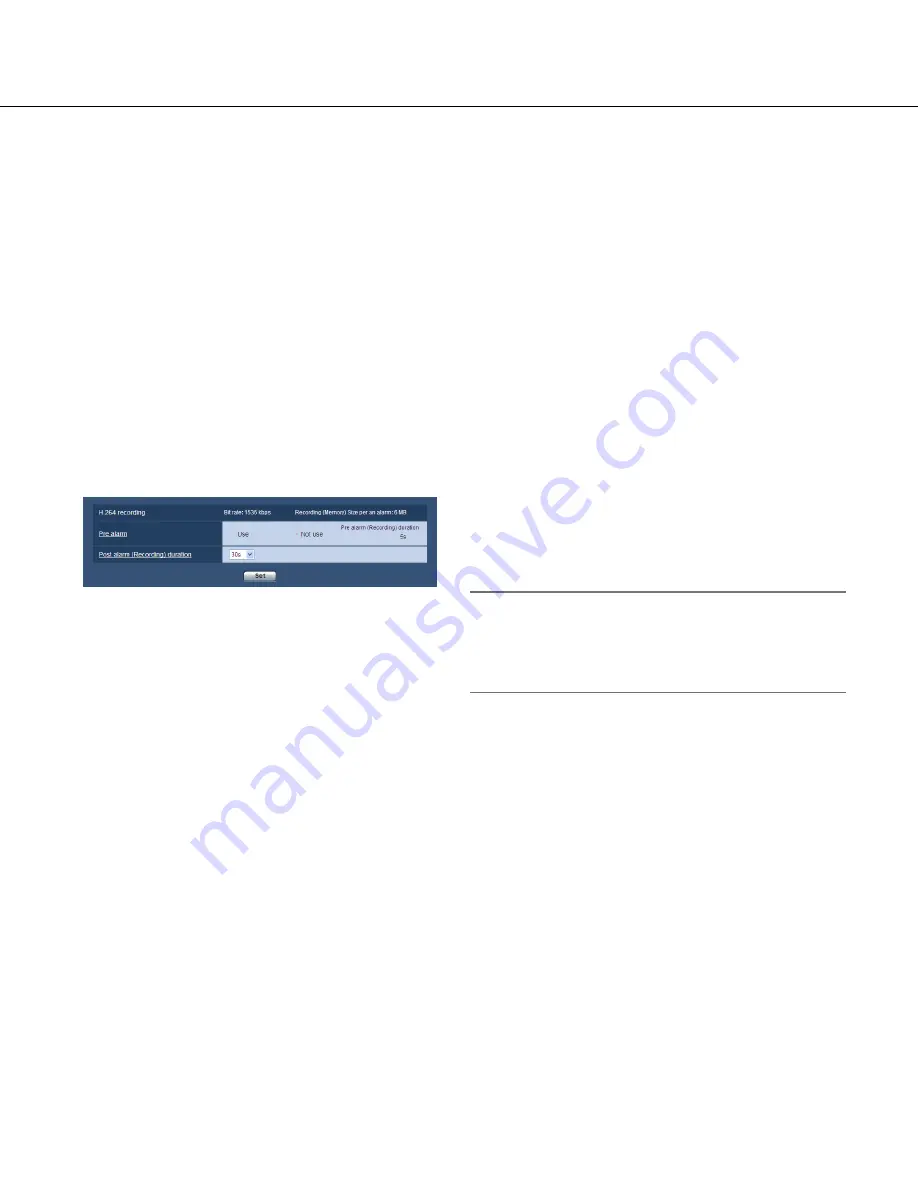
62
[Image compression rate upon alarm detection]
Select "On" or "Off" to determine whether or not to
change the image quality upon alarm detection.
On:
Images will be transmitted with the image quality
selected for "Image quality upon alarm detection".
Off:
Does not change the image quality upon alarm
detection.
Default:
Off
[Image quality upon alarm detection]
Image quality can be changed upon an alarm occur-
rence. Select the image quality from the following.
0 Super fine/ 1 Fine/ 2/ 3/ 4/ 5 Normal/ 6/ 7/ 8/ 9 Low
Default:
5 Normal
Configure the settings relating to H.264 recording [Alarm]
Click the [Alarm] tab on the "Alarm" page. (
☞
pages 22 and 23: How to display/operate the setup menu)
The settings relating to the recording of H.264 data on the SD memory card when an alarm is detected can be con-
figured on this page.
To operate recording, it is necessary to configure the settings relating to SD memory card and the moving picture
data. (
☞
Page 28)
■
H.264 recording
[Pre alarm]
Determine whether or not to perform the pre-alarm
recording.
When "Use" is selected, approx. 1 MB image data is
always saved during the pre alarm recording.
Use/ Not use
Default:
Not use
[Post alarm (Recording) duration]
Set the duration to save image data on the SD memory
card after an alarm occurrence.
10s/ 20s/ 30s/ 40s/ 50s/ 60s/ 120s/ 180s/ 240s/ 300s
Default:
30s
* The actual recording time may sometimes be longer
than the duration selected for this setting.
[Recording (Memory) Size per an alarm]
The capacity of the SD memory card used to record
video data upon an alarm occurrence. (This is just an
indication. The actual capacity may be different.)
Important:
•
To record H.264 data, it is required to select "Use"
for "SD memory card" on the [SD memory card] tab.
In addition, it is select "H.264" for "Recording for-
mat". (
☞
Page 28)
















































