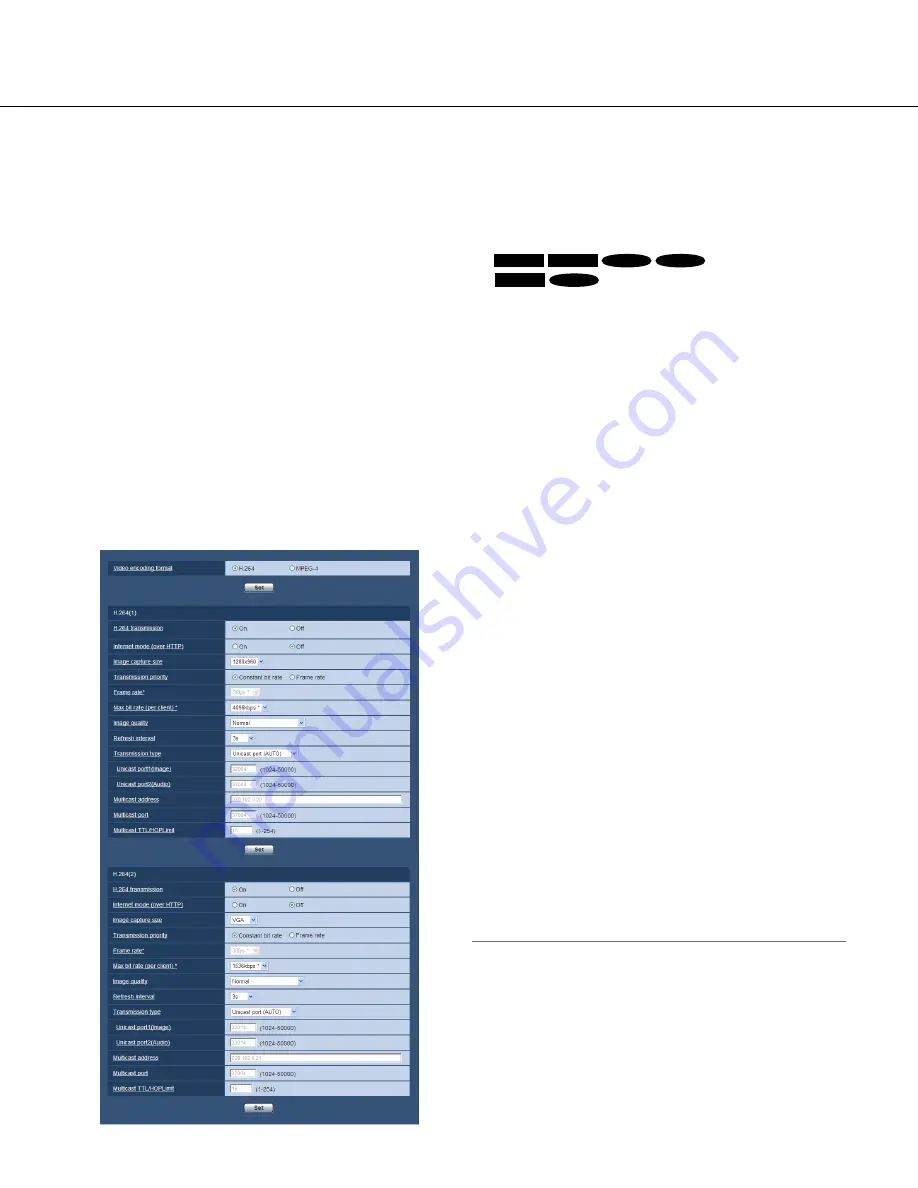
42
[Video encoding format]
Select "H.264" or "MPEG-4" for the video encoding for-
mat.
H.264:
H.264 will be set for the video encoding format.
The subsequent setting items will be for H.264. The
tab name will be changed to [JPEG/H.264].
MPEG-4:
MPEG-4 will be set for the video encoding
format. The subsequent setting items will be for
MPEG-4. (
☞
Page 46) The tab name will be
changed to [JPEG/MPEG-4].
Default:
H.264
■
H.264(1) · H.264(2)
[H.264 transmission]
Select "On" or "Off" to determine whether or not to
transmit H.264 images.
On:
Transmits H.264 images.
Off:
Does not transmit H.264 images.
Default:
On
Note:
• When "On" is selected for "H.264 transmission" in
"H.264(1)", displaying of both H.264 images and
JPEG images on the "Live" page will become avail-
able.
• When "On" is selected for "H.264 transmission" in
"H.264(1)" and "H.264(2)", H.264 images are view-
able using other devices with each setting.
Configure the settings relating to H.264 images [JPEG/H.264]
Click the [JPEG/H.264] tab on the "Image/Audio" page. (
☞
Pages 22 and 23: How to display/operate the setup
menu)
[JPEG/H.264] tab will be displayed when "H.264" is selected for "Video encoding format".
Configure the settings relating to H.264 image such as "Max bit rate (per client)", "Image capture size", "Image
quality", etc. in this section.
Refer to page 46 and 41 for the settings relating to MPEG-4 images and JPEG images respectively.
[Image capture size (Initial display)]
Select the image capture size to display the JPEG
image on the "Live" page for the first time.
When "4:3" is selected for "Aspect ratio"
QVGA/ VGA/ 1280x960*
1
QVGA/ VGA/ 800x600*
2
When "16:9" is selected for "Aspect ratio"
320x180/ 640x360/ 1280x720*
1
320x180/ 640x360*
2
Default:
1280x960*
1
VGA*
2
[Image quality]
Select image quality of JPEG images from the follow-
ing.
0 Super fine/ 1 Fine/ 2/ 3/ 4/ 5 Normal/ 6/ 7/ 8/ 9 Low
Default:
5 Normal
*1
SP306
SP305
SF336
SF335
*2
SP302
SF332






























