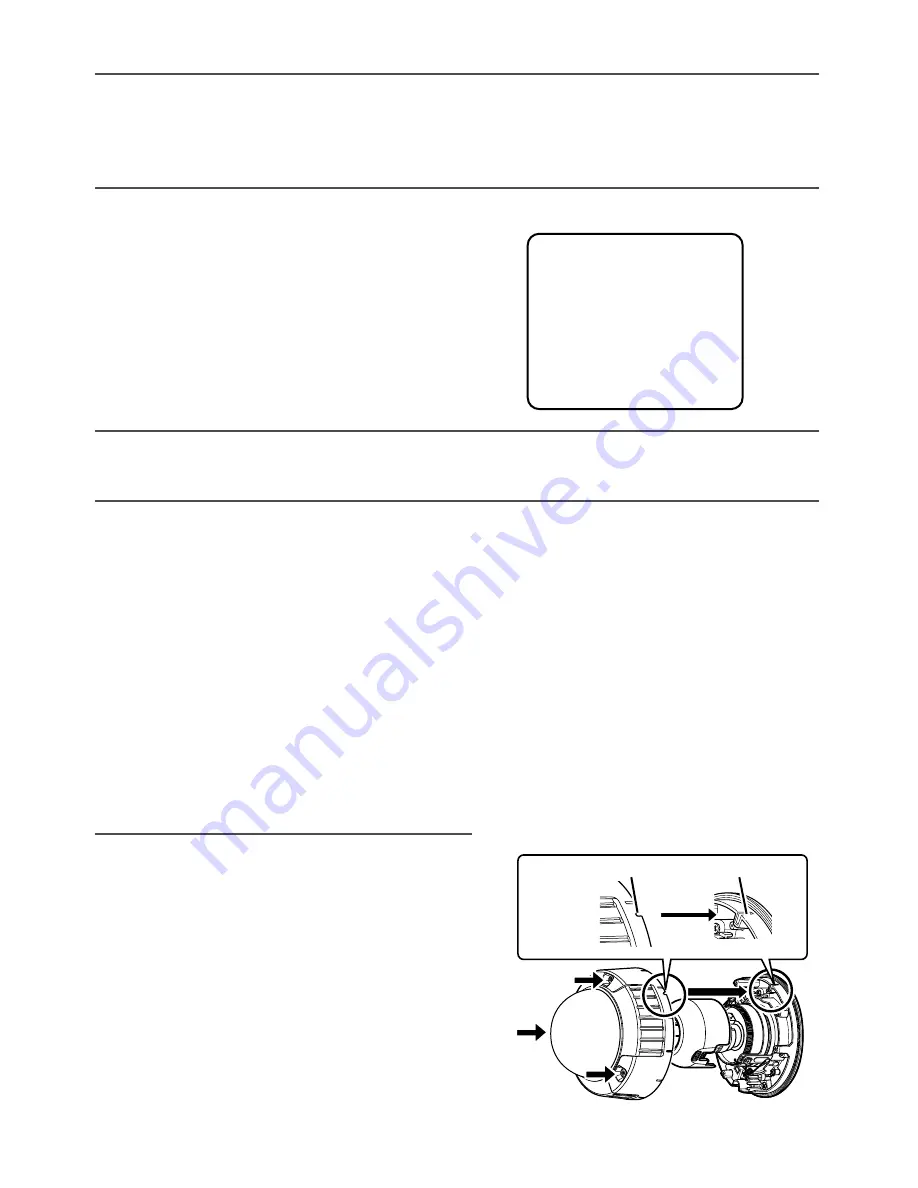
28
Note:
• Lens adjustment without setting ABF to the standard position may lead to darkened four
corners of the screen.
• When either of the zoom or the focus is changed, the other will also be changed.
• Refer to the description about ABF for focus fine adjustment.
c
Press the auto back focus button.
The ABF LED (
☞
page 16) blinks, the
focus position indicator appears on the
lower part of the monitor for adjustment,
and the back focus is automatically
adjusted. (When connecting to a net-
work, it is possible to execute and check
from a PC.)
Important:
• Activate the auto back focus function from the setup menu after mounting the enclosure
because mounting the enclosure may result in slightly out of focus.
Note:
• When the auto back focus button is pressed and released, the ABF function will immediate-
ly start.
• When the auto back focus button is held down for 5 seconds or more, the auto back focus
position will move to the default position to be set for lens replacement, etc.
• When images in the near-infrared light area change from color to white & black, out-of-
focus may be occurred according to the nature of optical property. In this case, the focus
can be corrected by selecting "Auto" or "Preset" for "Adjusting method" on the setup menu
(The focus will not automatically be adjusted according to the illumination level change
once the focus is corrected.) Refer to the Operating Instructions (PDF) for how to set
[Adjusting method] on the setup menu.
• If the product is installed and operated at temperatures of –10°C or lower, activation of the
auto back focus function may result in failure to obtain accurate focus. In such a case, wait
until the camera warms up (taking approx. more than 1 hour) and perform adjustment after
turning on the power again.
v
Mount the enclosure and inner dome.
Tighten the screws that have been loosened
in Step 2 in page 24 using the supplied driver
bit.
NEAR
FAR
.........
|
..........
INDICATOR XXXX FOCUSING
Cutout for mounting
LOC
K
PU
SH
LO
C
K
Groove for mounting
Cutout for mounting
Summary of Contents for WV-NW502S
Page 43: ...43 ...
















































