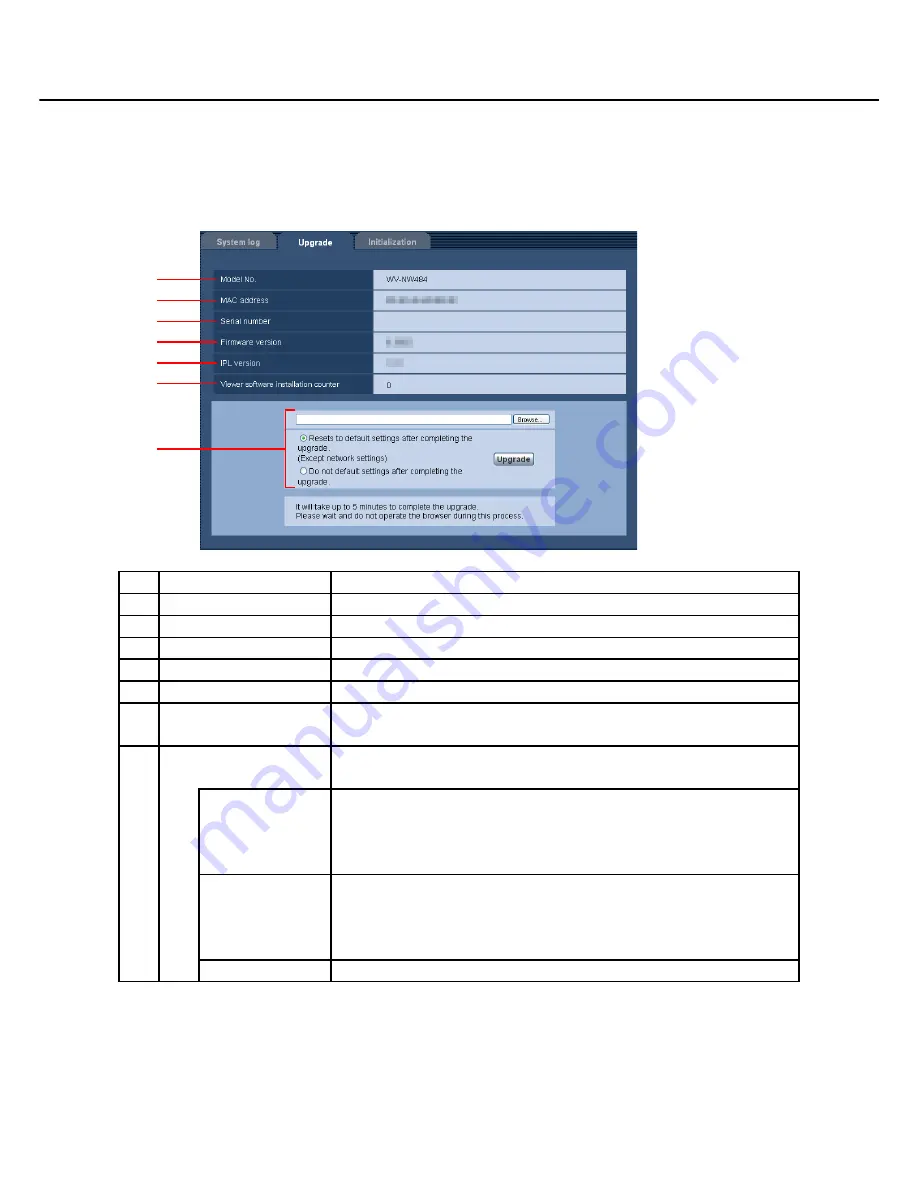
62
Upgrading the Firmware [Upgrade]
Click the [Upgrade] tab of the "Maintenance" page.
On this page, the camera's firmware is checked and upgraded. For details on firmware upgrades, contact your
retailer.
No.
Item
Description
(1)
[Model No.]
This item displays the model No. of the camera.
(2)
[MAC address]
This item displays the MAC address of the camera.
(3)
[Serial number]
This item displays the serial No. of the camera.
(4)
[Firmware version]
This item displays the firmware version.
(5)
[IPL version]
This item displays the version of the IPL (startup program).
(6)
[Viewer software
installation counter]
This item displays the Installation frequency of Viewer software.
(7)
[File name]
Enter the name of the file to upgrade. Click the [Browse...] button to select
the file from the file selection dialog.
[Resets to default
settings after
completing the
upgrade.]
Select this check box to initialize the settings when the firmware upgrade
is completed.
[Do not default
settings after
completing the
upgrade.]
Select this check box to not initialize the camera when the firmware
upgrade is completed.
[Upgrade] button
Click this button to execute the upgrade.
(1)
(2)
(7)
(3)
(4)
(5)
(6)






























