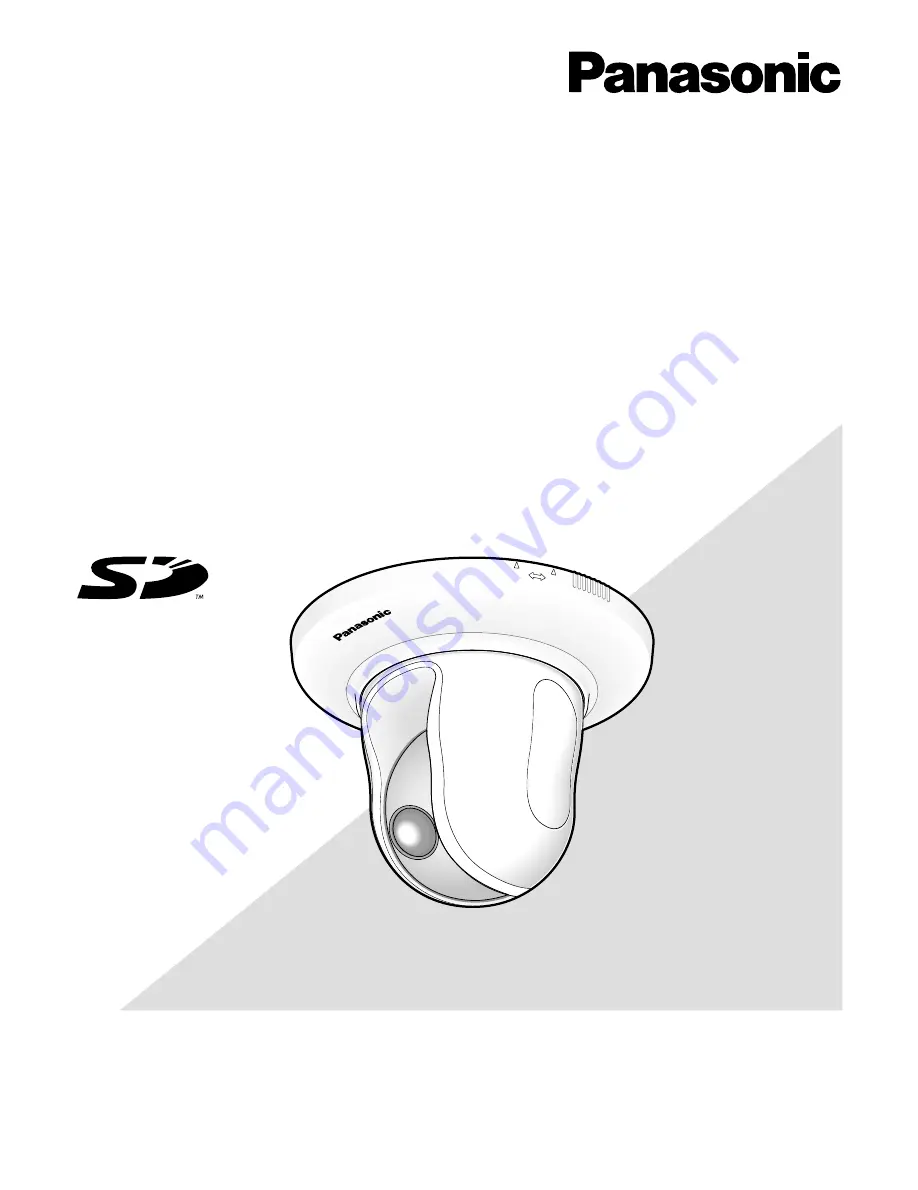
LOCK
OPEN
Network Operating Instructions
Network Camera
Model No.
WV-NS202AE
Before attempting to connect or operate this product,
please read these instructions carefully and save this manual for future use.
The model number is abbreviated in some descriptions in this manual.