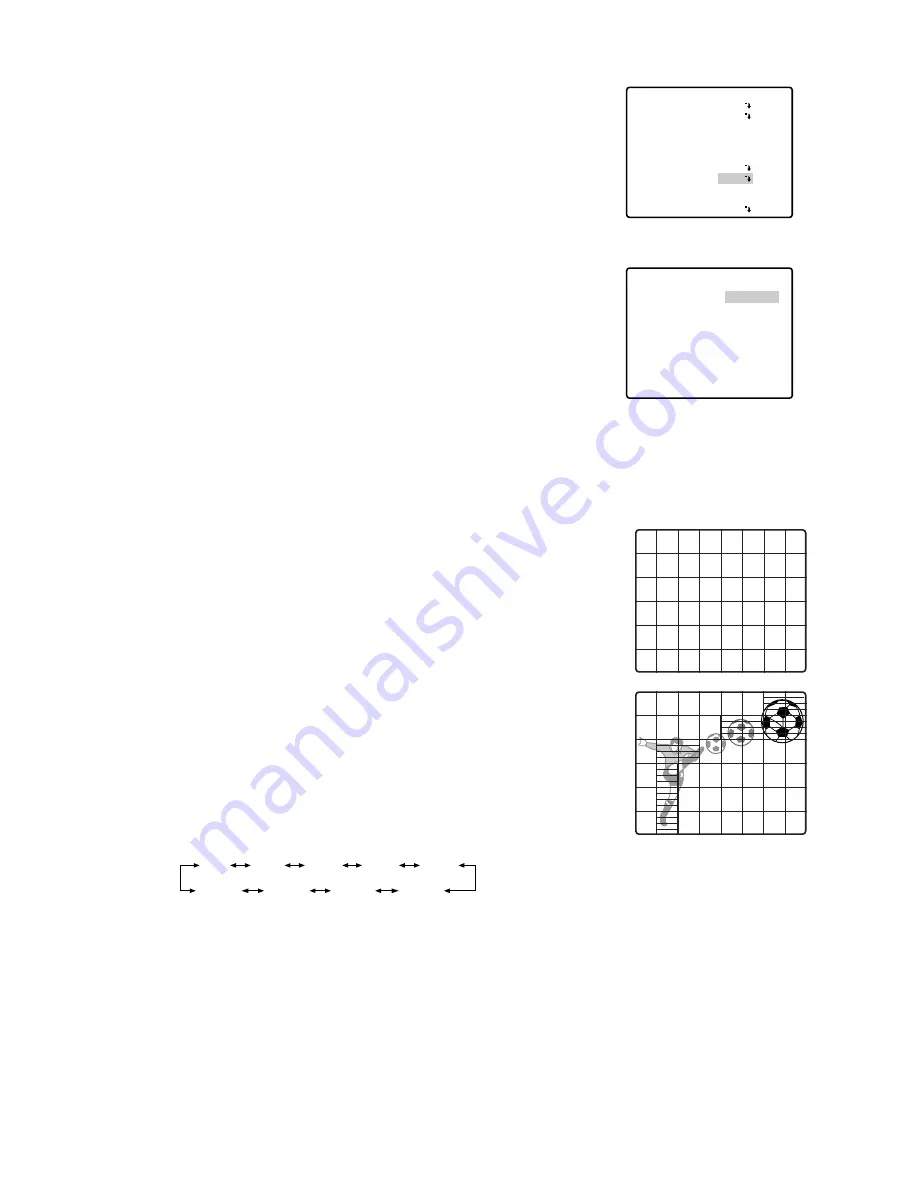
42
9. Motion Detector Setting (MOTION DET)
1. Display SET UP on the monitor screen.
(Refer to Setup Menu Display on page 16 for details on display-
ing the SET UP menu on the monitor screen.)
2. Move the cursor to MOTION DET and select ON or OFF by using
the joystick. Then press the CAM (SET) key when you select ON.
3. When you select ON, the motion detect setup menu appears.
You can mask the areas in this menu.
4. Move the cursor to MASK SET and press the CAM (SET) key.
48 mask areas appear on the monitor screen.
Refer to the Light Control Setting section on page 36 for masking
operations.
5. After masking areas, press the MON (ESC) key. The motion
detect setup menu appear on the monitor screen.
6. Move the cursor to ALARM and select ON or OFF by using the
joystick.
ON:
The alarm signal is supplied while the DISPLAY MODE is
activated.
OFF:
The alarm signal is not supplied while the DISPLAY MODE
is activated.
7. Move the cursor to DISPLAY MODE.
Press the CAM (SET) key to see the present setting. The areas
that detect the motions start blinking.
8. Move the cursor to LEVEL by using the joystick.
Use the joystick to obtain the optimum detection level. The “I”
cursor moves to the right or left.
Note:
Repeat the above procedures until you obtain the desired
adjustment.
9. Move the cursor to RECOVER TIME by using the joystick.
You can select the following recover times.
10. Move the cursor to RET and press the CAM (SET) key to return to
SET UP.
** MOTION DETECT **
LEVEL
DISPLAY MODE
ALARM
MASK SET
RECOVER TIME
RET
••••|••••
- +
OFF
1MIN
Motion detect menu
OFF
1MIN
2MIN
3MIN
5MIN
60MIN
30MIN
20MIN
10MIN
** SET UP **
CAMERA ID
ALC/MANUAL
SHUTTER
AGC
SENS UP
SYNC
WHITE BAL
MOTION DET
AF MODE
RET SPECIAL2
OFF
ALC
OFF
ON(MID)
X2 AUTO
INT
ATW
ON
MANUAL M
Camera setting menu






























