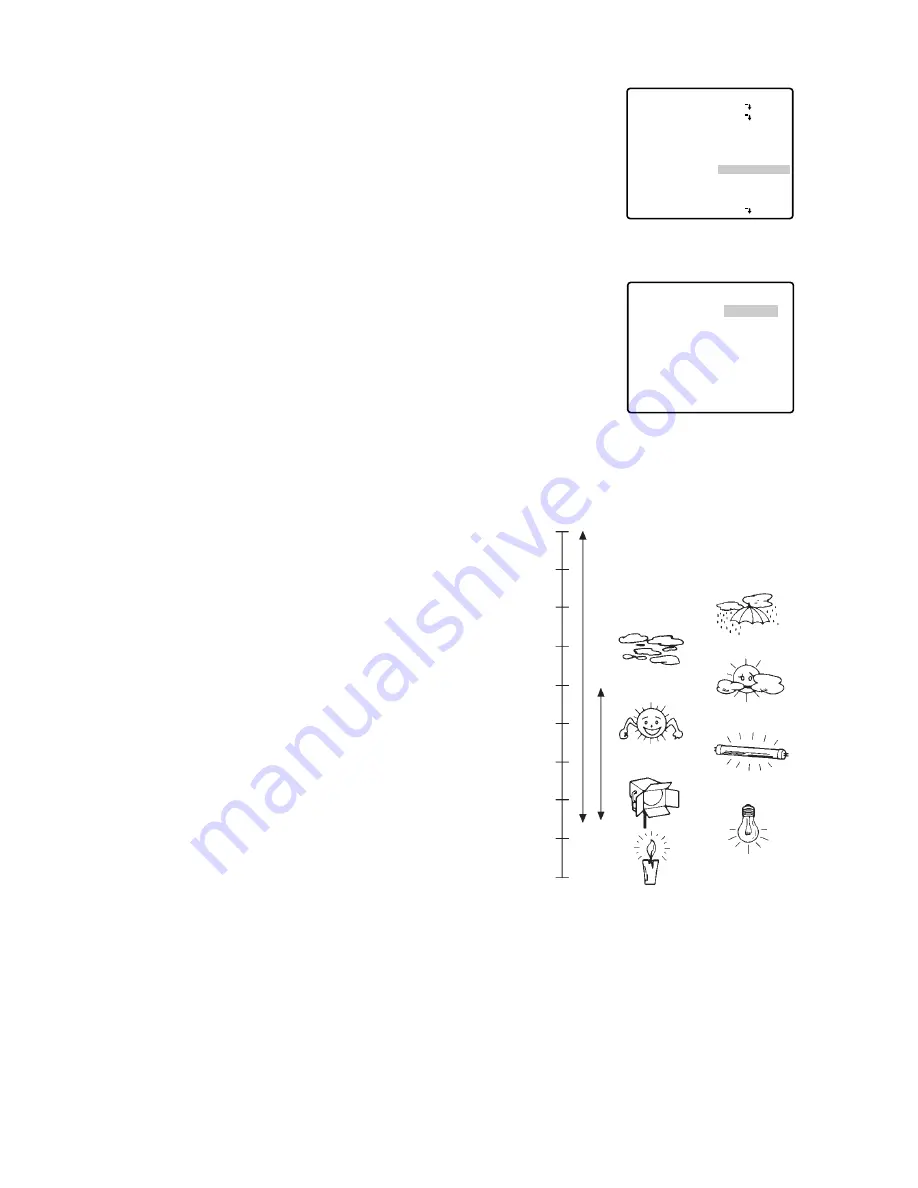
41
(2) Automatic White Balance Control Mode (AWC)
1. Display SET UP on the monitor screen.
(Refer to Setup Menu Display on page 16 for details on displaying
the SET UP menu on the monitor screen.)
2. Move the cursor to WHITE BAL and select AWC
→
PUSH SW by
using the joystick.
3. Press the CAM (SET) key to start the white balance setup. PUSH
SW is highlighted to indicate that white balance is being set.
4. “PUSH SW” returns to normal when balance setting is completed.
5. For fine adjustment of the AWC, move the cursor to select AWC
and press the CAM (SET) key to display the AWC fine adjustment
menu on the monitor screen.
6. Move the cursor to “R.”
Use the joystick to obtain the optimum amount of red gain. The “I”
cursor moves to the right or left.
7. Move the cursor to “B.”
Use the joystick to obtain the optimum amount of
blue gain. The “I” cursor moves to the right or left.
8. Move the cursor to RET by using the joystick and
press the CAM (SET) key to return to SET UP.
** AWC **
R
B
RET
••••|••••
- +
••••|••••
- +
AWC fine adjustment menu
** SET UP **
CAMERA ID
ALC/MANUAL
SHUTTER
AGC
SENS UP
SYNC
WHITE BAL
MOTION DET
AF MODE
RET SPECIAL2
OFF
ALC
OFF
ON(MID)
X2 AUTO
INT
AWC
→
PUSH SW
OFF
MANUAL M
Camera setting menu
Blue sky
Cloudy
Fine
AWC
10000 K
Bluish
Reddish
9000 K
8000 K
7000 K
6000 K
5000 K
4000 K
3000 K
2000 K
1000 K
ATW
Halogen lamp
Rainy
Partly cloudy
Fluorescent
lamp
Tungsten
lamp
Candle






























