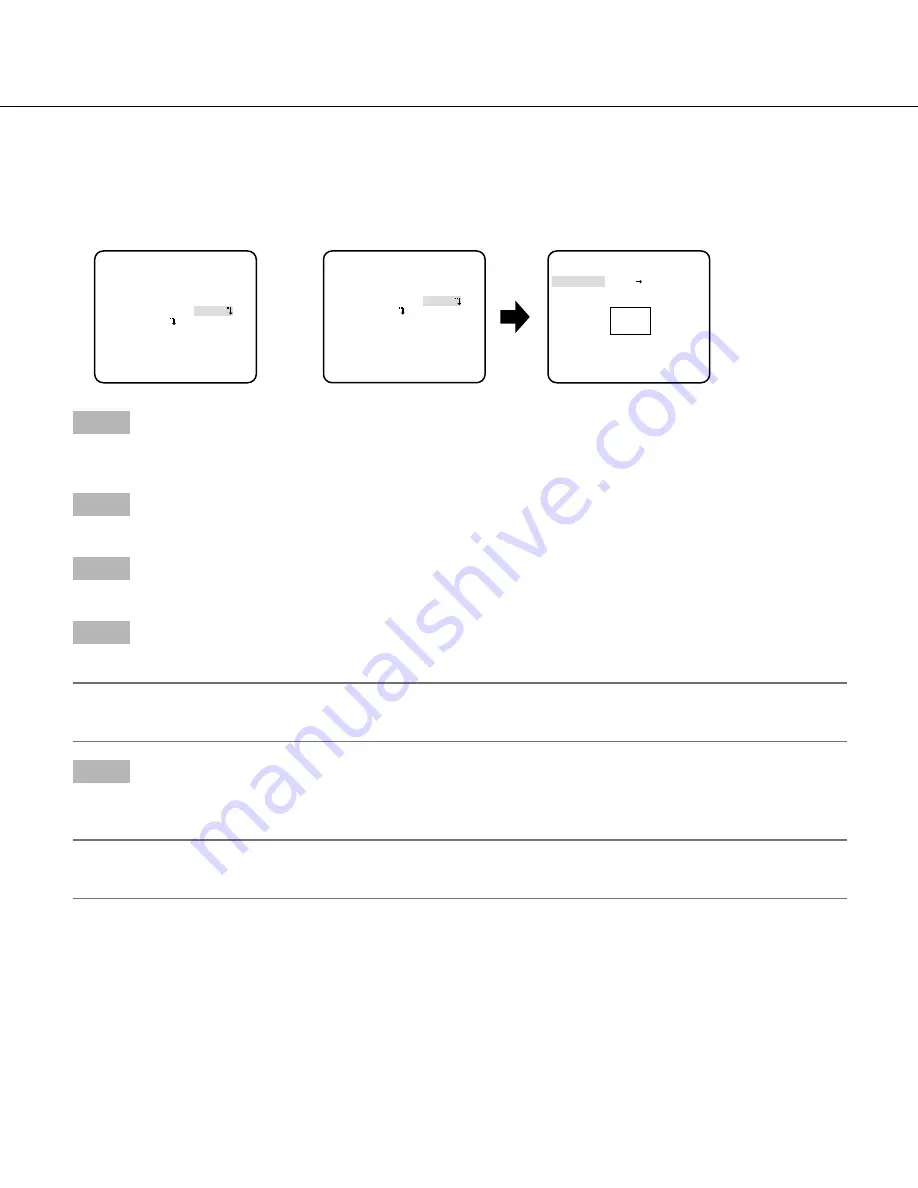
19
Set the detection areas
Set the detection areas for motion detection and the detection of appearance/disappearance of stationary objects.
Up to 2 detection areas can be set.
Follow the procedure below.
Step 1
Move the cursor to "AREA" and select "SETUP", and then press the setting button.
→
The "AREA" screen appears.
Step 2
Move the cursor onto the number to select the area number using the right or left button.
Step 3
Move the cursor to "POSITION" and press the setting button.
Step 4
Use the up, down, right, and left buttons to determine the left upper position of the area to be set and press the setting button.
Note:
•
The area corresponding to the selected number will be displayed in a green frame, while the other set areas are shown in a
white frame.
Step 5
Use the up, down, right, and left buttons to determine the right lower position of the area to be set and press the setting button.
→
The asterisk mark "*" will be displayed after the number and the area setting will be saved.
Note:
• To delete the area, select the area number and press the setting button after moving the cursor to "DEL".
• To change the settings of the area, select the area number and repeat from step 3.
"OBJECT DET" screen
Area setting screen
"MOTION DET" screen
**MOTION DET**(1)
MOTION OFF
LOITERING OFF
DIRECTION OFF
AREA SETUP
SENSITIVITY
RET TOP END
**AREA 1 /2**(1)
POSITION PUSH SW
UPPER LEFT
DEL
RET TOP END
**OBJECT DET**(1)
REMOVAL AND LEFT BEHIND
DURATION TIME 10s
AREA SETUP
SENSITIVITY
RET TOP END
















































