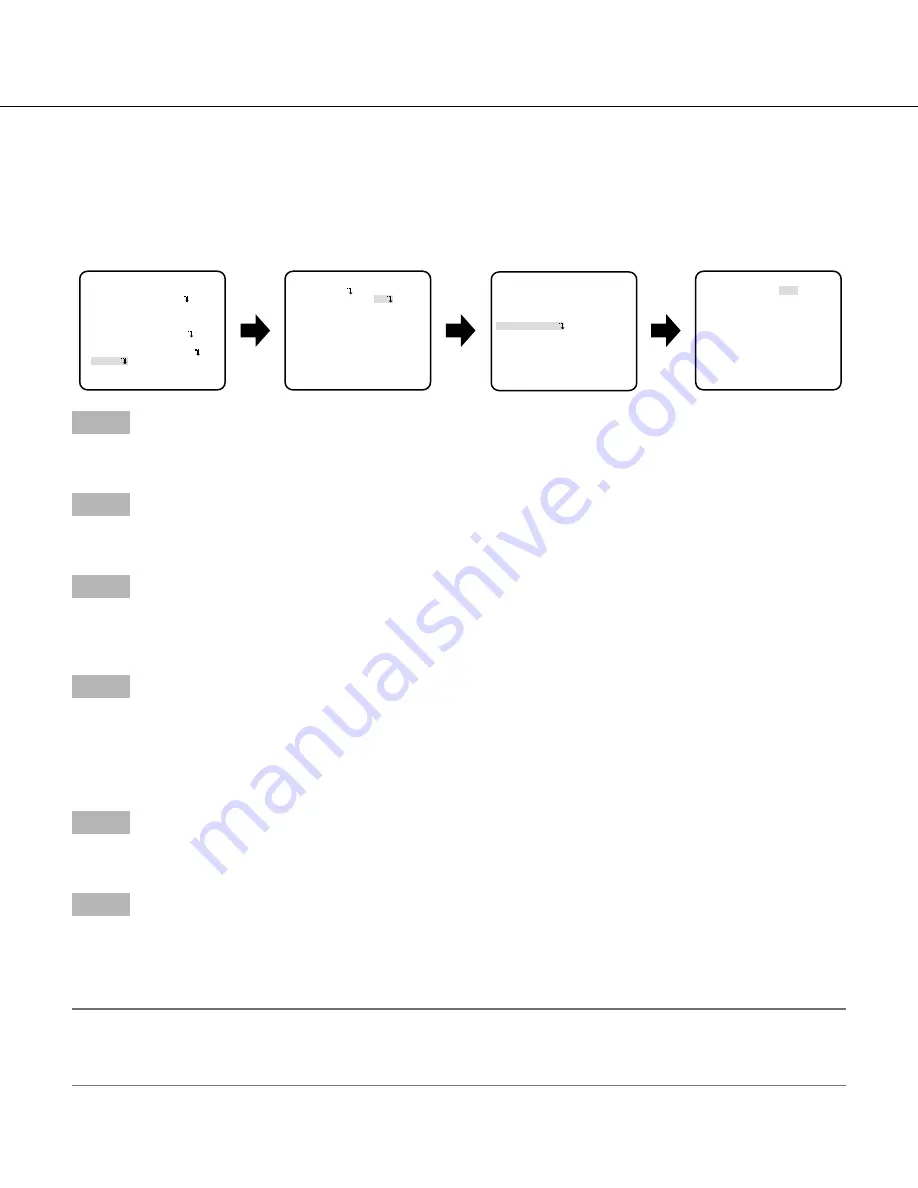
18
Perform the settings relating to the detection of appearance/disappearance of stationary objects
Perform the settings relating to the detection of appearance/disappearance of stationary objects as follows. Up to 4 appearanc
-
es/disappearances of stationary objects can be simultaneously detected. However, use of the interference detection function
decreases the maximum simultaneous detectable appearances/disappearances of stationary objects to 3.
Follow the procedure below.
Step 1
Move the cursor to "
i-VMD
" and press the setting button.
→
The "i-VMD SETUP"
screen appears.
Step 2
Move the cursor to "OBJECT DET" and press the setting button.
→
The "OBJECT DET" screen appears.
Step 3
Move the cursor to "DURATION TIME" and select the wait time of appearance/disappearance of stationary objects
from the fol-
lowing.
10 s (default)/20 s/30 s/40 s
Step 4
Move the cursor to "AREA" and select the area for which the detection of appearance/disappearance of stationary objects is to
be set.
ALL (default):
All areas will be set as the detection area.
SETUP:
When the setting button is pressed after selecting "SETUP", up to 2 areas can be set as the detection area. Refer to
pages 18 for how to configure the settings.
Step 5
Move the cursor to "SENSITIVITY" and press the setting button.
→
The "SENSITIVITY"
screen appears.
Step 6
Move the cursor to "MIN SIZE" and select the minimum size of objects detected from the following: The size options will be dis
-
played in a green frame in the center of the screen. In "OFF" position, any object will be detected regardless of its size.
Perform the setup while viewing the detection result displayed on the screen.
OFF (default)/SMALL/MEDIUM/LARGE
Note:
• The detection areas set in step 4 will be displayed as a white frame on the "SENSITIVITY" screen.
• When appearance/disappearance of a stationary object is detected, a red frame will be displayed on the "SENSITIVITY"
screen.
**CAMERA SETUP**
SCENE1
ALC/ELC ALC
SHUTTER OFF
AGC ON(HIGH)
SENS UP OFF
WHITE BAL ATW1
DNR HIGH
BW MODE AUTO1
i-VMD
RET TOP END
"i-VMD SETUP" screen
"OBJECT" screen
"SENSITIVITY" screen
"CAMERA SETUP" screen
**i-VMD SETUP**(1)
MOTION DET
OBJECT DET ON
SCENE CHANGE OFF
INDICATOR OFF
ALARM CONT
RET TOP END
**SENSITIVITY**(1)
MIN SIZE OFF
RET TOP END
**OBJECT DET**(1)
REMOVAL AND LEFT BEHIND
DURATION TIME 10s
AREA ALL
SENSITIVITY
RET TOP END
















































