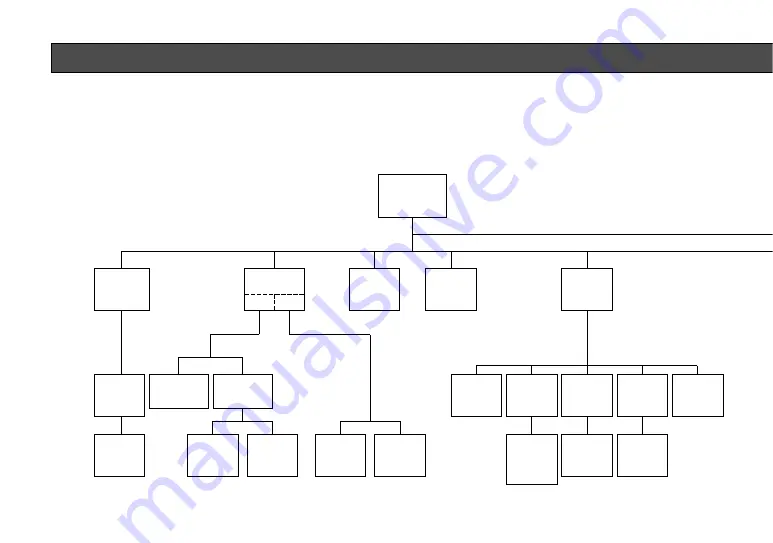
-14-
1. CAMERA SETUP MENU
This camera utilizes a user setup menu that is displayed on-screen.
The setup menu contains various items that form a tree-type structure as shown below.
It menu is described in the following section : "2. SETUP OPERATION".
CAM SET UP
Camera
ID
ON/OFF
Camera
ID
Editing
SUPER-D
ON
Camera ID
Display
Position
Manual
Level
Selection
SUPER-D
OFF
Light
Control
ALC ELC
Manual
Mask Area
Selection
Manual
Level
Selection
INT
Manual
Selection
Shutter
Speed
AGC
ON/OFF
Manual
Mask Area
Selection
VBS
Automatic
Selection
H. Phase
SC. Phase
Manual
Adjustment
H. Phase
Manual
Adjustment
V. Phase
Manual
Adjustment
VS
Automatic
Selection
SYNC
INT/LL
LL
Manual
Selection
VD2
Automatic
Selection
SET UP DISABLE
→
SET UP ENABLE
→
SET UP
Summary of Contents for WV-CP450
Page 3: ......
















































