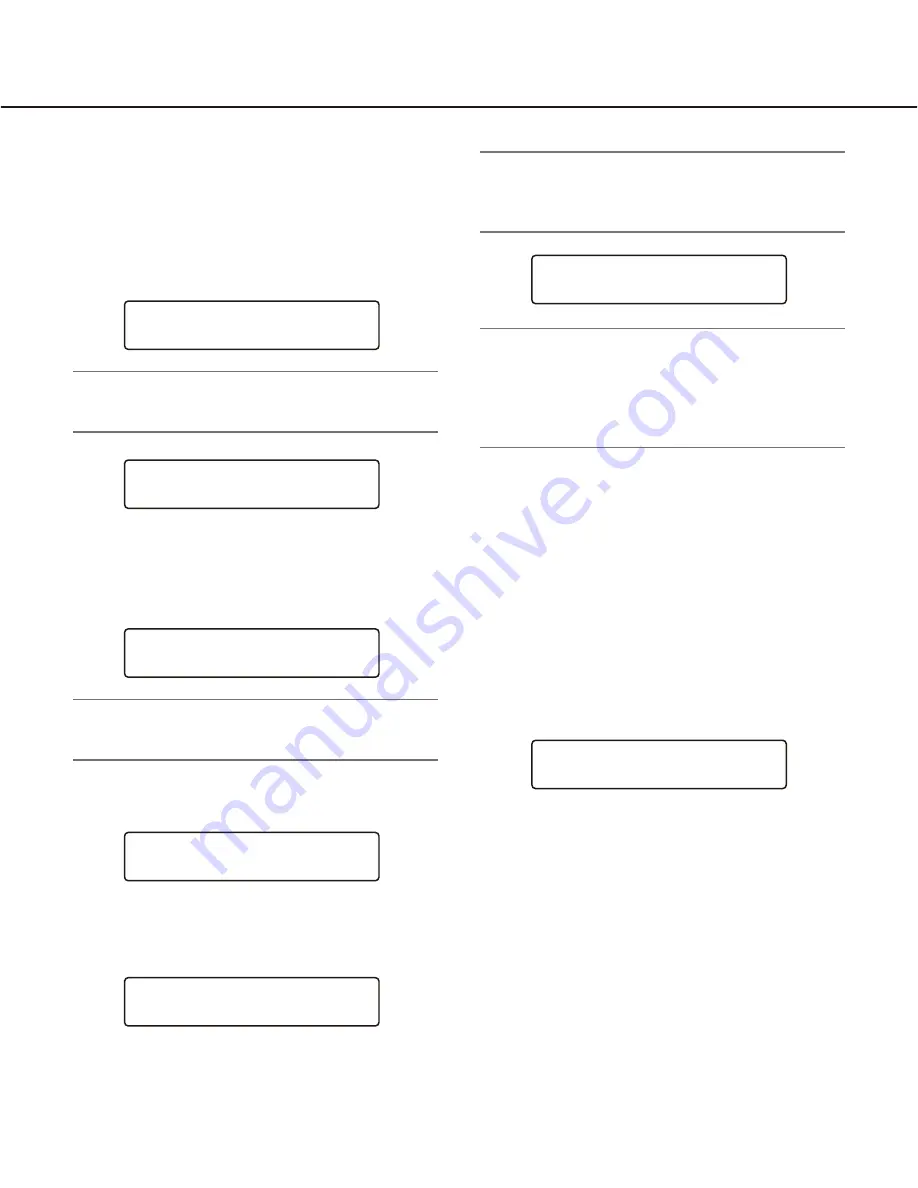
38
Login and Logout
■
Operation Start (Login)
1. Turn on the power switches of all system compo-
nents.
2. Turn on the power of system controller.
The OPERATE indicator will light up, and the fol-
lowing message will appear on the LCD.
Note:
• Wait until the following display appears on the
LCD.
3. Enter the ID number by pressing the numeric but-
tons.
Then, press the CAM (SET) button. "PWD" will
appear on the LCD.
Note:
• When you have entered a wrong ID number, press
the CLEAR button.
4. Enter the password by pressing the numeric but-
tons.
5. Press the CAM (SET) button.
When the password is correct, "OK" will appear for
2 seconds on the LCD.
Connecting to
Main CPU ...
ID:
Unit:01
ID:12345
PWD:
ID:12345
PWD:
∗ ∗ ∗ ∗ ∗
MON PWD:OK CAM
Unit:01
Note:
• When the password is wrong, "NG" will appear for
2 seconds on the LCD. In this case, retry the login
procedure.
Note:
• If you perform the login procedure after resetting
the CPU unit or turning on the power of CPU unit,
the LCD display may return to Step 2. In this case,
wait for approx. 5 minutes until the CPU unit has
been started up. Then, retry the login procedure.
■
Operation End (Logout)
You need to log out of the system:
• When leaving the controller
• When system access is no longer required
1. During the login status, press the MON LOCK/
LOGOUT button while holding down the SHIFT
button.
2. You will log out of the system, and the LCD display
will return to the login standby display.
■
ID Display Function
You can check the following on the LCD. (Refer to
p. 59 for how to display.)
• Operator ID
• Controller ID
• System version
ID:12345
PWD:NG
ID:
Unit:01






























