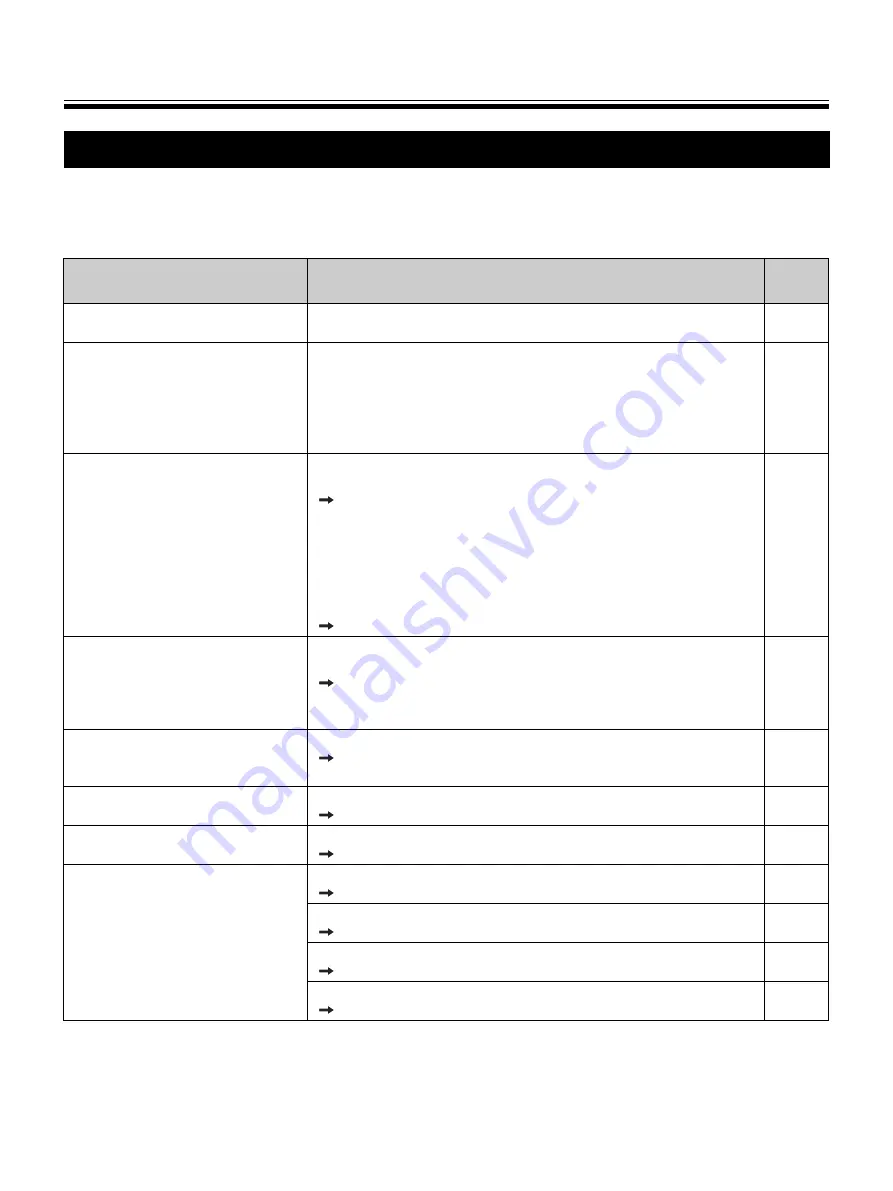
Troubleshooting
32
To identify error message that are displayed on the control panel, refer to “Error Codes” on page 34.
The following table lists solutions to problems that you may have concerning this unit as well as tips in avoiding
these problems in the future.
If problems still persist, call your dealer.
Troubleshooting
Issue
Solution and Care
See
Page
The power switch is on but the
display is off.
Confirm that the power plug is securely plugged in.
(If the display still does not light, turn the power off and back on.)
–
It is difficult to erase text/diagrams
written on the whiteboard.
•
Wipe the whiteboard with a water dampened-cloth that has been
thoroughly wrung.
•
Write letters and lines slowly. Letters and lines written fast cannot
be erased as easily.
•
Erase text/diagrams after the ink has dried completely.
•
Do not use cleaners that contain a surface active agent.
The USB flash memory device,
SD memory card, or printer is not
recognized.
The USB flash memory device, SD memory card, or printer is not
supported by this unit.
For information regarding available USB flash memory
devices, SD memory cards, and printers, refer to the following
site:
http://panasonic.co.jp/pcc/products/en/eboard/
ub-2815c_info.htm
The USB flash memory device or printer is connected via a USB
hub.
Do not connect via a USB hub.
–
It takes a long time for the unit to
recognize the USB flash memory
device.
The USB flash memory device is formatted using FAT32 file
format.
Format it using FAT (FAT16) file format.
Note:
All data on the USB flash memory device is lost when
the USB flash memory device is formatted.
–
When images are saved, they are
rotated 90 degrees.
Images saved as JPEG/TIFF are rotated 90 degrees.
Use graphic software to rotate the image back to the position
it was displayed on the whiteboard.
–
Some text or certain parts of a
diagram cannot be scanned.
The letter is written outside the scannable area.
Write the letters inside the scannable area.
The scanned image is blank, thin
or blurred.
The writing on the whiteboard is too thin or light.
Make thicker, darker lines or use a new marker.
–
Black or white lines appear on the
scanned image, or the scanned
image is dark or blank.
A magnet is attached to the white balance area.
Remove the magnet from the white balance area.
–
The white balance area is dirty.
Clean the white balance area.
The lens of the scanner is dirty.
Clean the lens of the scanner.
The unit is in strong sunlight or strong lighting.
Change the location of the unit or block the light.
–
















































