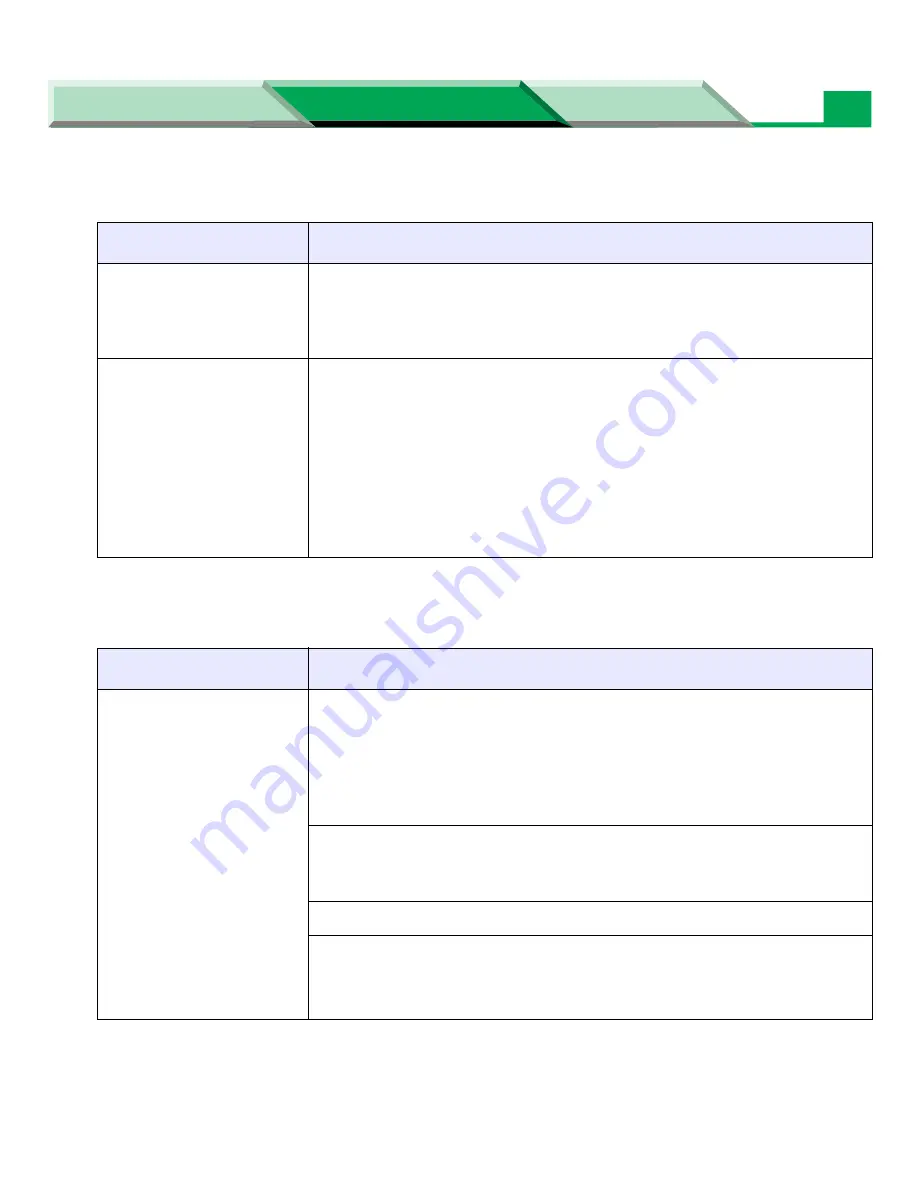
Troubleshooting
Settings and Printing
Network
Maintenance and Spec.
Maintenance and Spec.
50
!
Problems with image size and position
!
Print quality problems
Trouble
Corrective Action
Off-set images.
1. Check your application for correct image sizing.
If the trouble still remains, perform the following step.
2. Adjust the top or left margin (
see “Position Setting” on page 38
in
“Settings and Printing”).
Cut-off images.
1. Check your application for image sizing.
If the trouble still remains, perform the following step.
2. Make sure that the correct size media is in the media tray.
If the trouble still remains, perform the following step.
3. Make sure that the image size is smaller than printable area (see
“Print Area” on page 90
).
If the trouble still remains, perform the following step.
4. Adjust the top or left margin (
see “Position Setting” on page 38
in
“Settings and Printing”).
Trouble
Corrective Action
Prints have dull, faded
colors.
Print the Calibration Test Print Page from the Color Calibration menu in
the printer panel. Check the density settings for each color and compare
them with the color density samples on the Color Calibration Card. Refer
to
“Adjusting the Color Density (Color Calibration)” on page 63
in
the “Settings and Printing”
for instructions on comparing and setting
color density.
Make sure that the print cartridge stays covered until immediately before
installing it in the printer. Exposure to light can damage the print
cartridge and it will produce light streaks or faded prints.
Make sure that the toner cartridges are installed correctly.
Make sure that you use a high-quality laser paper:
60-105
g
/m
2
(16-28 lb.) paper in the media trays and
60-165
g
/m
2
(16-44 lb.) paper in the multi-purpose tray.






























