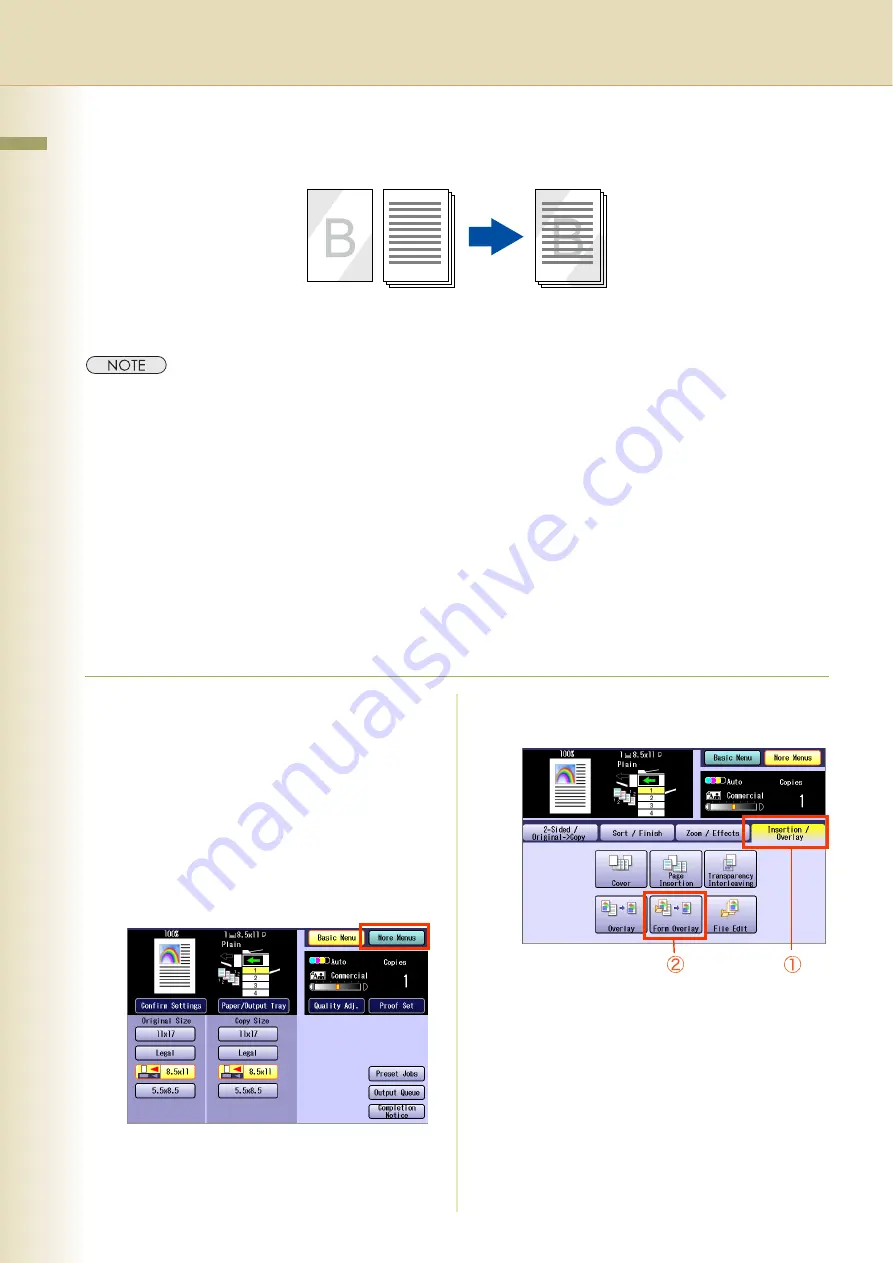
80
Chapter 2 More Menus F
eatures
Overlay Copying with Registered Image
Overlay an image stored in memory onto the copy.
z
Available size is 8.5" x 11".
z
“
Auto
” cannot be selected in color mode.
z
If the orientation of the original is different from the form, the original is copied by automatically rotating when
overlaid.
z
If enlargement or reduction is selected using “
Zoom
” or the paper size setting, the size of the original is
enlarged or reduced according to the setting. However, the size of the form is not enlarged or reduced.
z
When “
Edge
” or “
Book
” is selected, the edge erasing function and the center erasing function are not executed
for the overlay original.
z
When “
Margin
” is selected, a binding margin is also set for the overlay original.
z
If "
Blank
" is selected for "
Cover
" or "
Page Insertion
" setting, overlay will not be executed. The image overlay
is executed for "
Copy
" pages in stead.
z
Note that if the power is turned OFF when optional hard disk drive is not installed, the overlay image is erased.
1
Place original(s).
z
Refer to
Placing Originals (Copy)
in the
Operating Instructions (For Basic
Operations) of provided booklet.
z
Depending on the orientation setting,
“
Landscape
” or “
Portrait
” is selected.
2
Press the
Copy
key if set in other
function mode.
3
Select “
More Menus
”.
4
Select “
Insertion / Overlay
”, and then
select “
Form Overlay
”.
Form
The scanned
original
















































