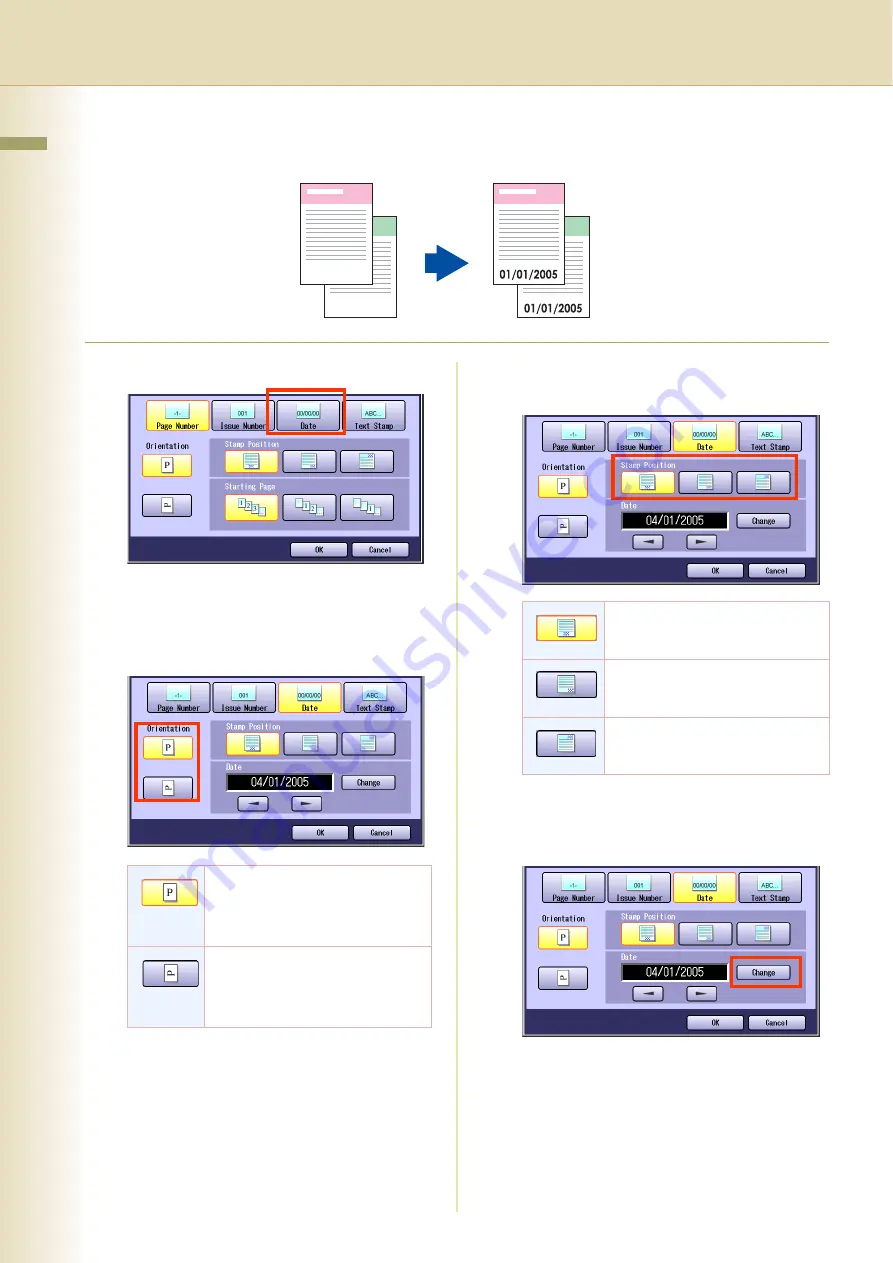
64
Chapter 2 More Menus F
eatures
Date
The original can be copied with a printed date. The date is printed in MM/DD/YYYY format.
1
Select “
Date
”.
z
To display this screen, refer to steps 1 to 4 of
2
Select the orientation of the original.
3
Select the stamping position of the
date stamp.
4
To change the date, follow the steps
below.
①
Select “
Change
”.
The cursor is displayed.
Select the orientation of the
original according to the orientation
of the characters (vertical direction)
on the original.
Select the orientation of the
original according to the orientation
of the characters (horizontal
direction) on the original.
The date is printed on the bottom
at the center.
The date is printed on the bottom
right side.
The date is printed on the top right
side.






























