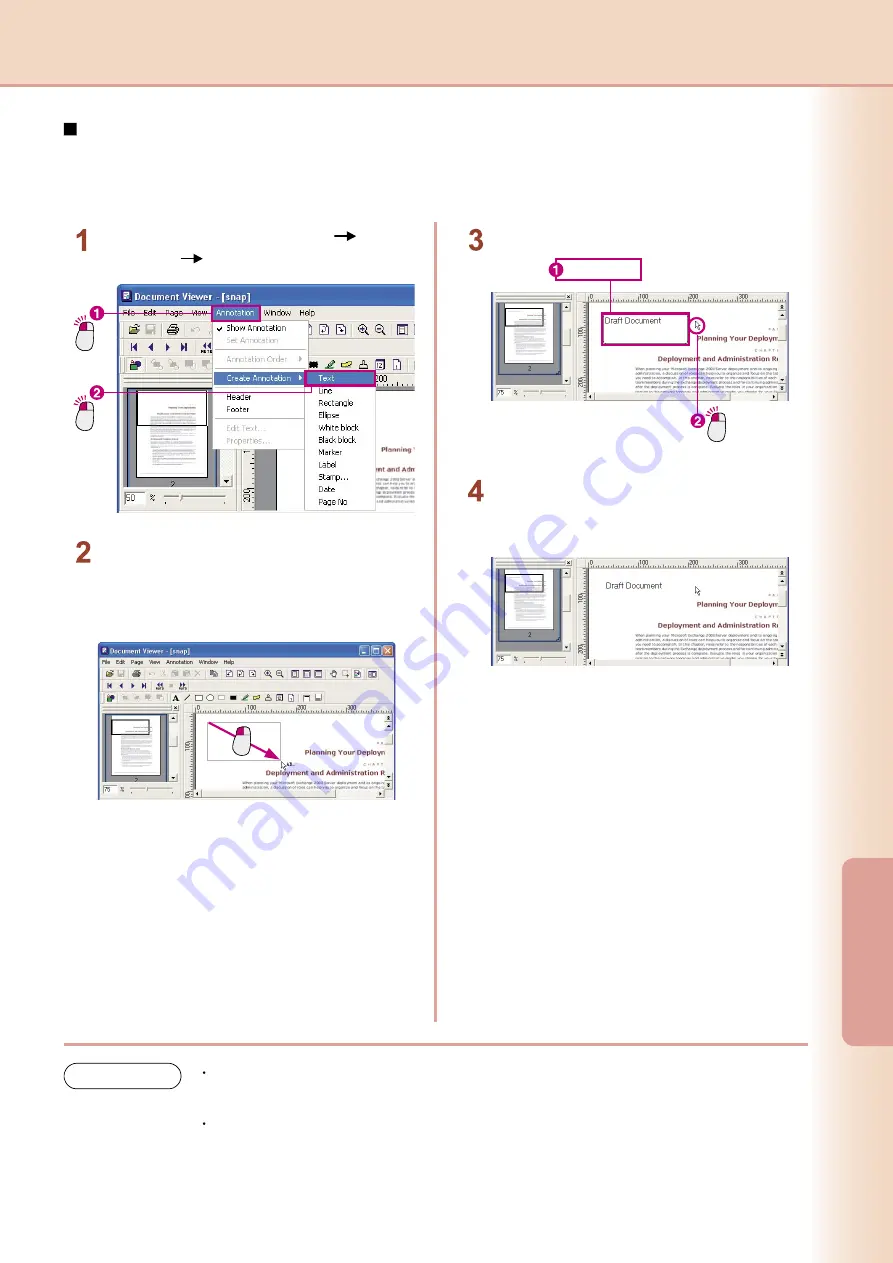
50
Editing
Documents
51
Editing
Documents
Enter Text
Open the page for which you want to add an annotation, and make a menu selection as shown below to enter
text.
Click
Click
From the menu, select
Annotation
Create
Annotation
Text
.
Drag
Drag the mouse cursor to define the text
insertion area.
The text insertion area will be displayed in
white.
Enter text
Click outside the text
insertion area.
Enter text.
When you click outside the text insertion area,
the text you entered will be reflected on the
image.
NOTE
Adjusting the text insertion area
You can move the text insertion area by dragging the square that represents it. You can move
around all the other annotations in the same way as well.
Use care when setting annotations!
When you select
Set Annotation
from the
Annotation
menu, the annotation data will be written to
the image data. However, once you save them, you cannot go back to the original image, so use
care when setting your annotations.
Summary of Contents for Workio DP-C262
Page 7: ...7 System Requirements Memo...
Page 41: ...41 Document Management Memo...


























