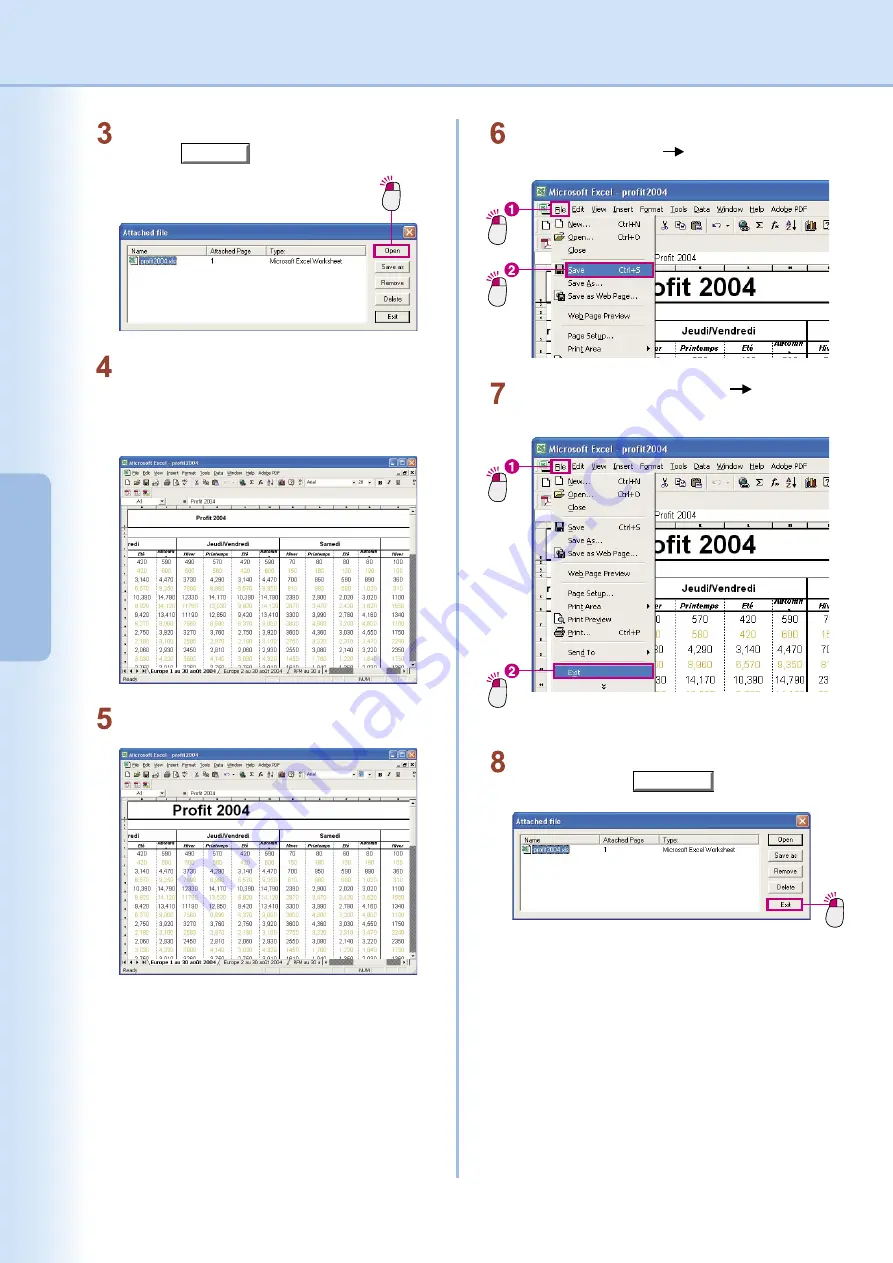
18
Basic
Operations
19
Basic
Operations
The
Attached file
window will appear.
Click the
Open
button to open the attached
file.
Click
Click
Save the changes you made to the original
document. Select
File
Save
from the menu.
Click
Make the text title on the first line larger.
Note:
In this example we are changing the font size of
a document created in Microsoft Excel, but this is
only for explanatory purposes. Depending on the
situation, there may be many different things you
will wish to change. While we will not go into the
details of using Microsoft Excel, one important point
to remember is how to save your changes when you
are finished.
Microsoft Excel launches and the original
document opens.
You will now be able to edit the original
document.
Click
Click
Close the document. Select
File
Exit
from
the menu.
You will be returned to the
Attached file
window. Click the
Exit
button.
Click
Summary of Contents for Workio DP-C262
Page 7: ...7 System Requirements Memo...
Page 41: ...41 Document Management Memo...






























