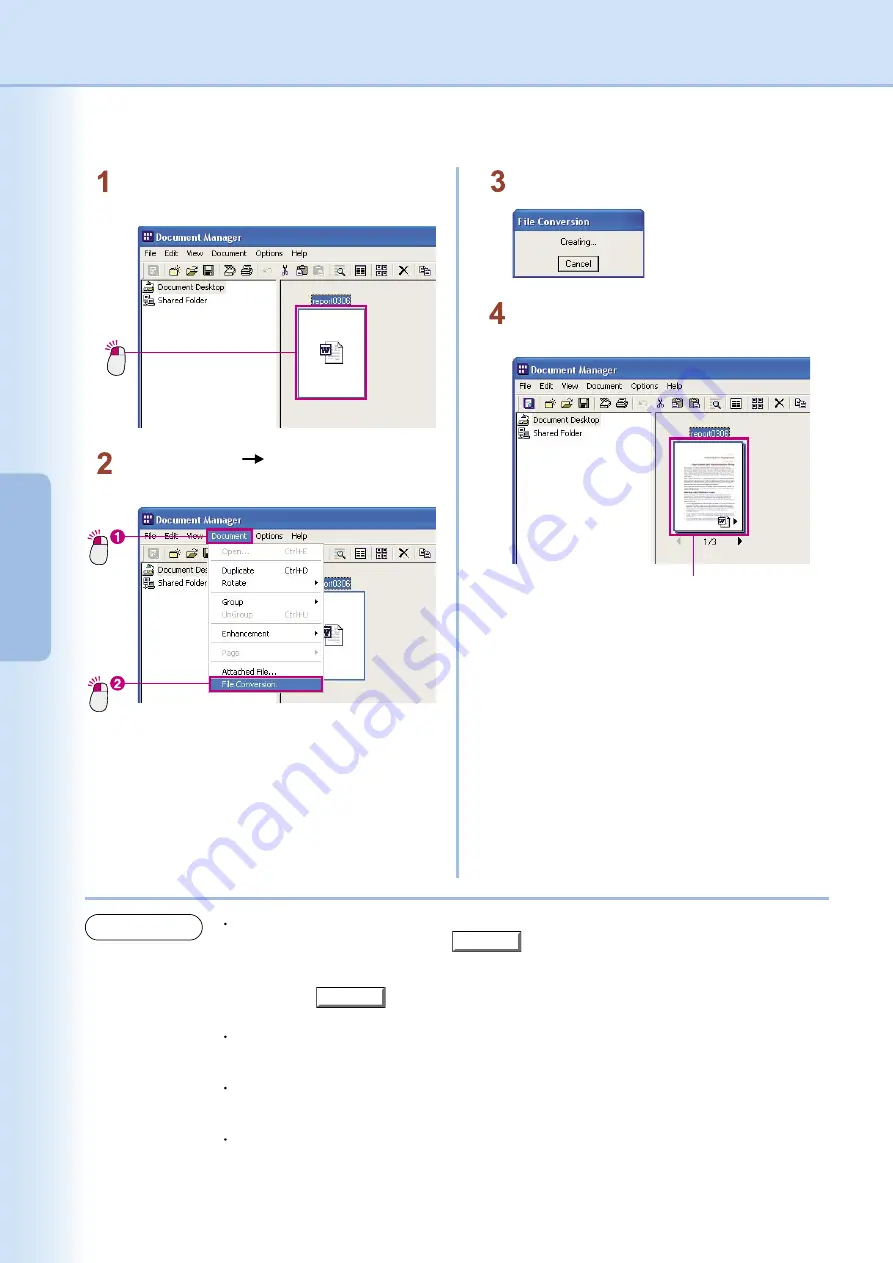
14
Basic
Operations
Creating Document Images
Click
Click
Select
Document
File Conversion
from
the menu.
Click
Select the document file for which you want to
create an image.
File conversion begins.
Changed thumbnail
The icons in the document area will change to
thumbnails.
NOTE
Canceling File Conversion
To cancel a file conversion, click the
Cancel
button on the first file conversion screen displayed
by the Document Manager. When creating images from Microsoft Office applications such as
Microsoft Word or Microsoft Excel, it can be difficult to cancel the file conversion process. In this
case, use the
Cancel
button on the printing screen that appears after Microsoft Word or
Microsoft Excel has started up.
Thumbnail (Image Preview) Icon Size
Select
Environment Setup
from the
File
menu and then select
Thumbnail
to change the size of
the displayed thumbnail icons.
File Conversion Method
Select
Environment Setup
from the
File
menu and then select
Application File
to choose the file
conversion method.
Data that cannot be converted
Only files that can be printed in Windows can be converted to image data. Files that cannot be
printed (for example, audio files with wav or mp3 extensions) are displayed as icons.
Summary of Contents for Workio DP-C262
Page 7: ...7 System Requirements Memo...
Page 41: ...41 Document Management Memo...





























