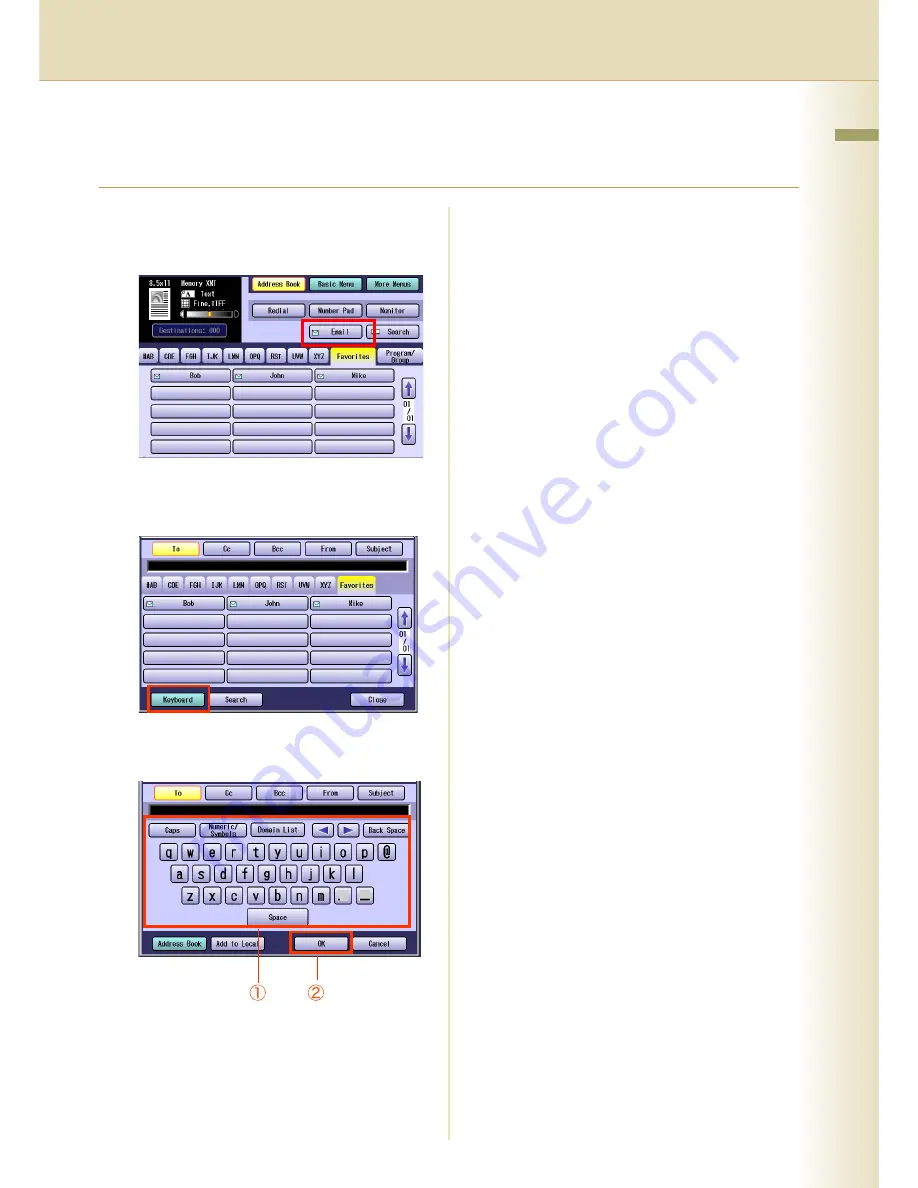
105
Cha
pter 5 Internet F
ax
Using the Onscreen Keyboard
To enter an Email Address directly from the onscreen keyboard, follow the steps below:
1
Follow the step 1 and 2 on page 102.
2
Select “
”.
3
On the Email screen, select
“
Keyboard
”.
4
Enter an Email Address, and then
select “
OK
”.
z
Each Email Address can be up to 60
characters long.
z
For using the onscreen keyboard, refer to
Before Starting
in the Operating
Instructions (For Function Parameters) on
the provided CD-ROM.
z
To set multiple Email Addresses, follow the
steps below:
①
Enter the first Email Address, and then
select
“
OK
”.
②
Enter the next Email Address, and then
select “
OK
”.
③
Repeat the Steps above until you finish
entering all Email Addresses.
z
If you make a mistake, select “
Back Space
”
to delete one digit at a time, or move the
cursor to the beginning of the field, and then
press
Clear
key to delete the entire entry.
There are three ways to enter Email Addresses:
Enter an Email Address Directly
Enter an entire Email Address from the
onscreen keyboard.
Use the Default Domain
When you enter an Email Address, you can
use the Default Domain if the Default Domain
is preprogrammed in the machine beforehand.
①
Enter the part of the Email Address to the left
of @, and then select “
OK
”.
The default domain is automatically added to
the Email Address when the Email is sent.
Ex
:
Input characters: abc
Sending Email Address: [email protected]
Use the Domain List
When you enter an Email Address, you can
use the Domain List if you preprogrammed the
domain name you wish to enter.
①
Enter the Email Address up to @, and then
select "
Domain List
".
②
Select a domain name from the
preprogrammed domain list.
Ex
:
Input character string: abc@
Selected from the domain list:
[email protected]
5
Press the
Start
key.
The original(s) are stored into memory with a
file number. Then starts email transmission.
Summary of Contents for Workio DP-C262
Page 9: ...9 Memo ...
Page 29: ...29 Chapter 2 Basic Fax Transmission Memo ...
Page 35: ...35 Chapter 2 Basic Fax Transmission Memo ...
Page 41: ...41 Chapter 2 Basic Fax Transmission Memo ...
Page 65: ...65 Chapter 3 Convenient Fax Features Memo ...
Page 97: ...97 Chapter 5 Internet Fax Memo ...
Page 111: ...111 Chapter 5 Internet Fax Memo ...
Page 127: ...127 Chapter 5 Internet Fax Memo ...
Page 151: ...151 Chapter 5 Internet Fax Memo ...
Page 155: ...155 Chapter 5 Internet Fax Memo ...
Page 179: ...179 Chapter 7 Program Destinations Program Keys Memo ...
Page 191: ...191 Chapter 8 Reading Reports Lists Memo ...
Page 209: ...209 Chapter 9 Solving Problems Memo ...
Page 211: ...211 Chapter 10 Appendix 7 Reinstall the Stamp Assembly ...
Page 219: ...219 Chapter 10 Appendix Memo ...






























