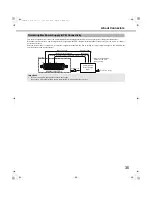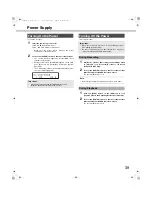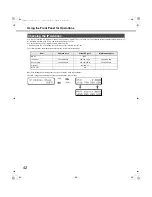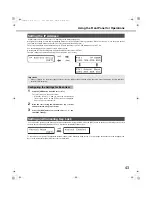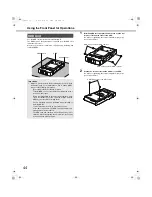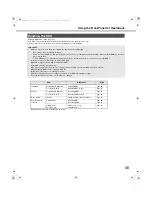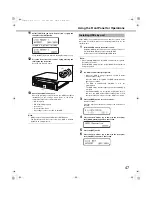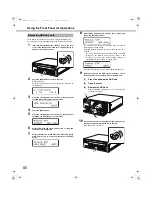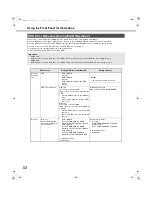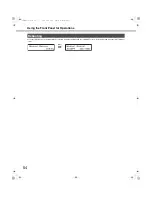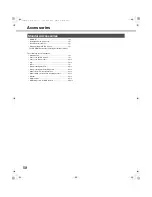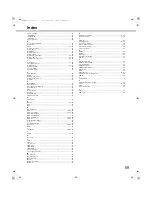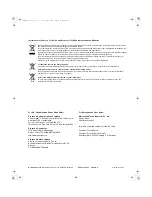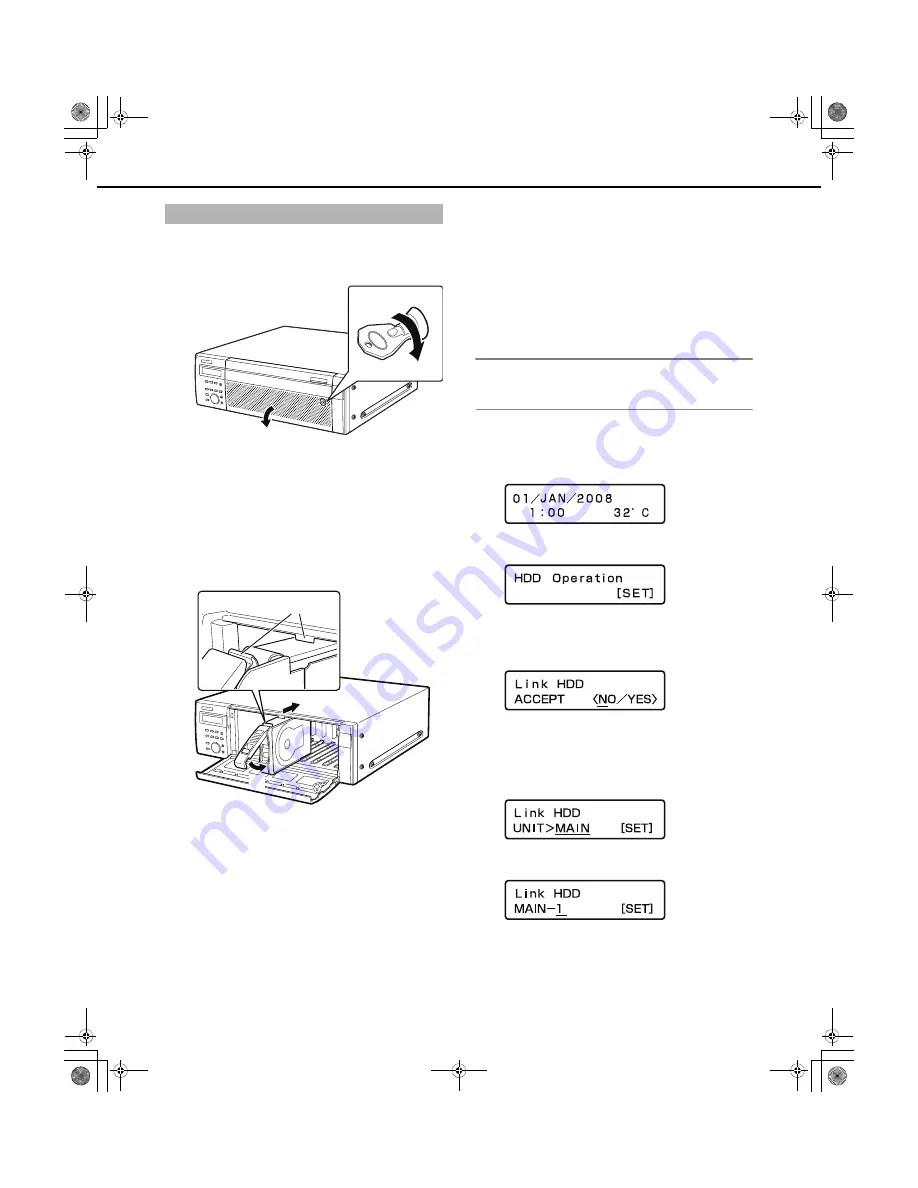
Usin
g
the Front Panel for Operations
46
You can install HDDs from the recorder
w
hile it is in operation.
1
Insert the key (included) into the key hole and turn it to
the ri
g
ht while pressin
g
g
ently to open the front cover.
2
Insert the HDD units into the HDD bay slots while
checkin
g
each HDD number marked on the HDD bay
slots.
Press the HDD unit
'
s removal kno
b
do
w
n and lift the lever,
and then insert it all the
w
ay into the disk slot.
(1)
Hook the HDD unit's tab securely on the
HDD bay slot.
(2)
Press the lever down and push the HDD
unit until the removal knob clicks.
3
The HDD is automatically reco
g
nized.
•
W
hile the HDD is
b
eing recognized, the HDD status
indicator
b
links orange.
Once the HDD is recognized, the HDD status indicator
lights green or
b
links.
•
The HDD is automatically formatted if it is not
preformatted.
The HDD status indicator lights green after formatting is
complete.
•
Preformatted HDDs are recognized for play
b
ack only. In
this case, the HDD status indicator
b
links green. Follo
w
the instructions from step 4 to use the HDD for recording.
Note:
•
The HDD status indicator may light green
b
efore
b
linking
orange
w
hen an HDD is inserted.
4
Press the [USE] button for over 2 seconds.
A
b
uzzer sounds.
Press the front panel
b
uttons according to the directions on
the LCD.
5
Press the arrow buttons (up or down) on the front panel
until [HDD Operate] appears on the screen.
6
Press the [SET] button.
7
Press the arrow buttons (up or down) on the front panel
until [Link HDD] appears on the screen.
8
Select [YES] with the arrow buttons (left or ri
g
ht) and
then press the [SET] button.
9
Select the device where you installed the HDD
(Recorder: MAIN, Extension unit x: EXTx) with the arrow
buttons (up or down) and press the [SET] button.
10
Select the device where you installed the HDD with the
arrow buttons (up or down) and press the [SET] button.
Installin
g
HDDs
(1)
(2)
(1)
(1)
(2)
ND400_Basic.book 46 ページ 2008年4月8日 火曜日 午後3時59分