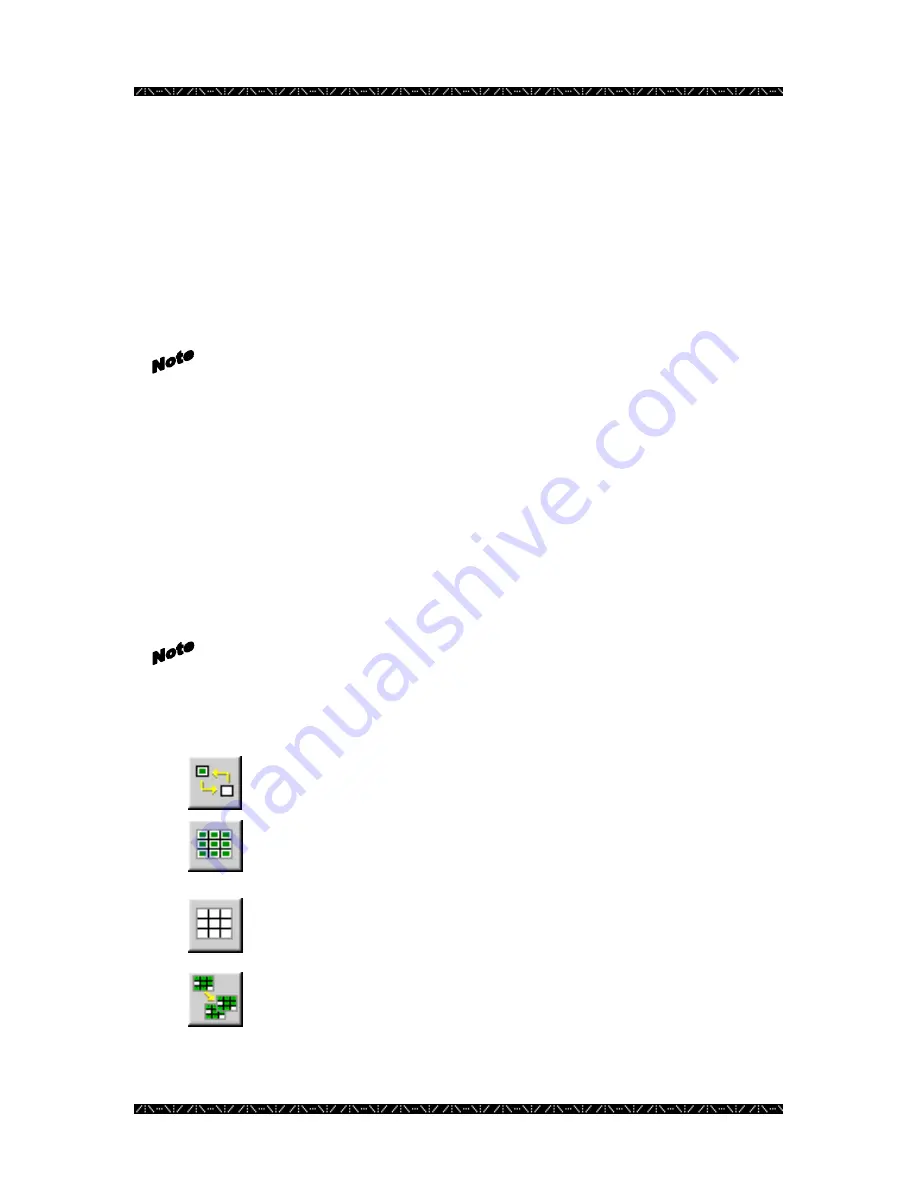
Configuration
80
The
Controller
permission tab on the Digital Recorder window allows an administrator
to specify which controllers can seize the selected recorder. It shows permissions from
the recorder’s point of view. Permissions from the controller’s point of view can be found
in the Recorder Tab of the Controllers window (described in the previous section).
The last permission change made is the one that remains set. By default, all components
are allowed to access all other components. The administrator must deny permissions.
1.
Click on the Controller permission tab from the Digital Recorders window
Allowing a system controller to control a certain recorder will automatically
allow the same controller to view video from the specified recorder.
Recorders are displayed in the list on the left by ID number, but can also be viewed by
logical number, IP address, or video port. The grid on the right represents the following:
First row = controller IDs 0-9, second row = controller IDs 10-19, etc.
Green blocks indicate an allowed permission, and white blocks indicate that permission is
denied.
2.
Double-click on a specific controller to invert or alternate between permit or
deny
Be sure to click the save button (the picture of the floppy disk) before exiting
the Controller tab to ensure the changes will be saved correctly.
3.
Highlight a row, a column, or click and hold the mouse button
to highlight a group of controllers
4.
Click the Invert Grid Selection button to change the state of
the permission for the highlighted group, or
5.
Click on the Permit All button to turn the entire grid green –
allowing all controllers permission to control the specified
camera, or
6.
Click on the Deny All button to turn the entire grid white –
denying all controllers permission to control the specified
camera, or
7.
Click on the Copy Grid button to copy the permission grid
from a specific recorder to other recorders
















































