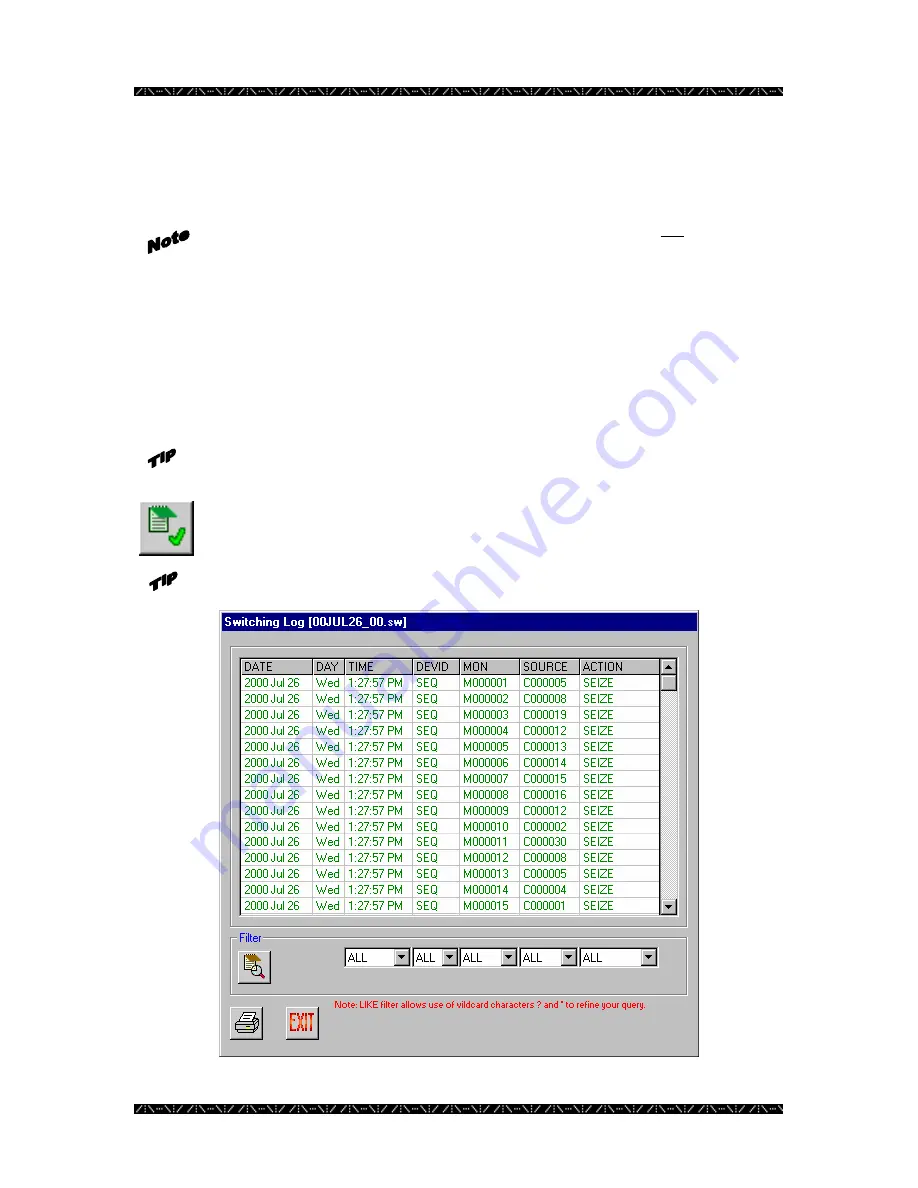
Configuration
130
The right side of the window will display all logs that pertain to the selected type that
exist on the selected CPU.
Remember, for a redundant CPU system, since these logs are not
synchronized, it may be necessary to view and retrieve logs from each of the
two CPUs.
5.
Highlight the desired log file from the list and click the “GET from CPU”
button
This acts in the same manner as the database manager, as it will copy the log from the
specified CPU onto the MPU955A Admin Console computer’s hard drive, displaying the
selected file on the left side of the window.
Double-click on a highlighted log in the CPU directory section of the window to
retrieve the selected log from the specified CPU.
6.
Click the Select button to open a text window to view the selected log
Double-click on a highlighted log file to open and view the log file contents.






























