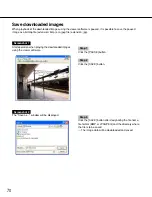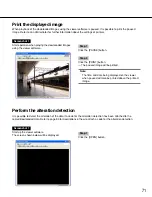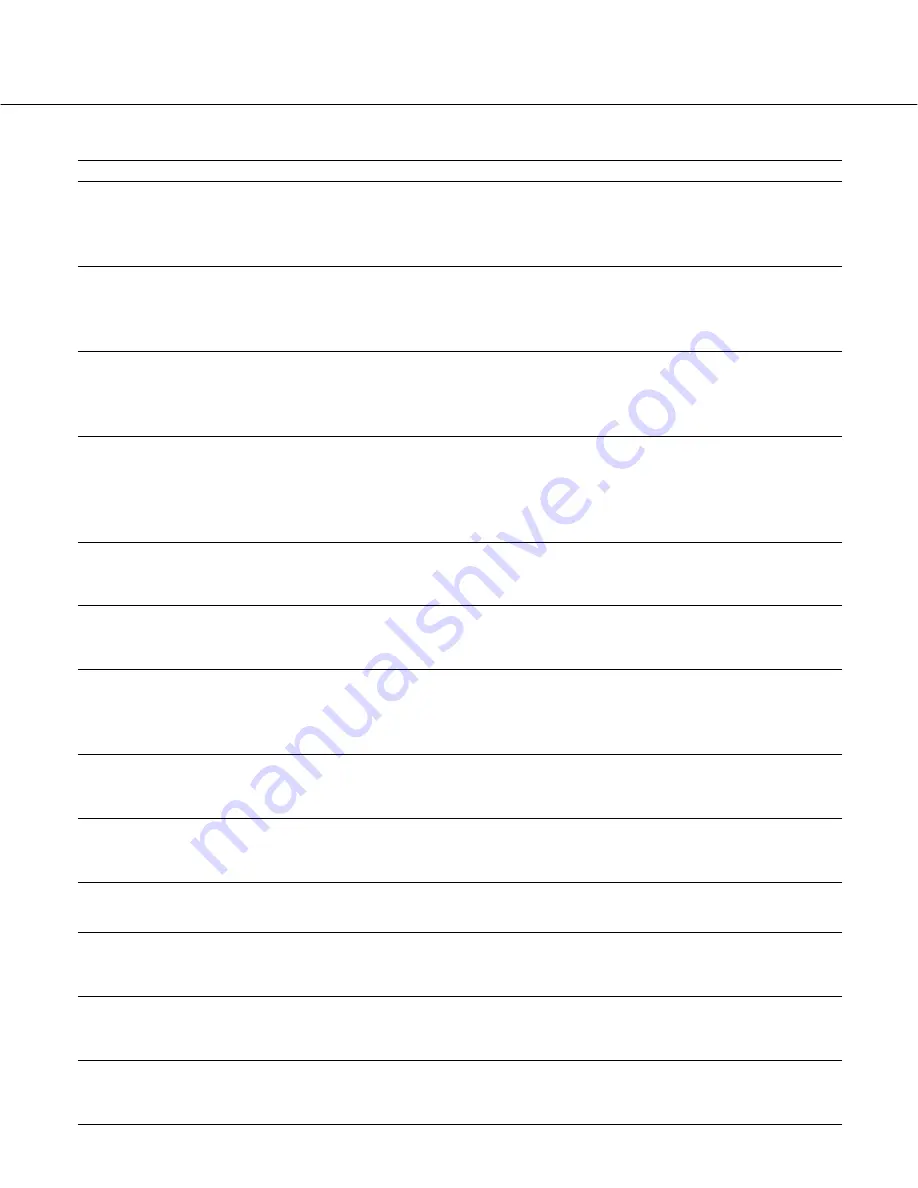
60
H.METER X-Y
X indicates the unit/unit number that
has the hard disk error
Y indicates the unit/unit number
Hour-meter warning
PROTECT -#
# indicates the port number to which
the external recording device is con-
nected
Disk has the write protection
NO DISK -#
# indicates the port number to which
the external recording device is con-
nected
Disk is not inserted
PWR LOSS
SMART X-Y
Detects a power outage
X indicates the unit/unit number that
has the hard disk error
Y indicates the unit/unit number
HDD SMART error
#-nn%
# indicates the partition name of the
hard disk/external recording device
nn indicates the available disk space
Warning that the disk space is running
out
Indication
AL*-YYMMDDhhmmss
W-ERR X-Y
R-ERR X-Y
X indicates the unit/unit number that
has the hard disk error
Y indicates the disk number in the unit
(unit number)
X indicates the unit/unit number that
has the hard disk error
Y indicates the disk number in the unit
(unit number)
Failed to write data on the HDD
Failed to read data on the HDD
REMOVE X-Y
X indicates the unit/unit number that
has the hard disk that has been
removed from the subject for recording.
Y indicates the disk number in the
unit/unit number
Auto removal of the link
#-FULL
# indicates the partition name/external
recording device port number
No available disk space
THERMAL -X
FAN X-Y
X indicates the unit/unit number
Y indicates the fan number (1-4)
Y will be left out if the malfunctioning
fan is in the extension unit
The fan is malfunctioning
X indicates the unit/unit number in
which the thermal error occurred
Thermal error
Asterisk (*) indicates the camera chan-
nel number
YYDDMMhhmmss indicates the time
when the alteration was detected.
Detects alteration
Description
Cause
About the error log