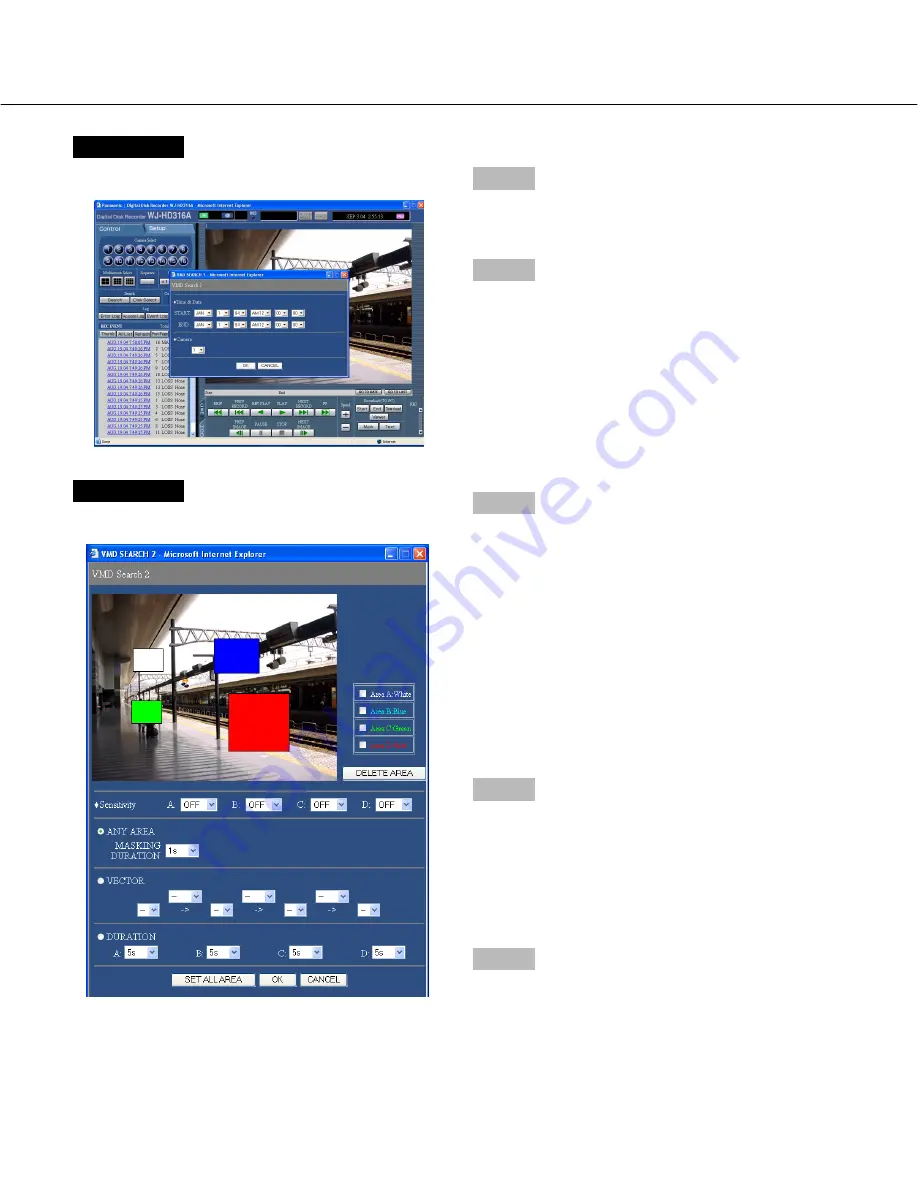
28
Screenshot 3
The [VMD SEARCH 1] window will be displayed.
Step 3
Click the [
i
] button to designate a time period and
camera channels for the VMD search.
Step 4
Click the [OK] button.
Screenshot 4
The [VMD SEARCH 2] window will be displayed.
Step 5
Set the motion detection areas by dragging the mouse.
Up to 4 areas (A, B, C, D) can be set for the detection
areas.
A:
White
B:
Blue
C:
Green
D:
Red
Click the [SET ALL AREA] button to set all areas on the
monitor as the motion detection area.
To delete a detection area, click the [DELETE AREA]
button after selecting a detection area by checking the
check box of the desired area to be deleted.
Step 6
Press the [
i
] button to select sensitivity for the select-
ed area from the following.
HIGH:
High sensitivity
MID:
Intermediate sensitivity
LOW:
Low sensitivity
OFF:
Ignores motion in the selected area
Step 7
Perform the settings for the detection mode. It is possi-
ble to set how motion is detected in the motion detection
area by performing the settings for each detection
mode.
Select the desired detection mode and perform the set-
tings for each detection mode independently. Refer to
page 30 for further information about the detection
mode.






























