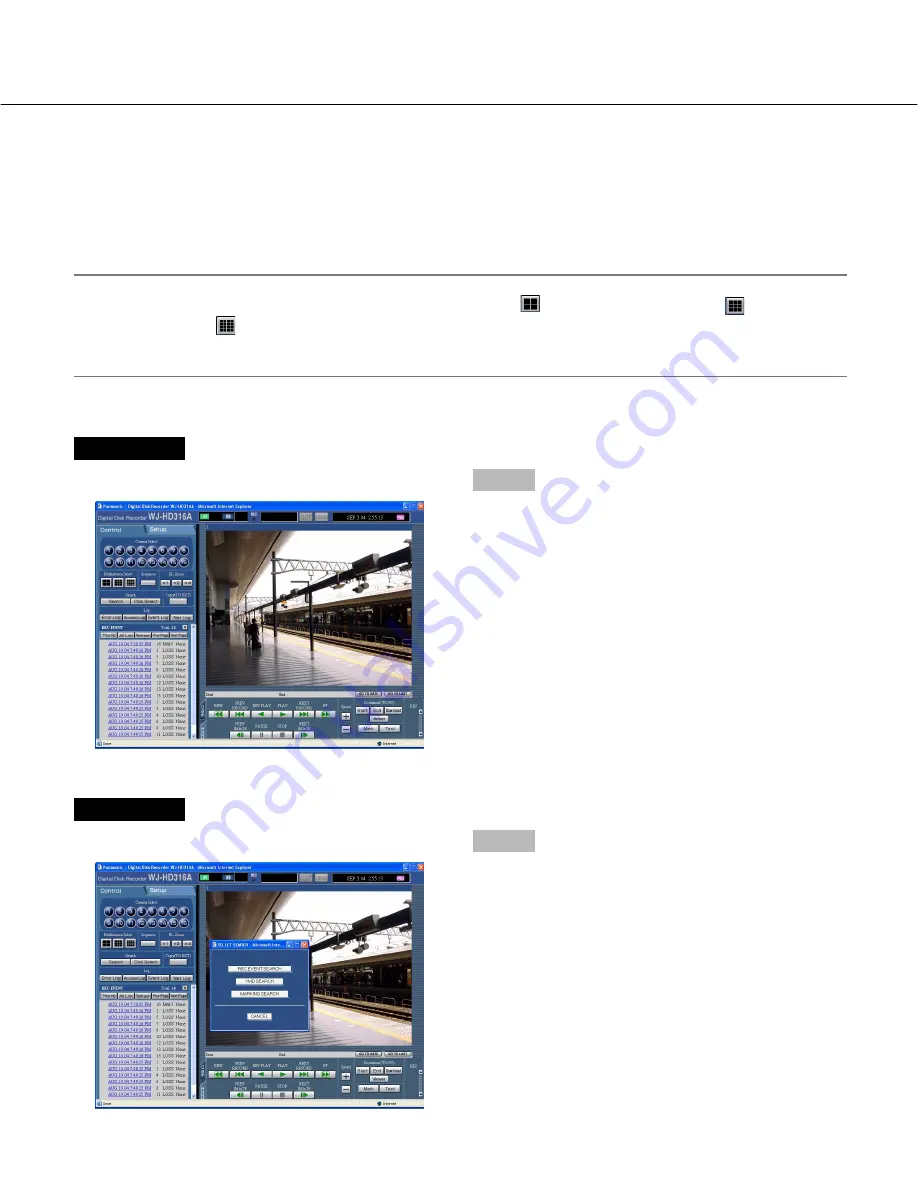
27
Screenshot 1
Start operation from the top page.
Step 1
Click the [Search] button in the [Search] box of the
[Control] tab.
Screenshot 2
The [SELECT SEARCH] window will be displayed.
Step 2
Click the [VMD SEARCH] button.
Search for a motion detected time and date from the recorded images and play it
(VMD search)
Searches time and date when motion was detected from recorded images in all the recording modes (page 15) and
displays them in the list or the thumbnail window. Select the desired time and date from the search result list or
thumbnail and play it. It is possible to filter time and date when motion is detected by the detection sensitivity or the
searching mode.
Note:
Recorded images will be played in a single screen. Click any of
(the 4-split screen button),
(the 9-split
screen button) or
(the 16-split screen button) to display in a multi-screen.
This feature is available only when "HDD normal recording area", "event recording area" or "HDD copy area" is
set as the recording area. When "COPY1" or "COPY2" is selected, this feature is not available.






























